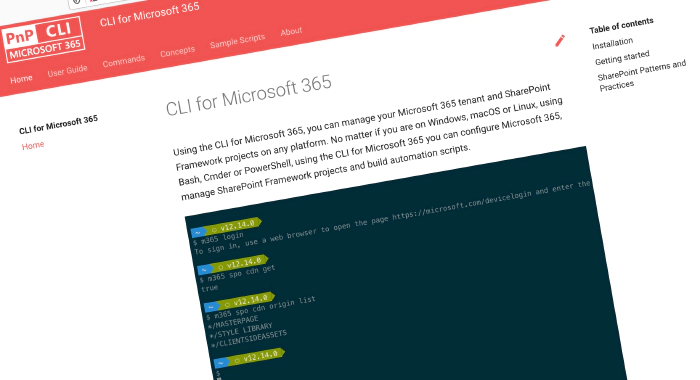
CLI for Microsoft 365 v3.11
[Manage Microsoft 365 and SharePoint Framework projects on any platform]
CLI for Microsoft 365 is a cross-platform CLI that allows you to manage various configuration settings of Microsoft 365 and SharePoint Framework projects no matter which operating system or shell you use.
While building solutions for Microsoft 365 expands beyond the Windows operating system, managing many of the platform settings is possible only through PowerShell on Windows. As more and more users work on non-Windows machines, it’s inconvenient for them to have to use a Windows virtual machine to configure their tenants. With the CLI for Microsoft 365, you can configure your tenant no matter which operating system you use. Additionally, using CLI for Microsoft 365, you can manage your SharePoint Framework projects.
New version of CLI for Microsoft 365 – v3.11
Following our monthly release cadence, we’ve released a new version of the CLI for Microsoft 365 with some new capabilities. Here are a few of the most noteworthy additions.
Changes
We’ve continued improving the CLI, building upon the changes we’ve introduced in the previous version.
Upgrading commands to use Microsoft Graph v1.0 endpoints
When new capabilities are added to the Microsoft Graph they are usually added to the beta endpoint, this is to give developers early access to new capabilities however this is based on an assumption that these endpoints are subject to change until they reach general availability where they are added to the v1.0 endpoint.
Sometimes when we add new commands to the CLI for Microsoft 365 we make use of beta endpoints to add new capabilities to the CLI, for example, we recently added several Microsoft To Do commands that used the beta endpoints when they were initially released.
Over time however these endpoints have matured, reaching general availability and are now available in the v1.0 endpoint, therefore we have updated our code to reflect this.
We have updated the following commands in this version of the CLI to use v1.0 endpoints.
- todo list add
- todo list list
- todo list remove
- todo list set
- teams user app remove
- teams user app add
- teams team set
- teams message reply list Retrieve details of a Power App by its name Previously we only supported retrieving details of a Power App from an environment using its ID, however in this release we have enhanced the command to enable you to return a Power App by its name making it much more user friendly. To retrieve details of a Power App by its name, execute:
m365 pa app get --displayName App
Update description of a SharePoint Online site Previously we supported the ability to update properties on SharePoint Online site, however one property that was not supported was the description property. In this release, we have enhanced commands to provide support for updating this on both modern and classic sites. To update the description on a modern SharePoint Online site, execute:
m365 spo site set --url https://contoso.sharepoint.com/sites/ModernSite --description "something"
To update the description on a classic SharePoint Online site, execute:
m365 spo site classic set --url https://contoso.sharepoint.com/sites/ClassicSite --description "something"
SPFx v1.12.1 support added to spfx doctor The spfx doctor command has been updated to support the latest version of SharePoint Framework. The command helps you verify that all prerequisites for building solutions using a particular version of the SharePoint Framework are met in your development environment. It starts by detecting the version of SharePoint Framework that you want to use. First, it looks at the current project. If you didn’t run the command in the context of a SharePoint Framework project, the command will try to determine the SharePoint Framework version based on the SharePoint Framework Yeoman generator that you have installed either in the current directory or globally. Based on the determined version of the SharePoint Framework, the command will look at other dependencies such as Node.js, npm, Yeoman, Gulp, React and TypeScript to verify if their meet the requirements of that particular version of the SharePoint Framework. If you miss any required tools or use a version that doesn’t meet the SharePoint Framework requirements, the command will give you a list of recommendation how to address these issues. To verify if your environment meets the requirements to work with the SharePoint Framework, execute:
m365 spfx doctor
New Commands
Remove role from Azure AD application In the previous CLI release we added a command that enabled to you define custom roles on Azure AD applications that you can use to assign permissions to users or apps. In this release we have added the ability to remove a custom role. To remove a role published by an Azure AD application registration by its name, execute:
m365 aad app role delete --appName "My app" --claim "Product.Get"
Update Azure AD application registration We have added a new command that gives you the ability to update an Azure AD application registration. In this first iteration of the command, we only support the ability to update the application URI property value. To update the application URI of an Azure AD application registration specified by its name, execute:
m365 aad app set --name "My app" --uri https://contoso.com/e75be2e1-0204-4f95-857d-51a37cf40be8
Clear Microsoft 365 Groups from the tenant recycle bin When Microsoft 365 Groups are deleted in a Microsoft 365 tenant, they are soft deleted and are moved to the tenant recycle bin which they will remain for 30 days at which point they will be automatically hard deleted, however whilst the group remains in the recycle bin it is not possible to create new groups with the same name. Whilst an administrator can manually hard-delete groups from the recycle bin via the Microsoft 365 Admin Portal however this can be inconvenient if you wish to bulk hard-delete these groups. We have added a command that removes all of the groups in the recycle bin in a single command to make this easier. To remove all deleted Microsoft 365 Groups in the tenant, execute:
m365 aad o365group recyclebinitem clear
Reset CLI configuration option to its default value We recently introduced commands that enables you to personalise the behaviour of the CLI to your own preferences using the cli config commands. In this release we have added the ability for you to reset these options back to their default values. To reset the showHelpOnFailure to its default value, execute:
m365 cli config reset --key showHelpOnFailure
Alternatively, to reset all configuration options to their default values, execute:
m365 cli config reset
Microsoft 365 Activation Report Commands We have added commands that enables administrators get an understanding of how many users have activated Microsoft 365 on desktops and devices as well as who has made those activations. To get the count of Microsoft 365 activations on desktops and devices, execute:
m365 tenant report office365activationcounts
To get the count of users that are enabled and those that have activated the Office subscription on desktop or devices or shared computers, execute:
m365 tenant report office365activationsusercounts
To get details about users who have activated Microsoft 365, execute:
m365 tenant report office365activationsuserdetail
Generate SharePoint Framework solution from a HTML file SharePoint Framework is the extensibility model of choice in Microsoft 365, whether that is extending SharePoint Online or Microsoft Teams, it is the go-to framework for in house development. We have introduced a command that simplifies the creation of a SharePoint Framework solution package that generates a SharePoint Framework web part that uses a local HTML file as the contents of the web part. To generate a web part that shows the weather for Amsterdam, load web part contents from a local file, allow the web part to be deployed to all sites and expose the web part in Teams as a personal tab, execute: m365 spfx package generate –webPartTitle “Amsterdam weather” –webPartDescription “Shows weather in Amsterdam” –packageName amsterdam-weather –html @amsterdam-weather.html –allowTenantWideDeployment –enableForTeams all
New script samples
CLI for Microsoft 365 is a great tool both for quick adjustments to the configuration of your Microsoft 365 tenant as well as automating more complex tasks. Because CLI for Microsoft 365 is cross-platform you can use it on any OS and in any shell. To help you get started using the CLI for Microsoft 365 for automation scenarios, we started gathering some sample scripts.
If you have any scripts that you use frequently, please share them with us so that we can learn more about the common automation scenarios.
Resubmit all failed Power Automate Flow runs for a specific flow in an environment
Have you ever been forced to resubmit lot of failed Power Automate flow runs manually? This script will resubmit all failed flow runs of a Power Automate flow created in an environment.
Cancel all running Power Automate Flow runs for a Flow in an environment
Do you want to automate the cancellation of running Power Automate Flow runs?
This script will cancel all running flow runs of a Power Automate flow created in an environment.
Remove SharePoint API permissions
[When building SharePoint Framework solutions connected to APIs secured with Azure Active Directory, you might need to clear the list of granted API permissions.]
This script helps you to quickly remove SharePoint API permissions. Remove pending SharePoint API permission requests When building SharePoint Framework solutions connected to APIs secured with Azure Active Directory, you’ll easily end up with many pending permission requests. This script helps you to quickly remove pending SharePoint API permission requests.
Contributors
This release wouldn’t be possible without the help of (in alphabetical order)
- Mohamed Ashiq Faleel
- Vipul Kelkar
- Shantha Kumar
- Waldek Mastykarz
- Abderahman Moujahid
- Nanddeep Nachan
- Smita Nachan
- Albert Jan-Schot
- strafe
- Garry Trinder
- Siddharth Vaghasia
- Rabia Williams
- Adam Wojcik
Thank you all for the time you chose to spend on the CLI for Microsoft 365 and your help to advance it!
Work in progress
Here are some things that we’re currently working on.
More commands, what else
Microsoft 365 is evolving and new capabilities are being released every day. With CLI for Microsoft 365, we aim to help you manage your tenant on any platform in a consistent way, no matter which part of Microsoft 365 you interact with. While we keep adding new commands to CLI for Microsoft 365 each release, we still barely scratched the surface with what’s possible in Microsoft 365. In the upcoming versions of the CLI for Microsoft, you can expect us to add more commands across the different workloads in Microsoft 365.
Updating Azure AD apps
Recently, we introduced a command to easily create Azure AD app registrations. Because they’re backbone of every app you’d build on Microsoft 365, we think you should be able to create them as easily as possible. So with CLI for Microsoft 365, you can create a fully configured Azure AD app for the most common scenarios with just one line of code.
We’re currently working on adding support for updating Azure AD app registration which will be helpful for example when building apps for Microsoft Teams. Stay tuned!
Script examples
In every release of the CLI for Microsoft 365, we introduce new commands for managing Microsoft 365. With over 350 commands across the different Microsoft 365 services, the CLI for Microsoft 365 has become a powerful tool, not just for managing your tenant but also for automating your daily work.
We’d love to show you how you can use the CLI for Microsoft 365 to build automation scripts in PowerShell Core and Bash. If you have any scripts using SPO or PnP PowerShell that you use frequently, please share them with us so that we can learn more about the common automation scenarios.
’ensure’ commands
Recently, we shipped our first ensure command - an easy way to help you that a site with specific settings exists. If it doesn’t, CLI creates it for you, if it does, CLI ensures it has the right properties. All in one line of code. We’d love to hear from you how you like it and if it’s something you’d like us to implement for other commands as well.
Try it today
Get the latest release of the CLI for Microsoft 365 from npm by executing:
npm i -g @pnp/cli-microsoft365
Alternatively, you can get the latest release from Docker by executing:
docker run --rm -it m365pnp/cli-microsoft365:latest
If you need more help getting started or want more details about the commands, the architecture or the project, go to aka.ms/cli-m365.
If you see any room for improvement, please, don’t hesitate to reach out to us either on GitHub or twitter.