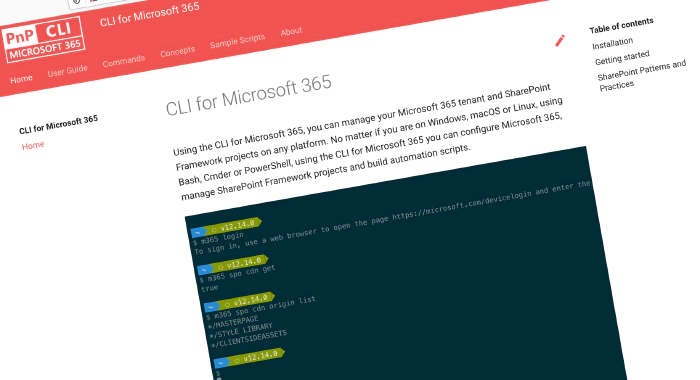
CLI for Microsoft 365 v4
We’ve just published a new major version of the CLI for Microsoft 365 with new commands & enhancements for working with and managing Microsoft 365 tenants and SharePoint Framework projects on any platform.
Manage Microsoft 365 and SharePoint Framework projects on any platform
CLI for Microsoft 365 is a cross-platform CLI that allows you to manage various configuration settings of Microsoft 365 and SharePoint Framework projects no matter which operating system or shell you use. While building solutions for Microsoft 365 expands beyond the Windows operating system, managing many of the platform settings is possible only through PowerShell on Windows. As more and more users work on non-Windows machines, it’s inconvenient for them to have to use a Windows virtual machine to configure their tenants. With the CLI for Microsoft 365, you can configure your tenant no matter which operating system you use. Additionally, using CLI for Microsoft 365, you can manage your SharePoint Framework projects.
New major version for CLI Microsoft 365 – v4
As we kept extending CLI for Microsoft 365 with new functionality during the last year, we noticed a few areas that we could improve to simplify using the CLI. As such, this new major version is evolutionary. Following is the overview of the most noteworthy changes introduced in CLI for Microsoft 365 v4. For the full list of changes, see the release notes. To help you upgrade to v4, we prepared a summary of breaking changes and the recommended actions. For more information see the v4 Upgrade Guidance in our docs.
Change to JSON as default output mode
We noticed that when scripts were written using CLI for Microsoft 365 that it was common for commands to use the JSON output mode, as our default was to use the text output mode, this required script creators to include the --output option in the command execution. We decided that in this new version we would change the default output to use JSON to help simplify these scenarios.
Consistent JSON output for list commands
We noticed that some of our list commands were not consistent in the way they returned a response using the JSON output mode, a typical example of this is where we returned the value array property in some commands and not others. This required you to modify your scripts to cater for this inconsistency. In v4, we have removed the value array property and return the array values to you directly making for a much more consistent experience.
Removal of deprecated file path options
Earlier in the year we introduced a new way of passing complex inputs to command options by using the @ file reference syntax to tell the CLI that you want to use a local file as the option input. This helped simplify our commands as we no longer required you to use specific options created for reading from files such*--filePath*. Therefore, we have taken the decision to remove these options in favour of using the @ syntax from the following commands.
outlook mail send --bodyContentsFilePathspo theme set --filePathteams team add --templatePath
Updates
In addition to the notable evolutionary changes introduced in this major version and following our monthly release cadence, we’ve released some new capabilities. Here are a few of the most noteworthy additions.
Upgrade SharePoint Framework projects to SPFx v1.13 preview
Recently, Microsoft released a new preview version of the SharePoint Framework - v1.13. This version of SPFx, introduces new exciting capabilities for extending Viva Connections using Adaptive Card Extensions. To help you try these capabilities in your projects, we extended CLI for Microsoft 365 with support for upgrading your existing SharePoint Framework projects to SharePoint Framework v1.13.0-beta.20. To upgrade your SPFx project to this preview version, change the working directory to your project and execute:
m365 spfx project upgrade --preview --output md > report.md
We also recommend that you try a richer upgrade report based on the Visual Studio Code CodeTour extension:
m365 spfx project upgrade --preview --output tour
For more information about upgrading SharePoint Framework projects, see the CLI documentation.
List all members of a SharePoint Group
In this version of CLI for Microsoft 365, we introduced a new command to list all the members of a SharePoint Group in a given site. To list all the members of a group, execute:
m365 spo group user list --webUrl https://contoso.sharepoint.com/sites/SiteA --groupName "Contoso Site Members"
Upgrading commands to Microsoft Graph v1.0 endpoint
When adding new commands to CLI for Microsoft 365, we sometimes take advantage of Microsoft Graph Beta endpoint to provide new capabilities, over time however these endpoints mature and reach General Availability, being made available in the Microsoft Graph v1.0 endpoint. As part of our regular review of commands, we highlighted some commands that could be upgraded. The following commands have been upgraded as part of this release:
teams channel listteams conversationmember listteams conversationmember addaad siteclassification disableaad o365group teamify
New Sample Scripts
CLI for Microsoft 365 is a great tool both for quick adjustments to the configuration of your Microsoft 365 tenant as well as automating more complex tasks. Because CLI for Microsoft 365 is cross-platform you can use it on any OS and in any shell. To help you get started using the CLI for Microsoft 365 for automation scenarios, we started gathering some sample scripts. If you have any scripts that you use frequently, please share them with us so that we can learn more about the common automation scenarios.
List all team members in Microsoft Teams teams
This sample script shows how to retrieve all the team members in a Microsoft Teams teams and export the results to a CSV file.
Get all the Teams a specific user is part of
This sample script shows how to retrieve all the Microsoft Teams teams that a user is a member of and export the results to a CSV file.
Contributors
This release wouldn’t be possible without the help of (in alphabetical order):
- Aakash Bhardwaj
- Vipul Kelkar
- Sudharsan Kesavanarayanan
- Shantha Kumar
- Veronique Lengelle
- Michaël Maillot
- Waldek Mastykarz
- Arjun Menon
- Abderahman Moujahid
- Nanddeep Nachan
- Smita Nachan
- Albert-Jan Schot
- Dipen Shah
- Garry Trinder
- Mark van Dijk
Work in progress
Here are some things that we are currently working on.
Themes
Following our latest major release, we have started thinking about themes for the coming year but we would love to know what you think we should concentrate on next. If you have any suggestions, please let us know by adding your suggestion to our open discussion on GitHub.
Upgrading commands to Microsoft Graph v1.0
We are constantly evaluating the implementation of our commands to ensure that we are using endpoints that provide the best stability and support, therefore we are will be upgrading commands that use Microsoft Graph Beta endpoint to use their equivalent endpoint in Microsoft Graph v1.0. In addition to upgrading commands that use Microsoft Graph, we have also started work on upgrading commands that use, the now deprecated Azure Active Directory Graph API, which will reach end of life in June 2022. These commands will be be upgraded to use the appropriate Microsoft Graph endpoints.
Script examples
In every release of the CLI for Microsoft 365, we introduce new commands for managing Microsoft 365. With over 350 commands across the different Microsoft 365 services, the CLI for Microsoft 365 has become a powerful tool, not just for managing your tenant but also for automating your daily work. We’d love to show you how you can use the CLI for Microsoft 365 to build automation scripts in PowerShell Core and Bash. If you have any scripts using SPO or PnP PowerShell that you use frequently, please share them with us so that we can learn more about the common automation scenarios.
Try it today
Get the latest release of the CLI for Microsoft 365 from npm by executing:
npm i -g @pnp/cli-microsoft365
Alternatively, you can get the latest release from Docker by executing:
docker run --rm -it m365pnp/cli-microsoft365:latest
If you need more help getting started or want more details about the commands, the architecture or the project, go to aka.ms/cli-m365. If you see any room for improvement, please, don’t hesitate to reach out to us either on GitHub or twitter.