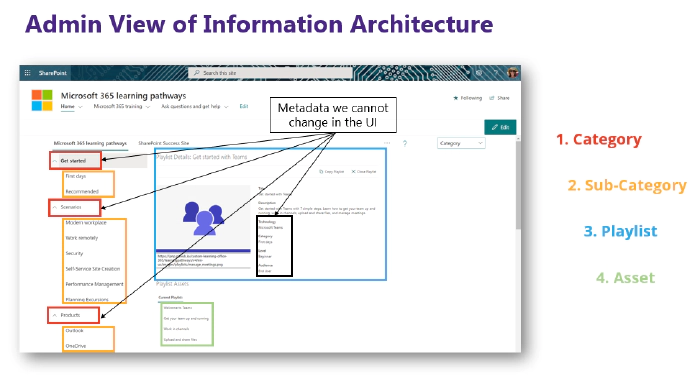
Adding Custom Metadata Through a Content Pack in Learning Pathways
Learning Pathways is a customizable on-demand learning solution in Microsoft 365. Learning Pathways offers - a customizable SharePoint Online communication site (that may be used as a training portal),
- easy provisioning from the SharePoint Look Book
- the ability to make your own training playlists with custom assets
- a custom web part to surface training content across your SharePoint site collections,
- and up-to-date Microsoft documentation for Microsoft 365 solutions
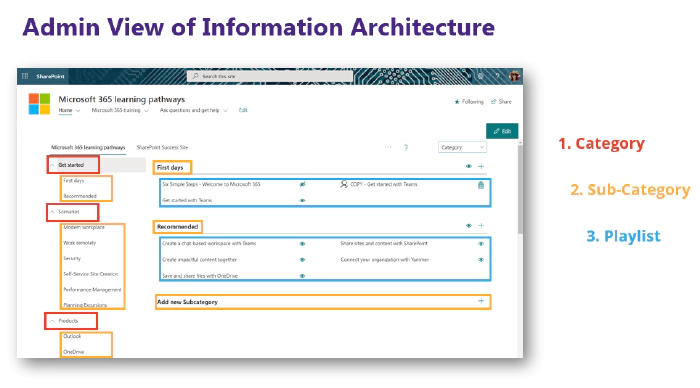
The information architecture behind Learning Pathways supports structuring your playlists by category and subcategory. Within a playlist, you may add custom assets (in the form of SharePoint site pages) or use the content provided by Microsoft. For each playlist, you may add additional information for the playlist title, description, technology, subcategory, level, and audience. While you may add your own subcategories to Learning Pathways, out of the box you cannot add new categories or choices within technology level, or audience.
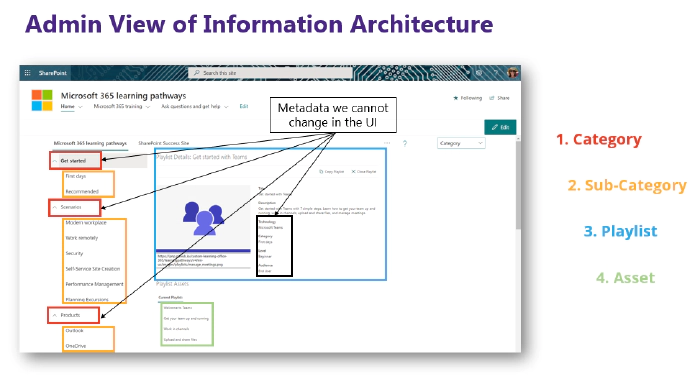
Some organizations may find the existing choices do not support their needs. To customize these fields, you will need to create a custom content pack within GitHub and add the content pack to your Learning Pathways instance.
Deciding to Make a Custom ContentPack
There are two primary reasons an organization may decide to begin using a custom content pack:
Edit the information architecture in Learning Pathways further than what is capable out of the box. As we discussed, there are some fields where you cannot add values.
[Control the release of Microsoft’s automatic content updates to Learning Pathways. Some organizations might want to review the new content releases to evaluate what is applicable to the organization before it appears in their Learning Pathways instance.
Please note, creating a custom content pack also means you will need to submit a pull request from the main Learning Pathways repo to your forked repo to take advantage of any content updates. In layman’s terms, you divided your content from the Learning Pathways original source so you will not get the automatic content updates from Microsoft for new docs.microsoft.com content. You will instead need to complete manual steps to get that content into your custom content pack.
Pre-Work: Provision Learning Pathways
Follow the docs.microsoft.com instructions for [provisioning Learning Pathways]
Step 1: Fork the Learning Pathways Repo
Navigate to https://github.com/pnp/custom-learning-office-365[ and select Fork in the upper-right hand of the page. This will create an identical copy of the Learning Pathways content in your own repository allowing you to make customizations to the information architecture through editing the JSON.
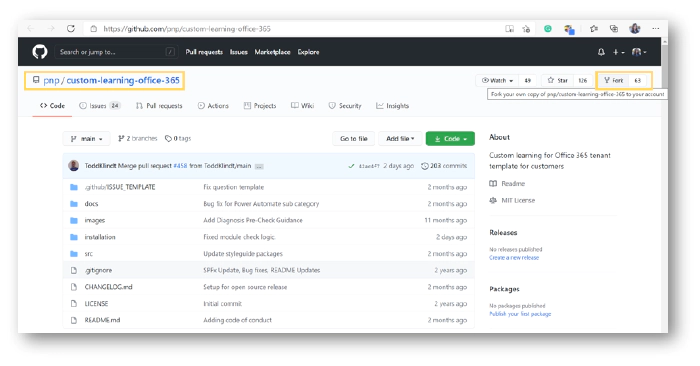
After you are done forking the repo, you will see your own copy of the repo in the top left navigation:
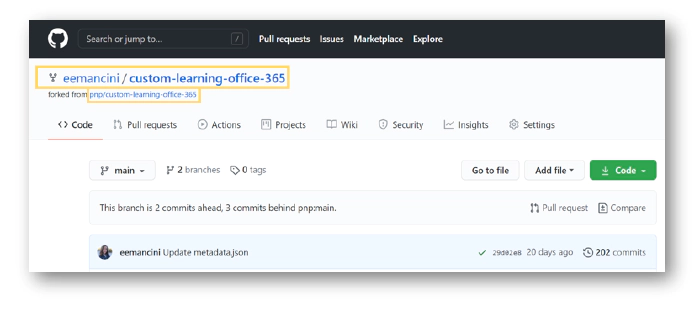
Step 2: Turn on GitHub pages
Select Settings in the top navigation:
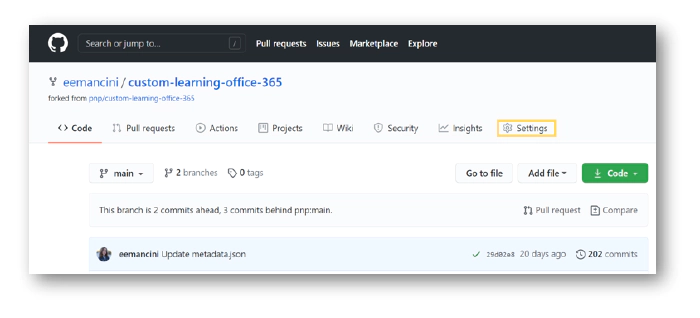
Scroll down the page until you see a header
for GitHub Pages . In the
Source dropdowns,
select Main and docs then
select Save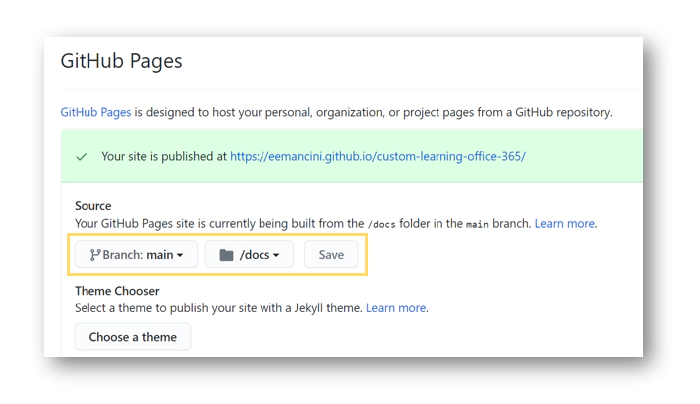
Upon saving, GitHub will bring you to the top of the page again. Scroll down to ] GitHub Pages once more to copy the URL for your GitHub pages:
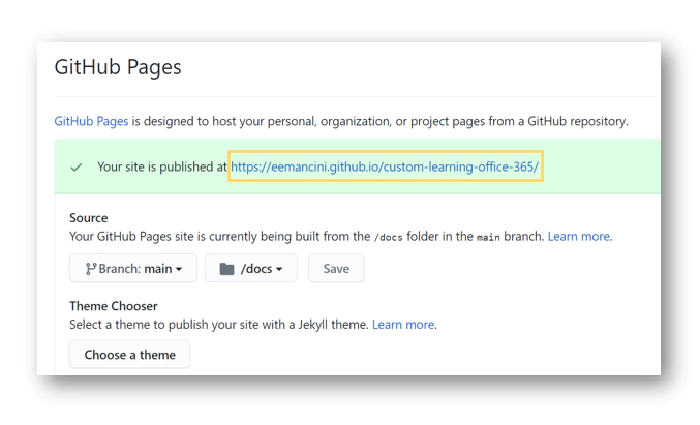
Follow the docs.microsoft.com instructions for adding a content pack to learning pathways. When adding the URL for your custom content pack, paste the URL from step 3, add learningpathways to the URL, and select Save.
This adds your forked copy of Learning Pathways as a tab in the site page CustomLearningAdmin.aspx of Learning Pathways: ]
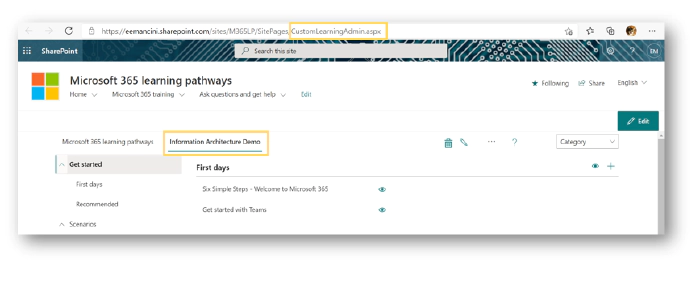
Step 5: Edit metadata in GitHub
As of this step, your custom content pack is an identical copy of
Learning Pathways content as you have not made any edits in the repo.
Navigate
to https://\[yourusername\].github.io/custom-learning-office-365/learningpathways/v4 to
begin making edits. Open the applicable language
folder, in this example we
will be working in en-us. In
this folder you will find 3 JSON files.
Select metadata.json
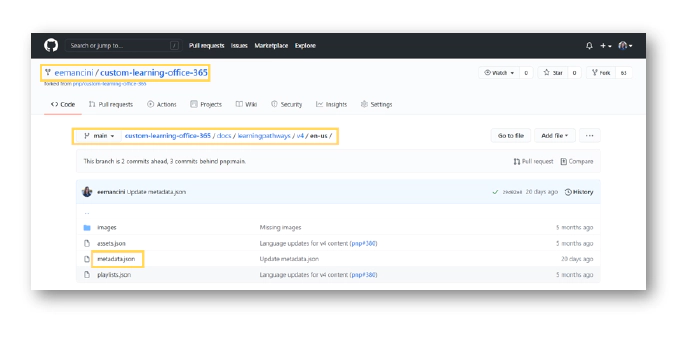
Explore the metadata.json structure for more guidance on how to edit the information architecture within this JSON file. If you are new to JSON, Bob German’s Introduction to JSON provides an excellent overview for beginners. Watch an example video of editing the existing technologies field and adding new ones.
Step 6: Commit changes to main branch of your forked repo
After completing your JSON edits, scroll to the bottom of the page to the section for Commit Changes Add a title and description that clarifies what edits you made and select Commit Changes. Once you commit a change, your edits will automatically appear in Learning Pathways. (Note: You may need to hard refresh or clear your cache to see these changes).
Step 7: Add the web part to a page and filter to the content pack
Now that your custom content is added to Learning Pathways, you can surface it by adding a Learning Pathways web part to a page. Follow the docs.microsoft.com instructions on how to filter to the content pack
Conclusion
Whether you are creating a content pack to customize the metadata or control the content releases by Microsoft, creating a custom content pack is a powerful way to support your needs as long as you can support manually pulling content from the Learning Pathways repo in the future.