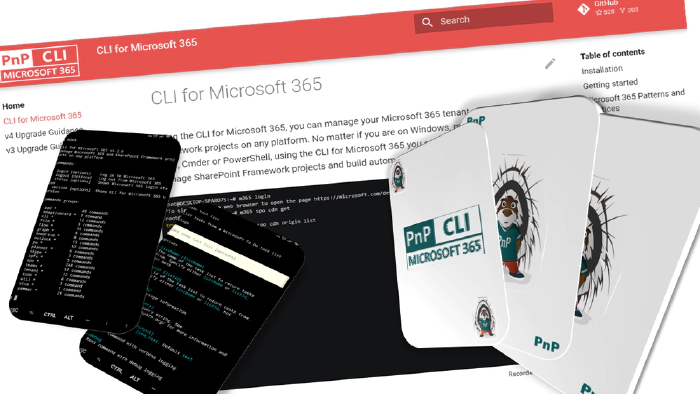
CLI for Microsoft 365 on your mobile
“Hey, do you have 5 min?”
“Could you check one simple thing and let me know asap?”“I see you are available, could you do…” 😒
Ever got one of those message on Teams? Now when working ‘home office’ I noticed this trend and I usually get one of those over the phone during shopping and usually couple of lines in CLI for Microsoft 365 may do the trick but I don’t always carry my laptop with me (I know… strange). I always considered CLI for M365 as an ace up my sleeve but I never found any cards in my pocket… but a mobile phone 🤩, now that’s a different story. So lets see if we may use CLI on Android.
But first of all what is CLI for Microsoft 365? Quick introduction
if your already know… skip this part😀 CLI for Microsoft 365 is a cross platform command line tool you may use to manage many things. To name a few, you may manage OneDrive, Planner, Power Apps and Automate, Teams, Yammer, SharePoint (of course), now there is even a dedicated command to help you set up Viva. The list keeps on growing and growing, check out the CLI for Microsoft 365. But it’s not only about managing Microsoft 365. The CLI helps you also manage your own spfx environment (check out the doctor) or projects (rename, upgrade etc.). This is very unique that many similar command line tools don’t have. Some commands do simple things but some actually are ready to use scenarios all done under a single command. Check out the full list ofcommands That’s nice right. But how does it work. Well CLI for M365 is given as a npm package, that’s right you need Node.js (that’s why it’s cross platform). How cool is that. If only we could use Node on Android right 😀.
CLI everywhere, why not on mobile?
So let’s check how we may use CLI for Microsoft 365 on Andriod.
First we need a terminal to install Node. For this we may use
Termux on play store. We just go to the play store, search for the app install. Done. Lets move on
Next we need to usually update the terminal
apt update && apt upgradeNow we need to install Node
apt install nodejsNow we need to install CLI for M365
npm i -g @pnp/cli-microsoft365
… done. Lets check what we have using bash
m365
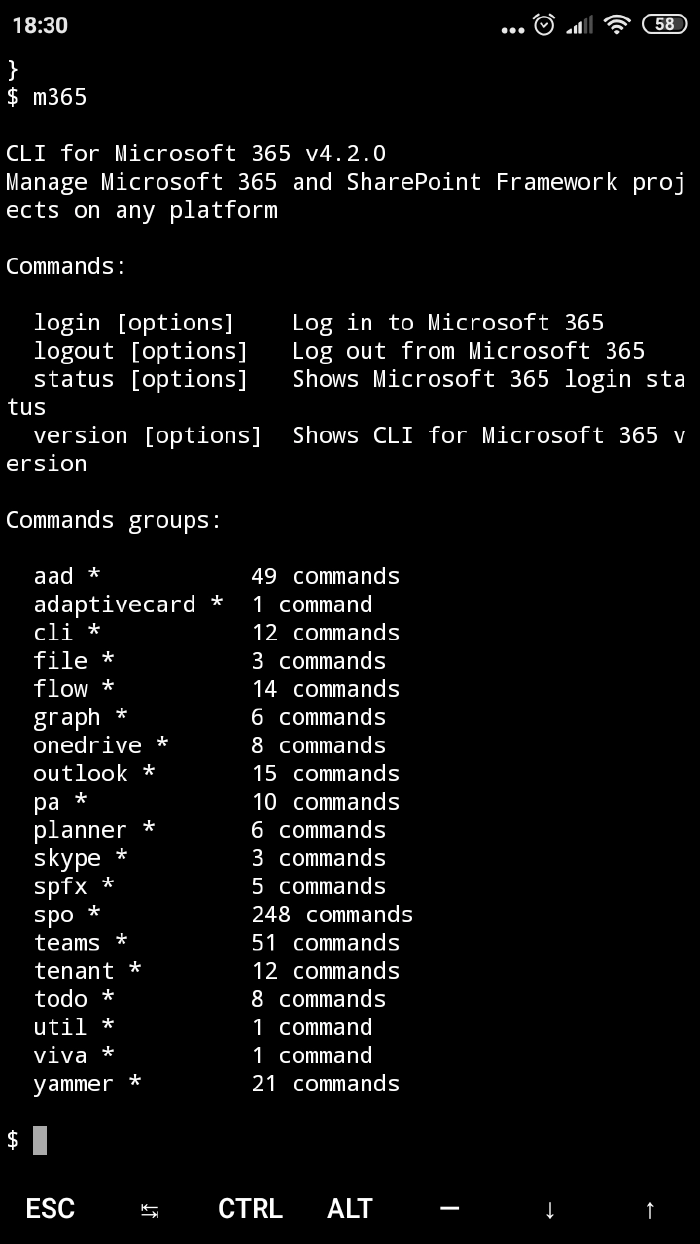
CLI for Microsoft 365 is up and running… Nice. Now to manage the tenant we only need to login. This is done like always
m365 login
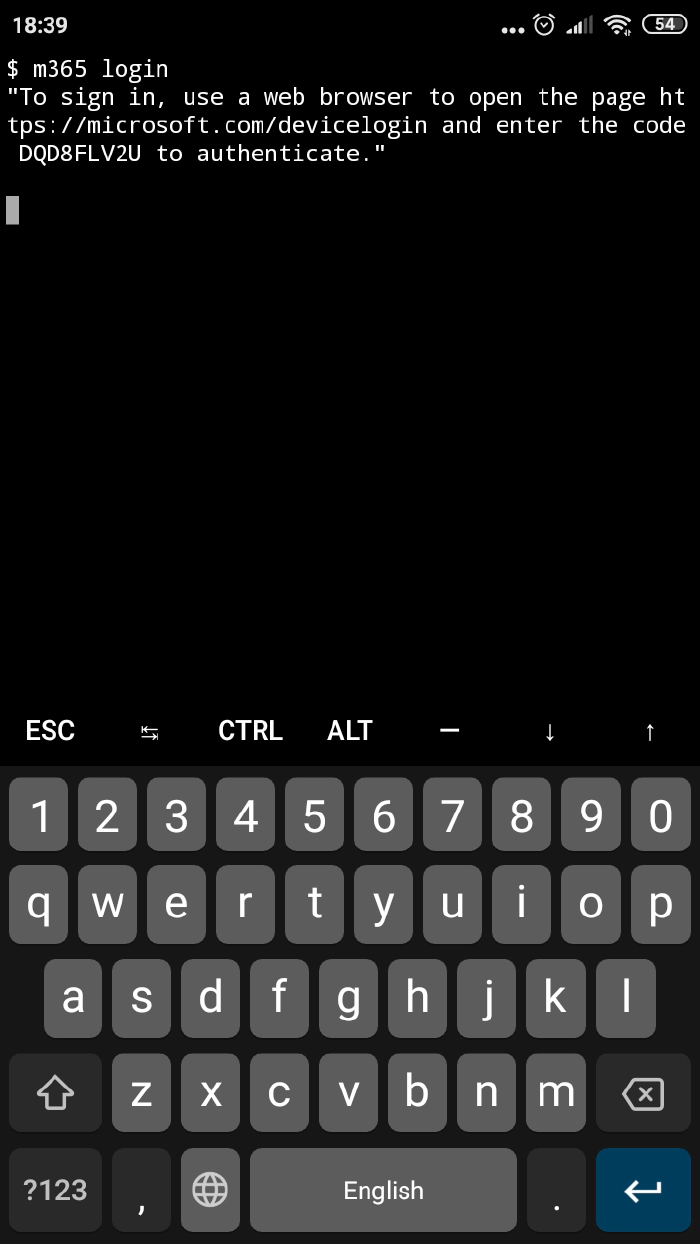
m365 status
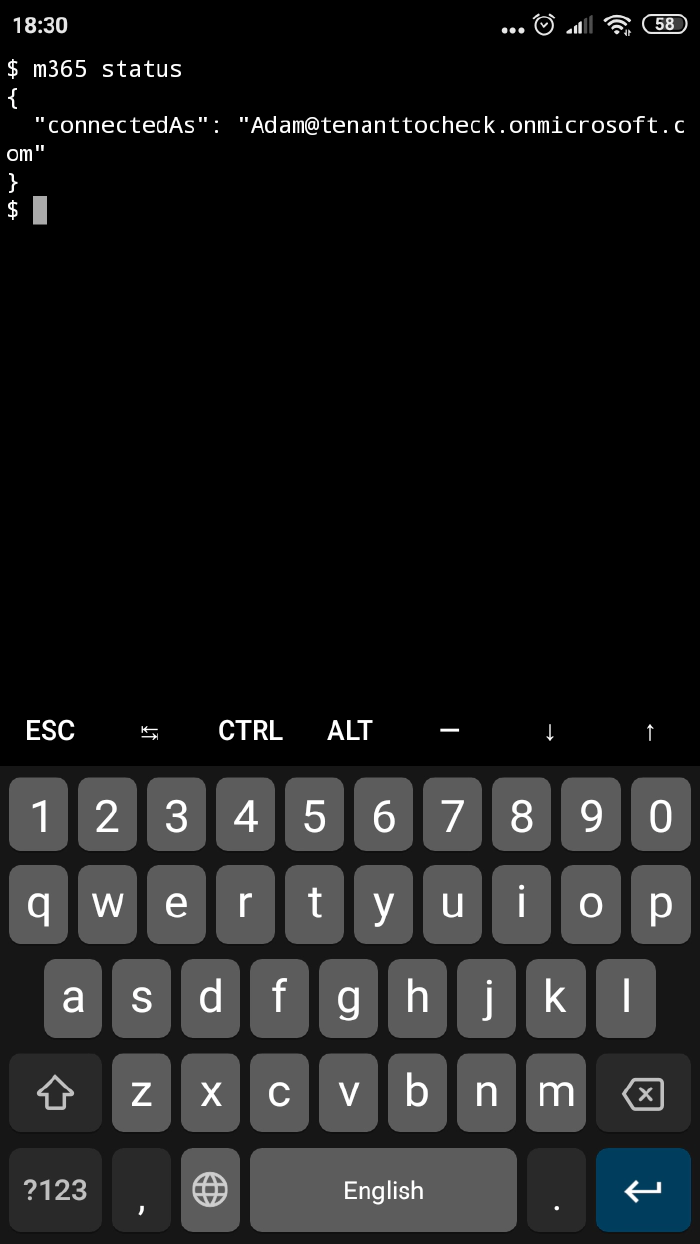
Now lets try any command. Lets check my sites on tenant running
m365 spo site list
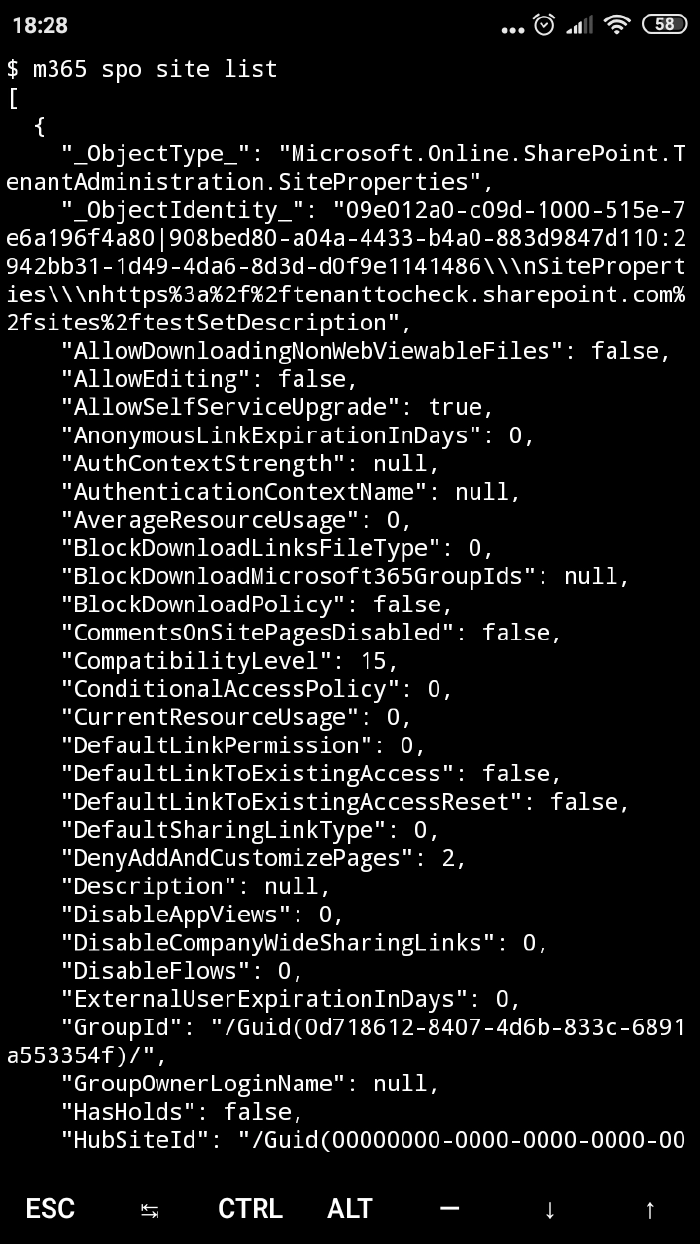
Or lets check my ToDo tasks
m365 todo task list --listName 'Test list
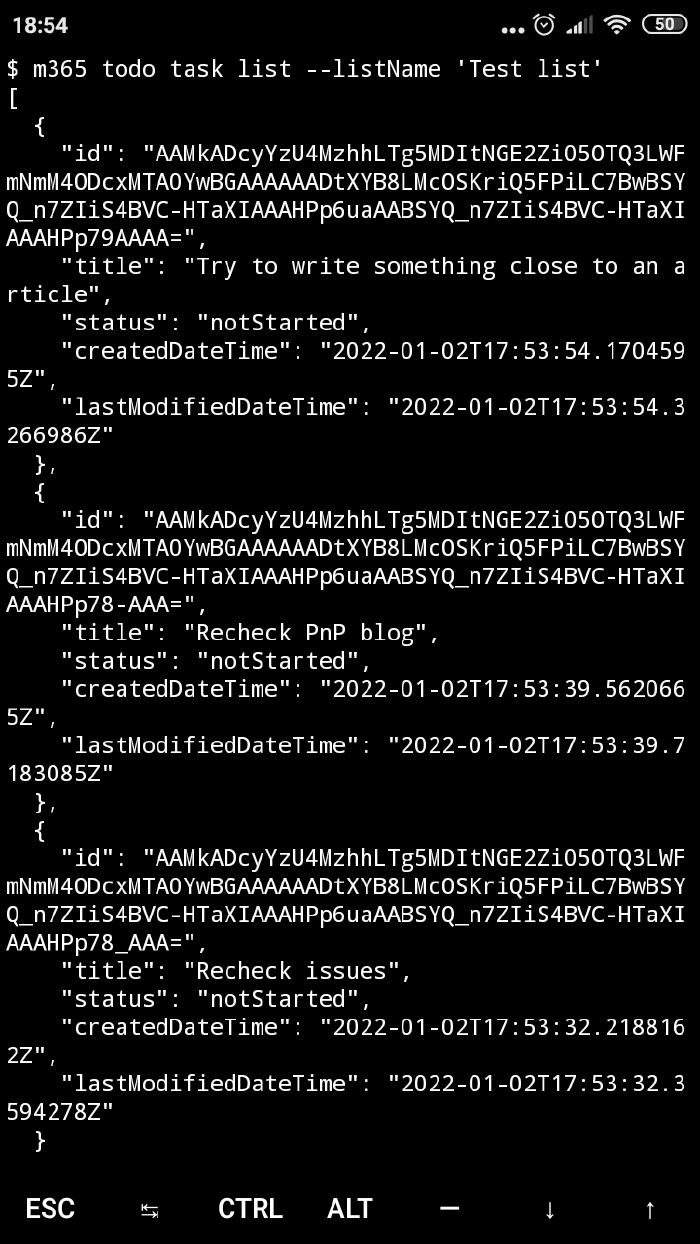
I think I may mark the ‘Try to write something close to an article’ as done 🤩 So there you have it. CLI for Microsoft 365 running everywhere you need, also on your mobile. Now you may also do the simple request during shopping. The question is, if you should? Maybe it’s better to focus on the shopping list and respond to the message during working hours😀 I hope you liked the article. Please leave a comment if you tried it out and/or if you think it may be helpful. BTW if you didn’t try CLI for Microsoft 365 yet I strongly encourage you to do so CLI for Microsoft 365. Check out the PnP script samples gallery to see in what cases other people already use the CLI Script Samples | PnP Samples. Something not working and should? Or maybe you see something missing in the CLI. No worries, open an issue and let the maintainers (or a friendly contributor) know Issues · pnp/cli-microsoft365