Connecting to SharePoint Online to On-Premises Databases with SharePoint Framework
Introduction
Recently we seem to be getting involved in projects after they have gone awry. One of our partners reached out asking for help with an issue they had whilst migrating a SharePoint 2010 environment to SharePoint Online. The problem was that the customer made extensive use of Dataview Web parts with their SharePoint 2010 environment. These web parts displayed important information used by the business. The Dataview Web parts are connected directly to a SQL server hosted within the customer database. Of course, when the web parts were migrated into the cloud, they did not work as they were unable to connect to the SQL Server. This ended up stopping the migration until a solution was found. The customer did not want to move the data into the cloud due to several reasons but the most important one being all of the other systems dependent on it. Several options were discussed which will be covered in the next section.
The approach
So several options were looked at, and as moving the database was quickly ruled out, we came up with these two:
- Build a solution with Power Apps and use the On-Premise data gateway.
- Build a solution with SharePoint Framework using a REST API using
Azure Hybrid Connections
Whilst the Power Apps solution would take less time, the licensing cost
of the Power Apps solution ended up ruling it out due to its total cost
of ownership (TCO).
So, the SPFX solution was chosen. The architecture was to use SPFX web
parts that connected to a REST API hosted in Azure App Services. The
clever part was using Azure App Service Hybrid
Connections which
allowed us to connect from Azure back into the customer network without
the need to reconfigure complex firewalls.
To help visualize the solution, let’s take a look at the architecture.

We ended up having two Azure Hybrid Connection Services running. One for the active live environment and another for the disaster recovery environment. The data being accessed was sensitive so the REST API had to be secure. It was configured so that it was backed by Azure AD using an Azure AD Application, implemented with OAuth authentication using JWT Bearer tokens. The SPFX connected to the REST API and authenticates using Open Id Connect to ensure that only authenticated and authorized users can access the API. Further protection was provided by setting the API behind Azure API Management.
Authentication
For the SharePoint Framework web parts to be able to authenticate with the REST API there are a couple of steps that need to be performed:
- Configure the SharePoint Framework solution to request permission to access the REST API
- Authorize the request made by SharePoint Framework to access the REST API. To configure the SharePoint Framework solution take a look at this Microsoft post which provides a good guide (see section Configure the API Permission Requests). The second part is performed by going into the SharePoint Admin centre and approving the request. Now the point to make is that the user accepting the request needs to be a SharePoint Administrator and also grant admin consent to Azure AD Applications. Basically, a Global Admin has this role, so we worked with the IT team to ensure a privileged user did the authorization. Be mindful of this when deploying to the customer
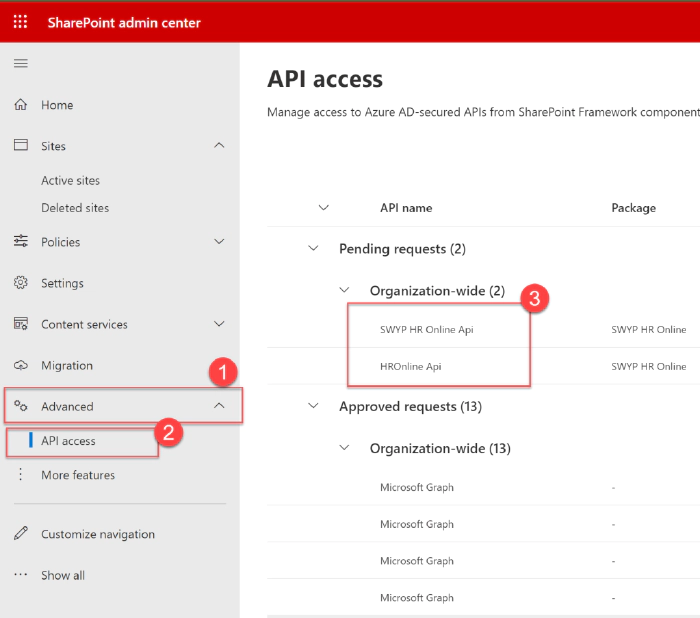
"webApiPermissionRequests": [
{
"resource": "HROnline Api",
"scope": "user_impersonation"
}
]
Azure Hybrid Connections
The Azure Hybrid Connection is set up in two places.
- Azure App Service hosted in the cloud
- Hybrid Connection service – running as a Windows server within the network. The hybrid connection service establishes a connection to the Azure App Service through Azure Relay which is built on top of Service Bus.
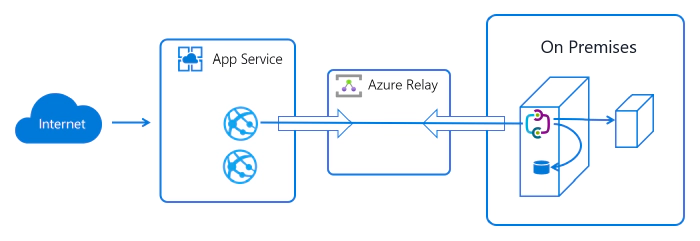
To set up the Hybrid Connection in Azure App Service you must be running at least the Basic Tier or above. There are some limitations to the types of connections that the technology supports. The transport mechanism needs to be TCP based and does not support UCP. For this solution, a .NET SQL Client was used which is supported and works really well. For information on setting up the Azure Hybrid Connection see the following Microsoft article.
Performance
One of the areas that we wanted to ensure was the performance of the application. So we put together a POC was put together to prove the approach and also check performance. The performance has been very good and provided that the REST API is developed with some thought, it performed better than expected. There was plenty of thought that went into the API. A few of the optimizations we made were
- making sure that we had support for paging and limiting the number of records retrieved at one time.
- Using Dapper and performing filtering at the SQL layer rather than pulling the data down and filtering in the API
Conclusion
This solution enables SharePoint Online solutions to access data hosted On-Premises in a secure manner which is very effective. I was surprised by how well the solution performed.