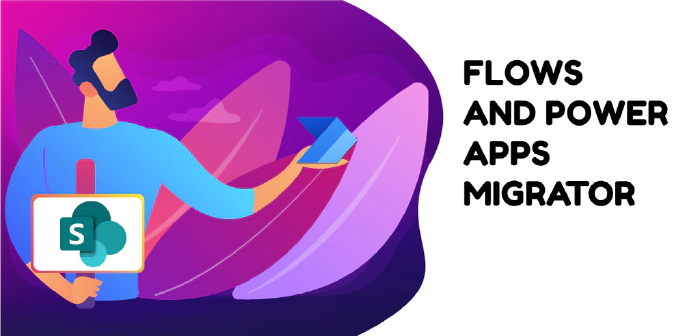
Migrate Cloud Flows and Canvas Apps across tenants
Introduction
If you are a Power App or Power Automate developer, chances are you had to move your creations between SharePoint sites or even Microsoft 365 tenants. At the very least, you were probably wondering about the easiest ways of doing it. Perhaps, you were trying to establish separate development, staging and production environments. Or you wanted to share your solution with a client or a friendly department within your organization.
If you are using Solutions and Dataverse for your development, chances are these migrations are not very difficult. A combination of environment variables and the Dataverse tables, takes care of most complexities including packaging data sources and parametrization
This is why it is recommended to always develop apps and flows as part of a solution as opposed to standalone ones. Solutions allow us to expose all configurations via environment variables.
However, solutions are not used every time for one reason or another. On top of it, the majority of apps and flows are still using SharePoint lists and libraries as a data source instead of Dataverse tables.
As a result, you will still face a few challenges when migrating:
- SharePoint lists need to be migrated separately since they are not packaged within a Power Platform solution.
- Site and list URLs need to be replaced manually after migration.
About Flow and App Migrator
Flows and Power Apps Migrator is an open-source portable tool that lets you migrate apps and flows that primarily use SharePoint as a data source. With it:
- You can continue developing with or without solutions and environment variables.
- Don’t have to worry about hardcoded SharePoint URLs.
- Don’t have to migrate SharePoint lists, libraries and content types. The tool does it for you.
Using Flow and App Migrator
Navigate to https://github.com/Zerg00s/FlowPowerAppsMigrator
Download the latest release
Extract the ZIP package
Export your flows, apps and solutions to the
srcfolder:
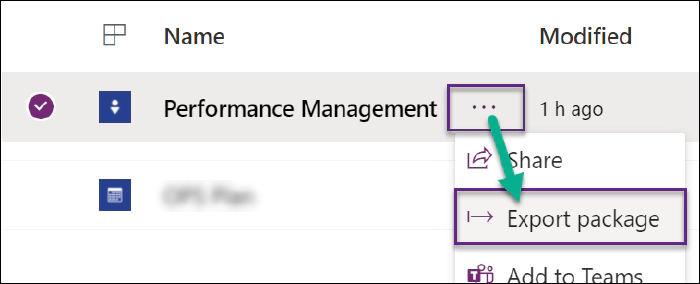
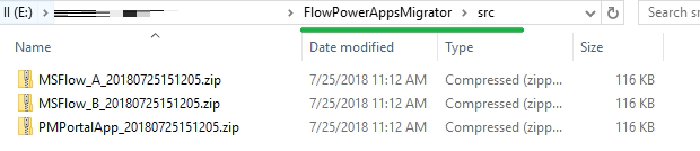
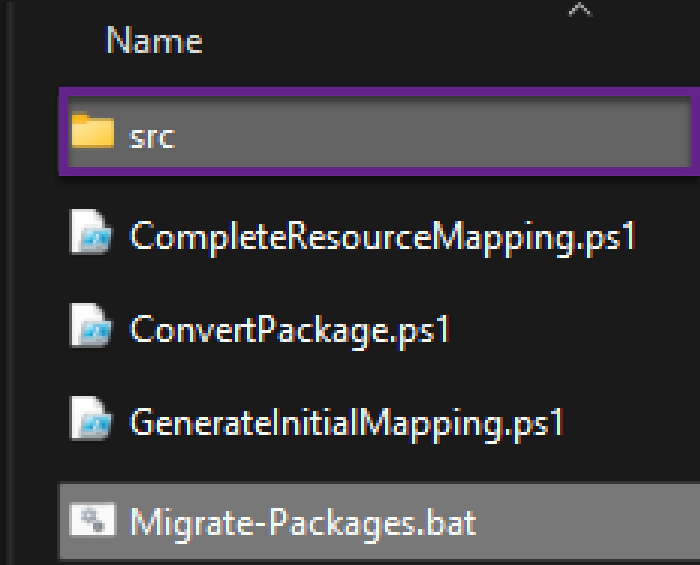
Launch on
Migrate-Packages.batfile.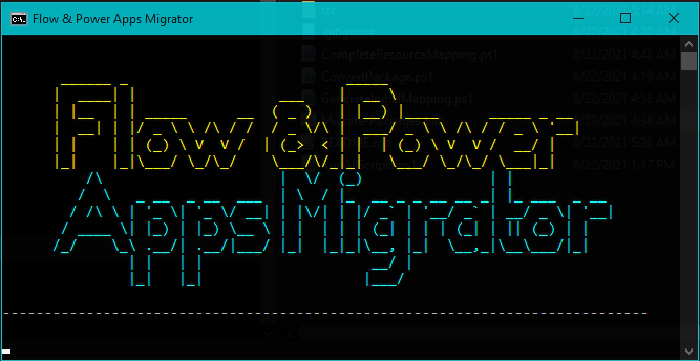
Enter source site URL and target site URL.
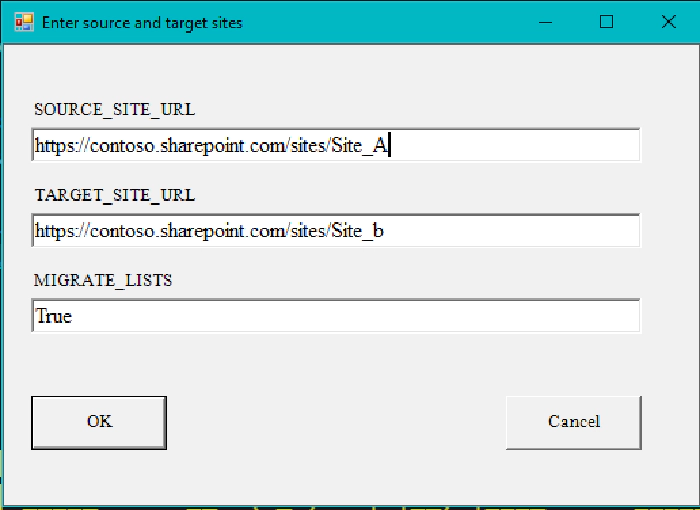
Select OK.
Select lists and libraries to migrate. These are dependencies used by your flows and apps.
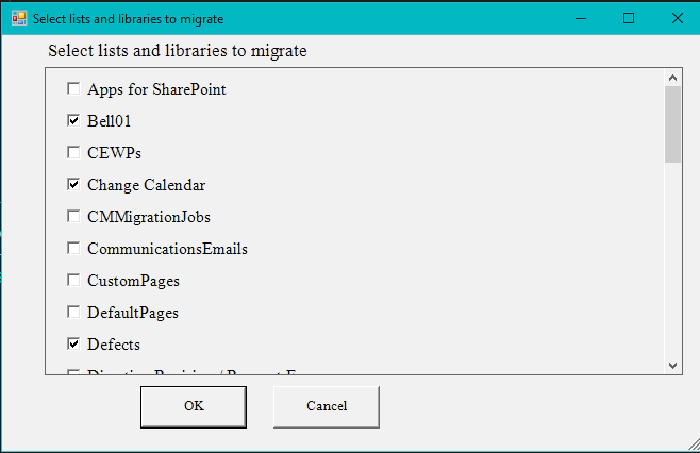
Select OK. Sit back and wait for the lists and libraries to be migrated and the conversion process to finish.
Navigate to the
distfolder and collect converted flows, apps and solutions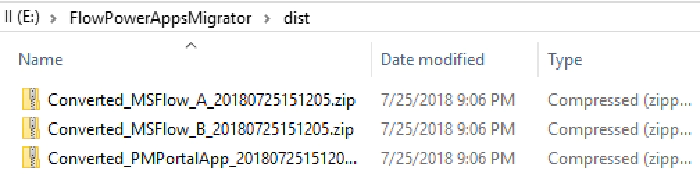
Now go ahead and import your flows and apps to the destination tenant or environment. All SharePoint actions are now be converted and point to the new SharePoint location. You will also notice that SharePoint dependencies were migrated.
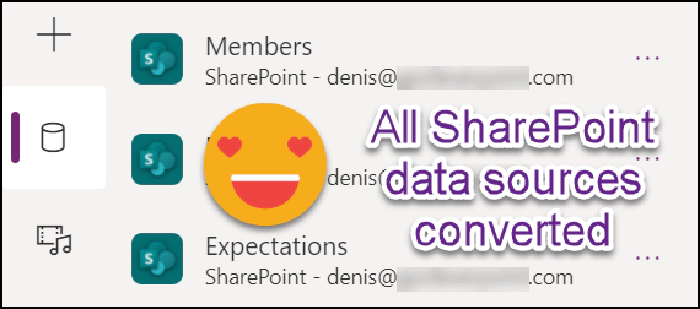
Bonus: Preparing a deployment package for your clients and partners
On your end
Run
Prepare-Deployment-Package-for-Client.batto create a deployment package that you can share with your clients or partners. This script will generate apackagefolder on disk.Export your solutions, apps and flows and save them to the
package\srcfolder.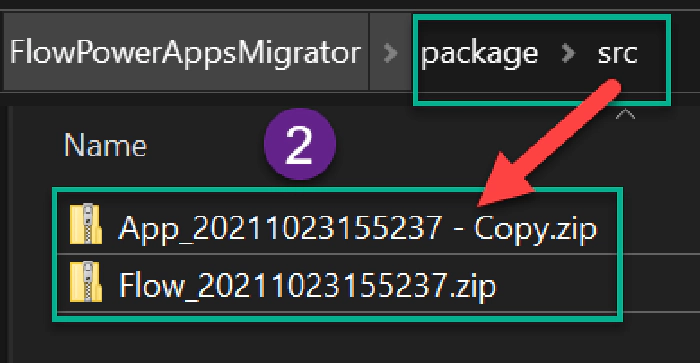
Send the
packagefolder to your client or partner.
On the client’s side
- If not already exists, create a SharePoint Online site. It will contain SharePoint Lists and Libraries that Power Apps/Flows require.
- Open the
packagedirectory. - Run the
Convert-Packages.batscript. - Provide a target site URL.
- Import all solutions, flows and apps from the
distdirectory.
Credits to the PnP PowerShell team
Behind the scenes, Flow and Power Apps migrator uses a PowerShell PnP module for exporting and importing provisioning templates.
Conclusion
As you can see, Flow and Power Apps Migrator makes your migration process simpler. Likewise, a deployment process for your clients is significantly simplified.