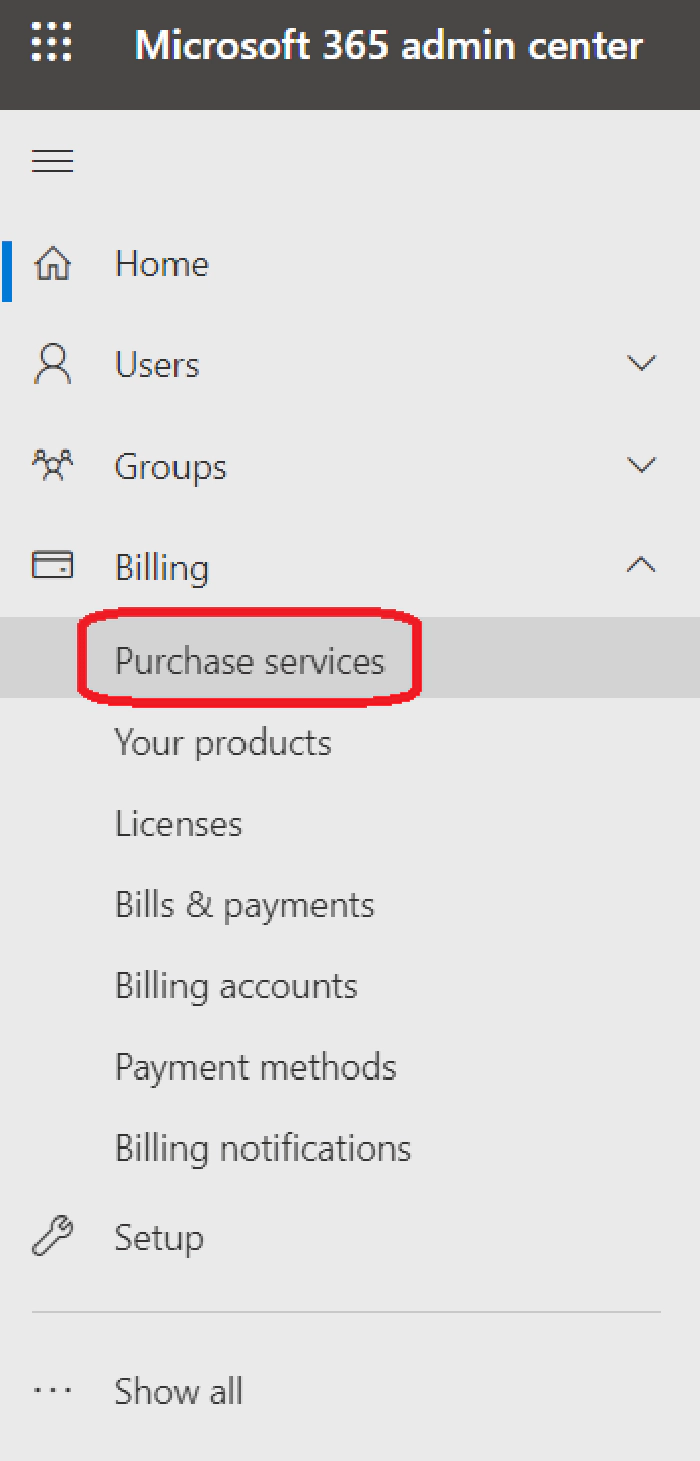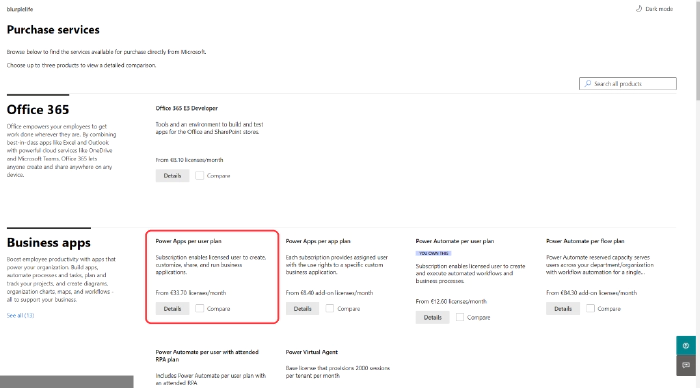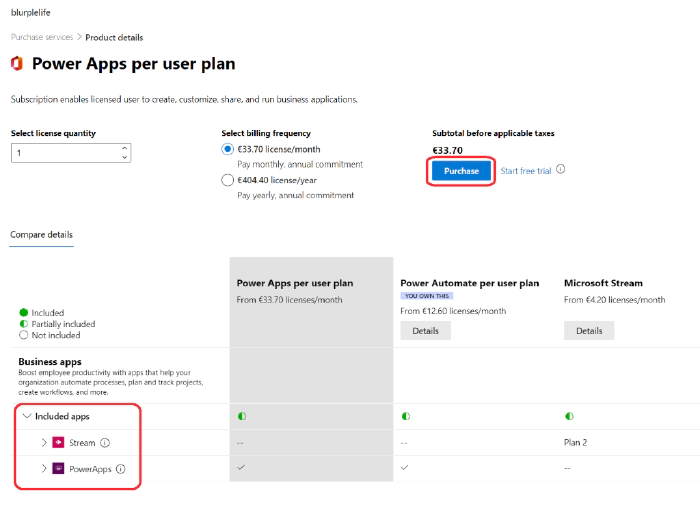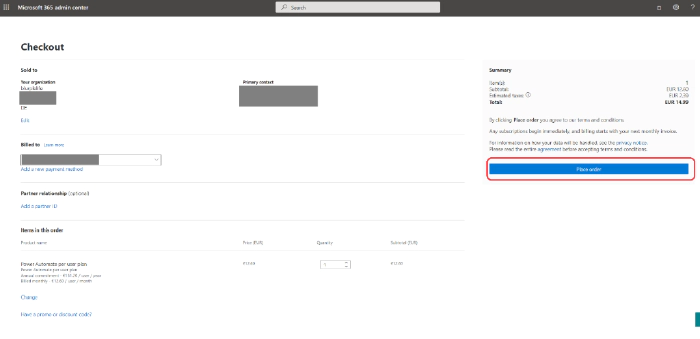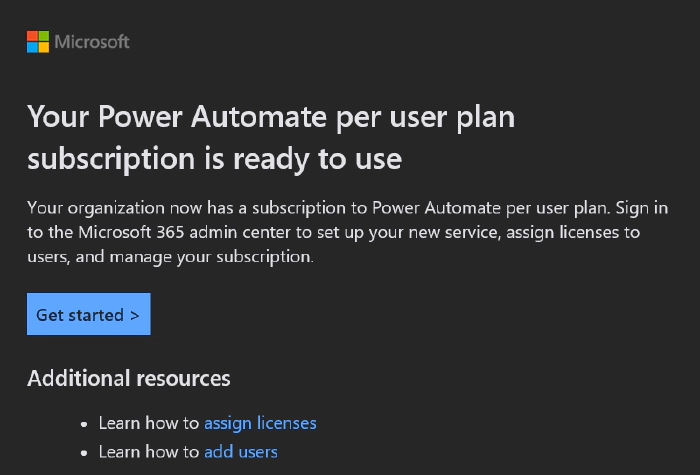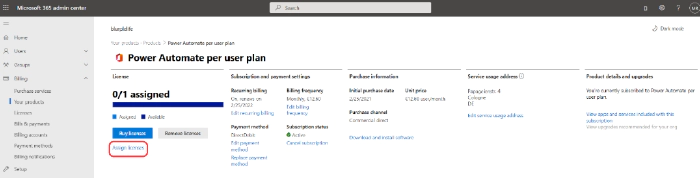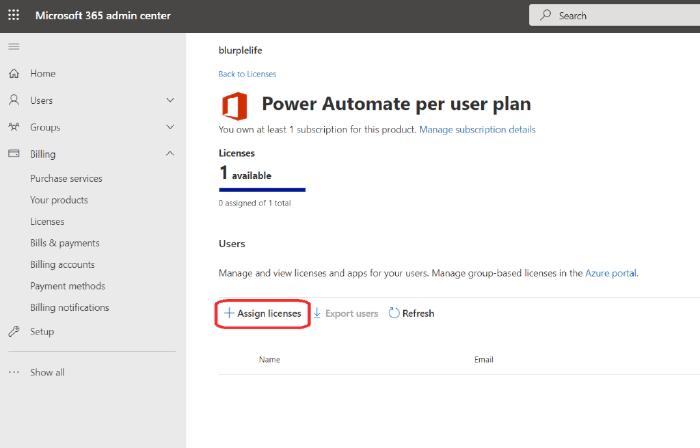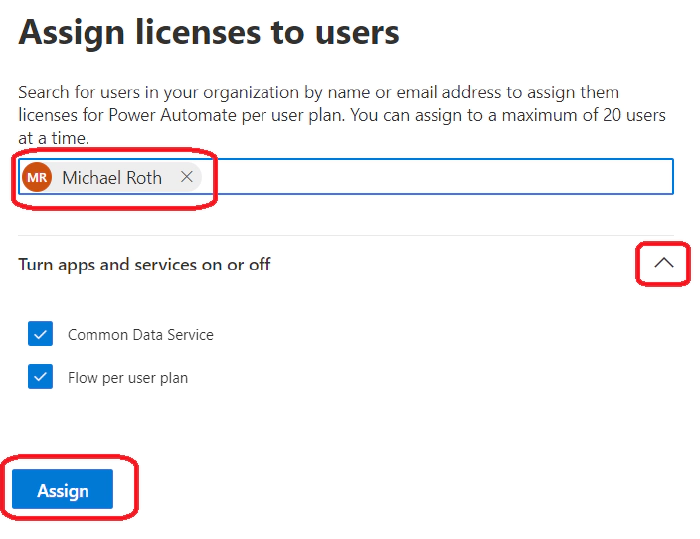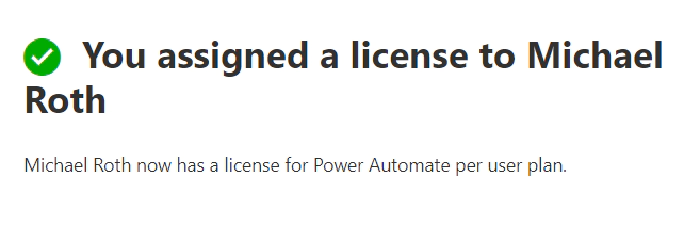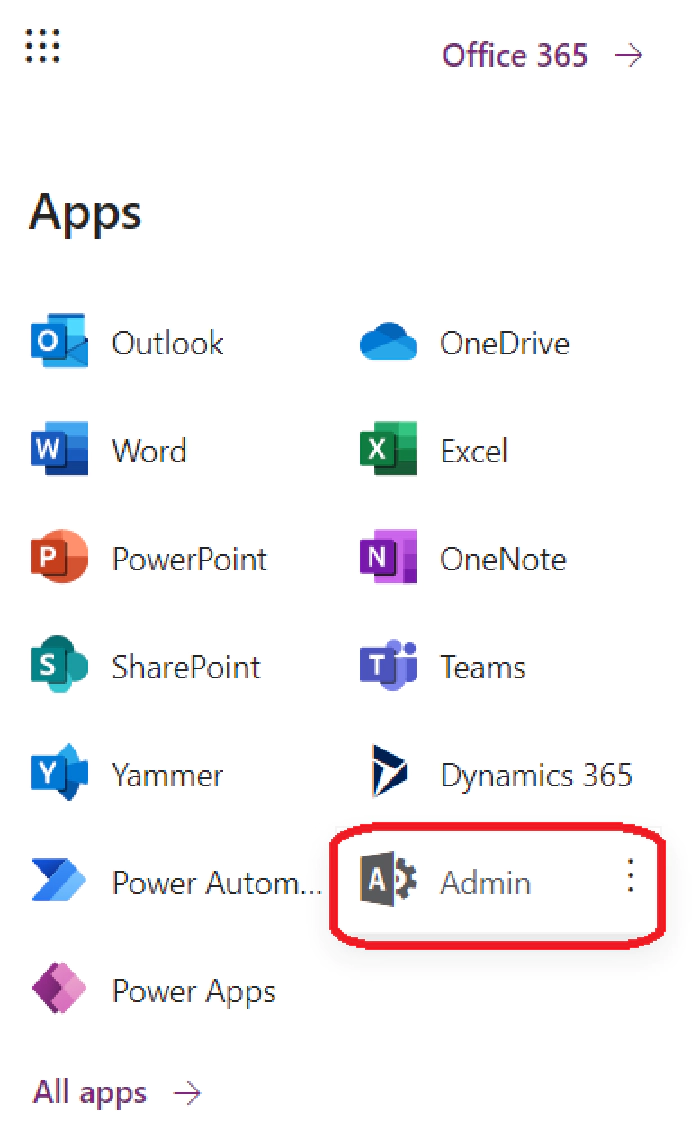
Fully leverage the possibilities of the dev tenant
Now let’s imagine this. You have the developer tenant from your Microsoft 365 Developer Subscription, and you enrolled the Power Apps Community Plan with it, so you have the full range of possibilities on your dev tenant, right? Not quite. Yes, you have access to Dataverse now and yes, you can even use premium connectors and that’s cool. But you can go one step further.  The Power Apps Community Plan gives you a Development Environment and you can add even more Trial Environments on your dev tenant. But you can’t set up new Production Environments.
What are Production Environments and why do you want one?
Production Environments are used for your daily business with production data. If your organization is spread over multiple countries or even continents, it makes sense to give every country its own production environment. Production Environments are backed up frequently to protect your data. But on your dev tenant you don’t need one, right? Because you’re just testing out and learning things, correct? Well yes, but what if you want to learn how to set up a staging environment for your organization, where you have the recommended environments?
- Development
- Testing
- Production
And imagine you want to learn how to set up the correct security roles in Azure to test things out. You can’t do that on your regular dev tenant, because you are not allowed to set up more environments (especially Production Environments). Many users are simply not allowed to get full control in the organizations they’re working for, because of security and compliance reasons. So, what to do? Wouldn’t it be cool, if you could get a Power Apps Standalone license for your dev tenant? Sure, that costs money but you would have it all:
- A Microsoft 365 E5 license
- Multiple environments to plan out real-life scenarios for your organization
- Dummy users, mailboxes and SharePoint sites to test your flows and apps
- Premium connectors
- Access to Dataverse
And guess what? You can actually purchase a Power Apps standalone license for your dev tenant! You are capable to build a complete safe tenant to test, learn and grow for your organization with just the cost of the Power Apps license.
Here is how you do it
Log into your dev tenant and go to the Admin center. Select
the waffle menu in the upper left corner and select Admin. 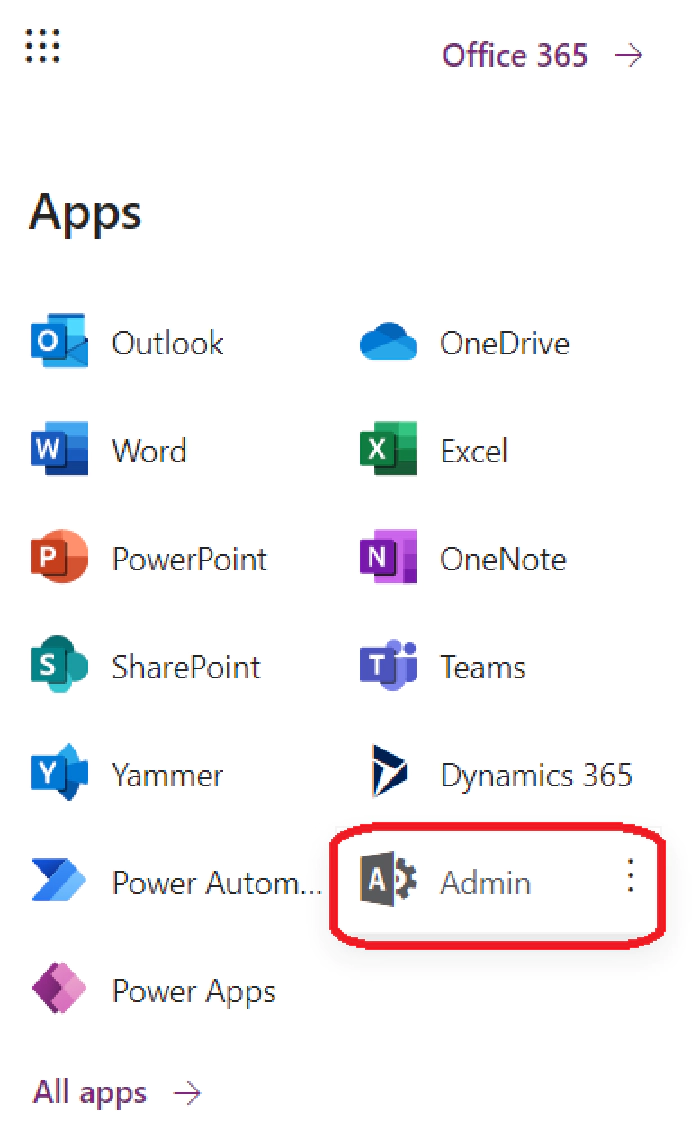
Next, select Purchase services.