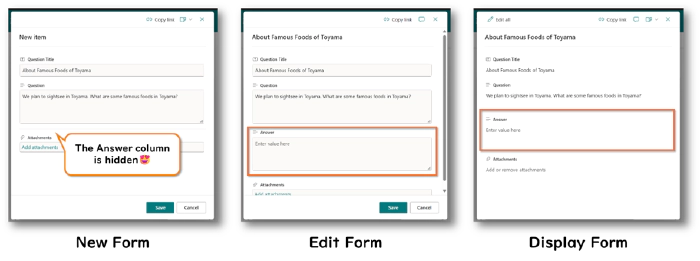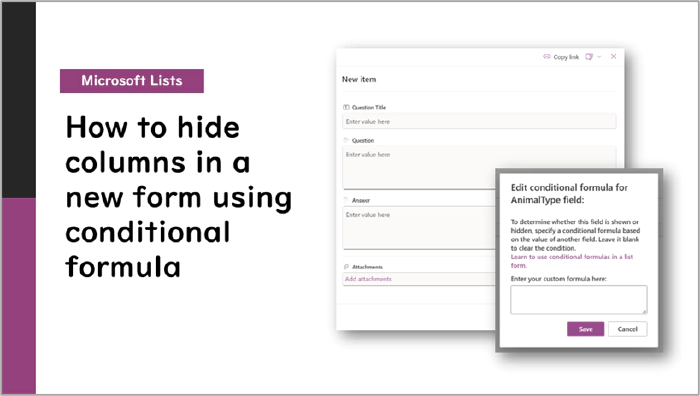
Microsoft Lists: How to hide columns in a new form using conditional formula
Introduction
While using Microsoft Lists, I encountered a situation where I wanted to hide specific columns in a new form.
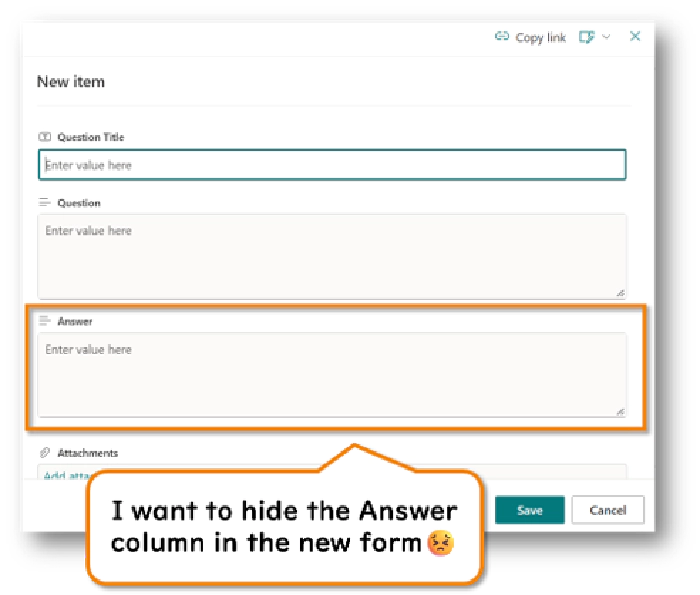
I resolved this issue using the following approach.
Solution
I used a conditional formula to hide columns in a new form. Here are the steps and the formula I used:
Open the form
At the top of the form, select Edit form > Edit columns
Check the columns you want to hide on the new form
Select options menu (︙) > Edit conditional formula
Set the following expression in the conditional formula:
=if([$ID],'true','false')Select Save
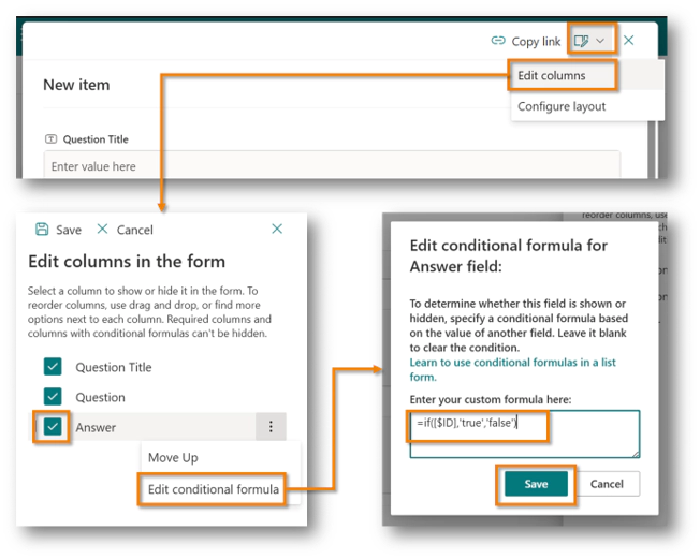
This completes the setup. The column with the conditional formula will now be hidden in the new form.