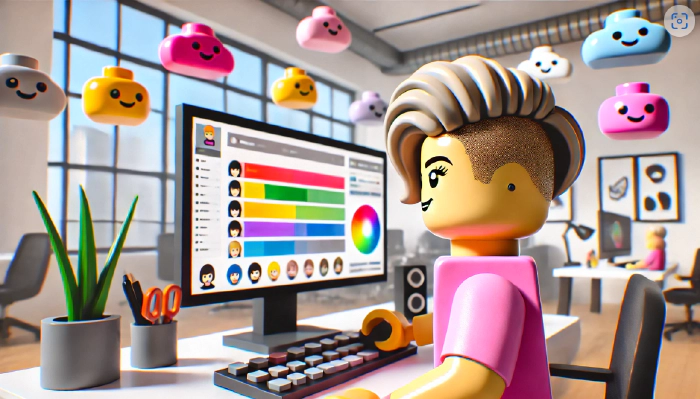
Populate SharePoint List multiple choice column with Microsoft 365 Group names
Recently, a customer asked me if I could automagically 🦄 populate Microsoft 365 Group Names to a multiple choice column in a SharePoint list. Of course I told them that one can create an ootb Person field and allow group selection, but that was not quite what they wanted. So I built a simple Power Automate flow that would populate the choice column and applied some nice list formatting to it.
Prerequisites
- Have a SharePoint list
- Create a Choice column (I named mine
Group) - Under More options flip the switch Allow multiple selections to
Yes
The Power Automate flow
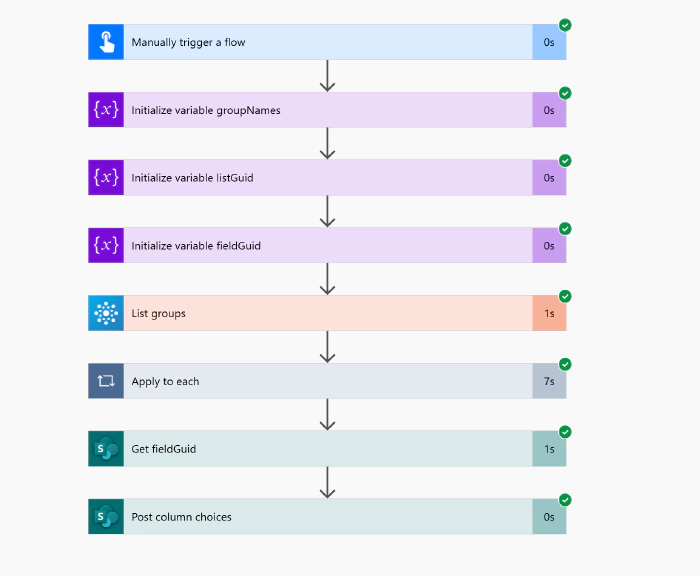
We will use non-Premium connectors, first leveraging the Azure AD Group connector (time for a rename @Microsoft, huh?) to get all the groups, then use the SharePoint connector to send a request via SharePoint REST API. Let’s get started!
Get your groups
- We trigger the flow as per our needs (manually, if there is not a lot of change in groups) or on a schedule (if there is a lot of changes in groups)
- we then initialize a variable (I used string, but you can also do an array) for the
groupNames - then we use the Azure AD Groups - List Groups action to list all groups. Filter if needed!
- Then we append the
Name(and a comma) in a loop to ourgroupNamesvariable
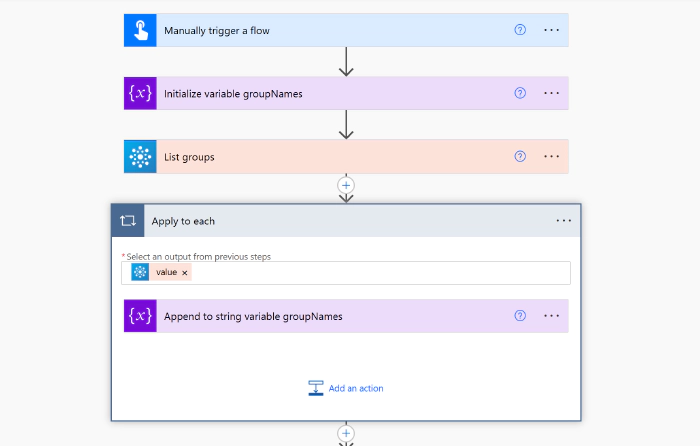
Obtain listguid and fieldguid
Now we need to obtain 2 things
- the listguid of our SharePoint list: Select the Settings gear ⚙️ on your list, List Settings, you will find it in the URL. The List guid sits right in between
%7Band%7D(Of course there are a gazillion of other ways to obtain this, but that is a super easy one). If you like to, write this value into a variable - it looks just more neat and tidy! - the fieldguid of the field that we are trying to populate: You can either follow this post here or stick with me and:
- Use Send an HTTP request to SharePoint
- Method: Get
- URI:
_api/web/Lists/GetById('@{variables('listGuid')}')/Fields
This will return a massive json object from which you can now find the id of the field you are interested in. Again, use a variable if you like to!
If you need this for several multiple choice columns, I suggest that you filter down your results array to the column that you are interested in and then select the id from that.
Patch the choice column
As a last step, we patch our choice column with the groupNames. As we comma-separated this variable, we need to make sure that we remove that comma now:
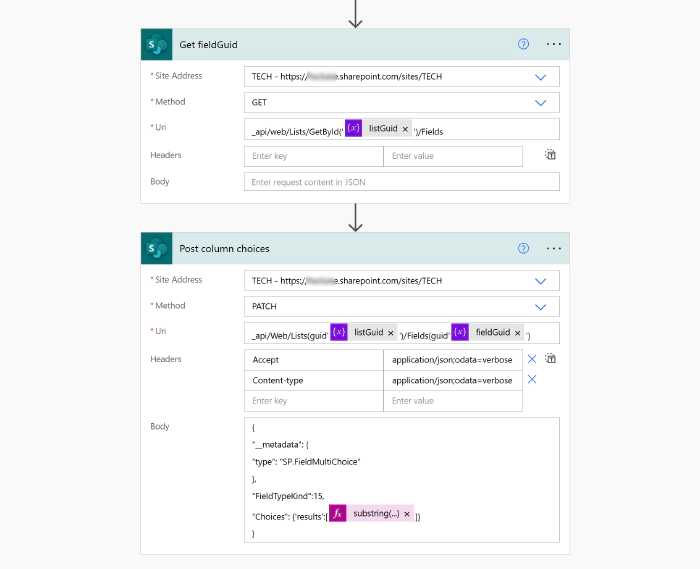
- Use Send an HTTP request to SharePoint
- Method:
Patch - URI:
_api/Web/Lists(guid'listGuid')/Fields(guid'fieldguid') - Headers:
- Accept:
application/json;odata=verbose - Content-type:
application/json;odata=verbose
- Accept:
- Method:
- Body:
{
"__metadata": {
"type": "SP.FieldMultiChoice"
},
"FieldTypeKind":15,
"Choices": {'results':[@{substring(variables('groupNames'),0, sub(length(variables('groupNames')),1))}]}
}
If we now check in SharePoint, this looks good! Next time: Add some Listformatting to the column!
Sneak peek
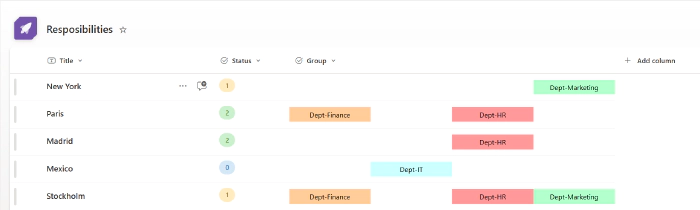
Let me if you like it :-)