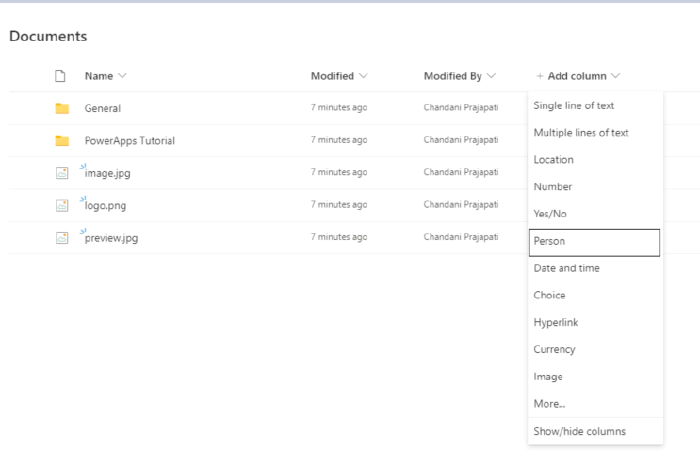
How to show profile picture in Person column in SharePoint list/library?
Introduction
Currently, Microsoft released a new update to the show profile picture of the user column in the SharePoint list/library. So in this article, we will see how to use this feature in our list or library. for more details refer to What’s new for Microsoft Lists.
How to use it?
Log in to any SharePoint Modern Site.
Move to the modern list/library
Create a Person column in List/Library as below,
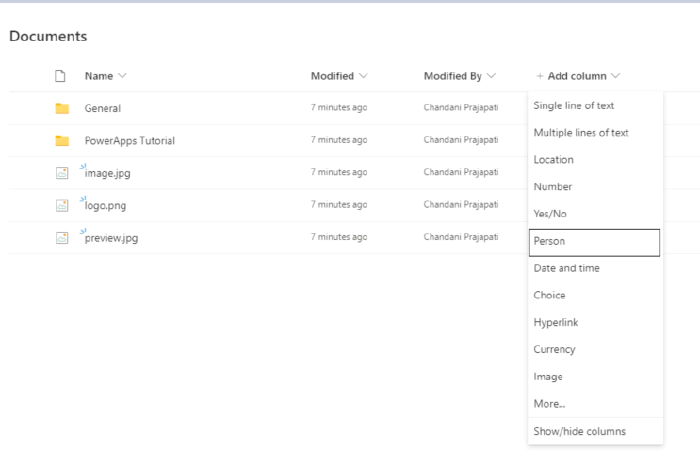
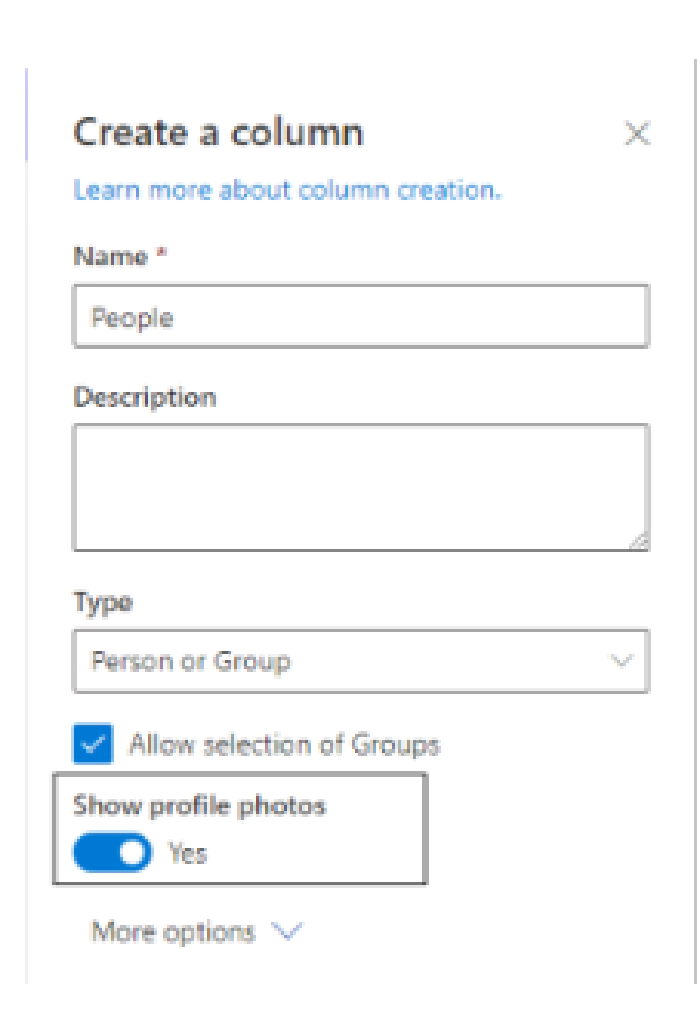
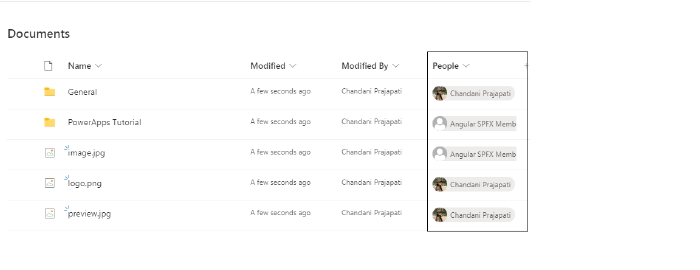
Summary
In this article, we have seen how to show the profile picture in the person column. Hope this helps! Sharing is caring!