How to transition from Power Automate to Logic Apps
Introduction
Hello, are you looking to understand the differences between Power Automate and Azure Logic Apps – or not sure what each of these does and when to use them? Well, you have come to the right place. Let’s go through these, to understand the differences and similarities and to look at how you can transition between them.
Power Automate is Azure Logic apps under the hood. These share the same workflow engine, designer surface, allowing the easy and familiar experience of creating Flows. These have an extensive range of connectors built in the service, enabling you to build solutions that connect to a broader range of first and third party services. If these do not suffice, there is the option to create a custom connector to integrate your app with Power Automate and Logic Apps.
Both have:
- Triggers – the entry point which starts the workflow, such as Item Creation or modification, an Email, an event that is triggered by another service, scheduled time, and many more.
- Actions – the changes you want to make during the workflow. For example, updating a data source, perform manipulation of incoming data, send an email.
- Connectors – provide the connections to a wide range of services such as Office 365, Power Apps, Azure, are many more, see this reference for the full range of connectors ß this resource is pretty cool as you can filter based on which product you are using.
What are the use cases for each product?
You may be asking yourself, why are there two similar products that seemingly do the same thing - which the answer sits in how they are used. So, the primary difference between the two is:
Power Automate resides with the Office 365 suite providing an end-user focused experience to allow users to build flows without the complexity of development knowledge to achieve the goal they have in mind.
Azure Logic Apps – well, resides in Azure and provides an option use development knowledge to build workflow apps including all the benefits this brings such as DevOps, advanced security scenarios and integrate with related Azure resources. This leads to functionality and focuses on the features that support these features, providing unique capabilities in each product that are not shared between them. For example,
The security controls differ between them such as
Triggers are not the same
The licensing model is different for example; Power Automate relies on Office 365 license and plans, Logic Apps use subscriptions.
For more detail on comparing the two, check out the section Compare Microsoft Power Automate and Azure Logic Apps in the documentation.
Transitioning from Power Automate to Logic Apps
So, let’s see moving a Flow from Power Automate to Logic Apps. In this scenario, in Power Automate, a Flow has been created to trigger when a SharePoint list item, get property from my Office 365 profile and Email me when the item has changed (btw, this is available as a template), the Flow would look like this:
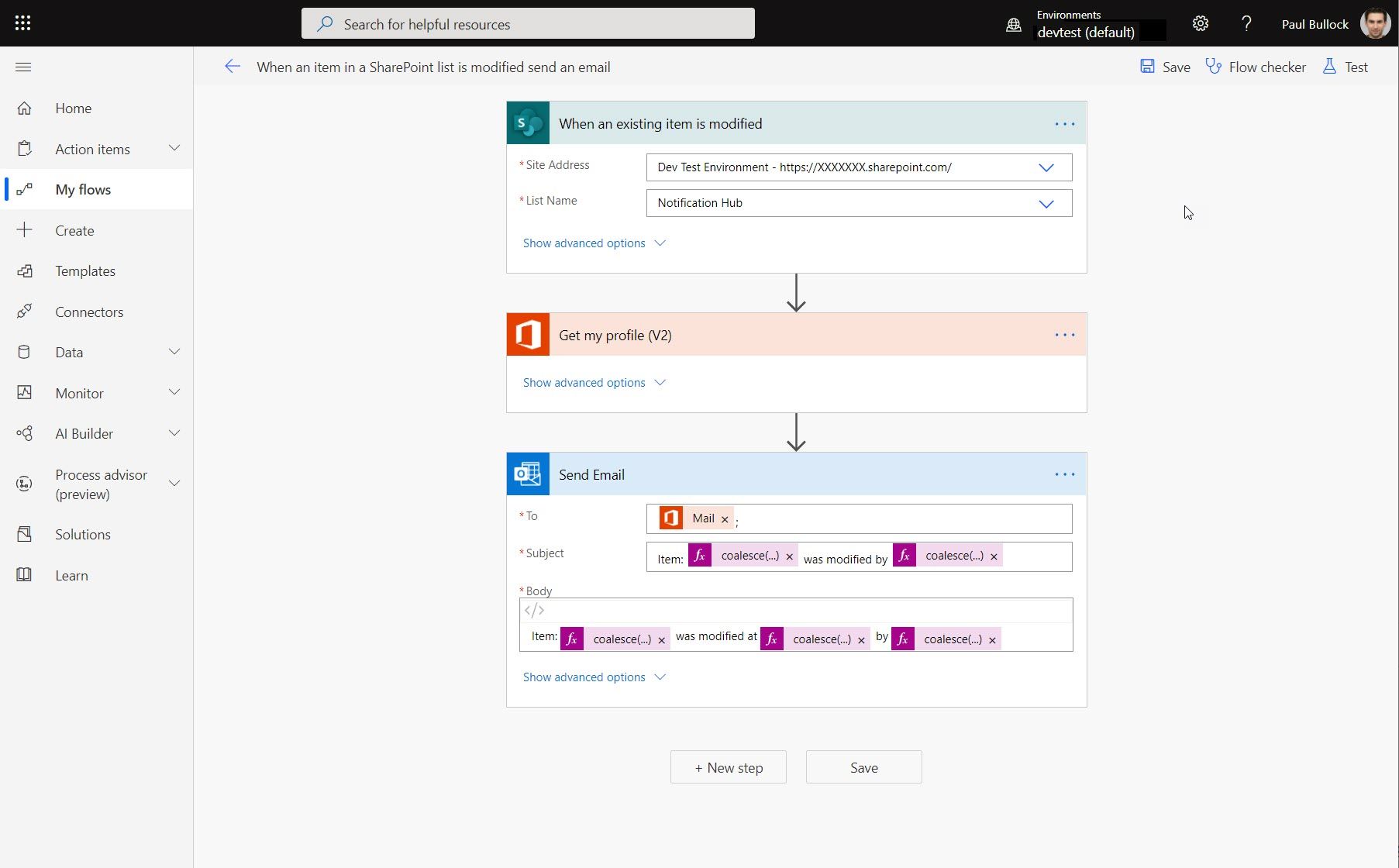
Within Power Automate, you have the option of exporting a Flow to Logic apps:
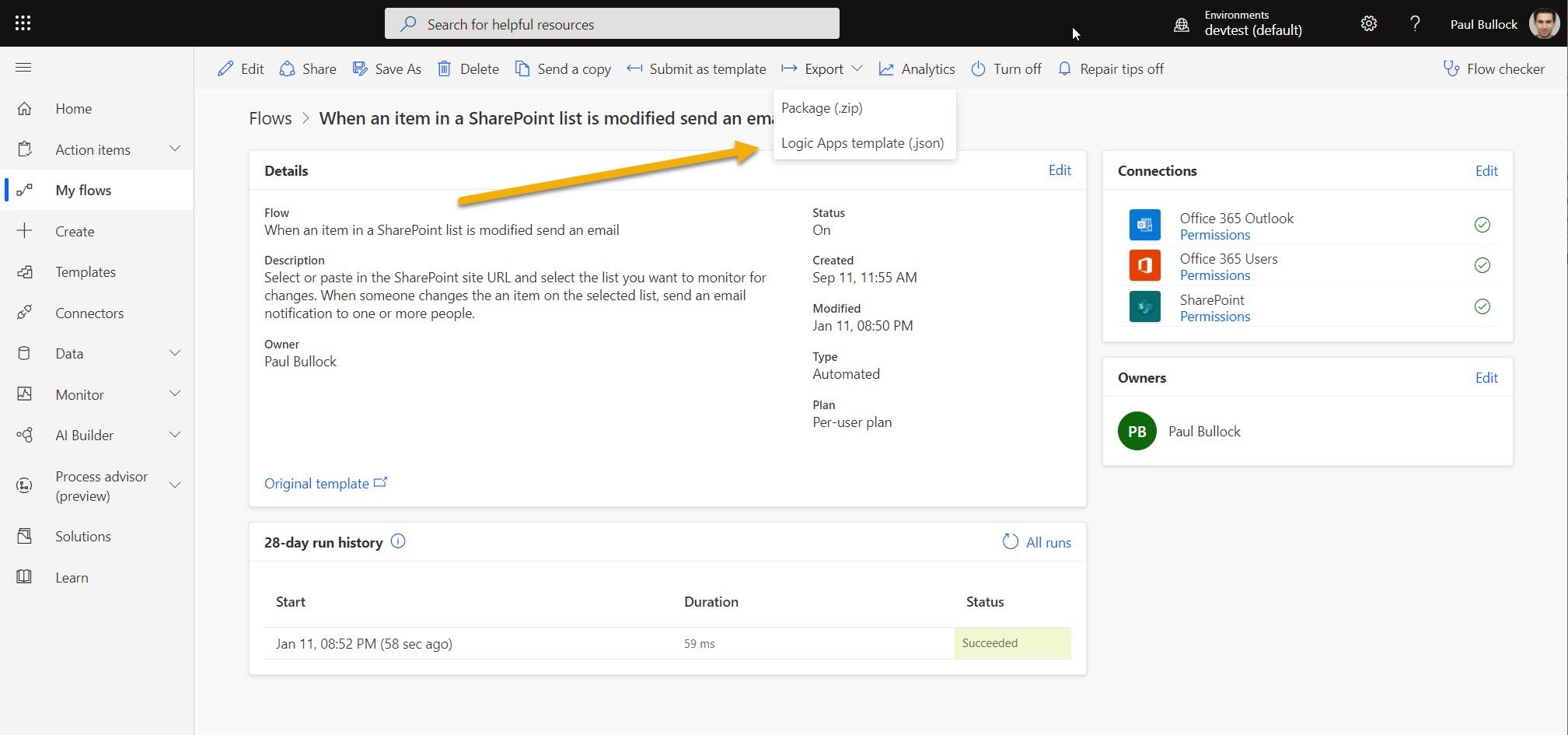
The export feature generates an ARM template (an Azure Resource Manager template are used to provision resources in Azure) in JSON format. If you are unfamiliar with JSON, refer to the fantastic article from Bob German - Introduction to JSON. Using the ARM template, you can go to Azure (https://portal.azure.com), note - this will require an Azure Subscription. Search for “custom template” then find the option to “Deploy a custom template” as shown below:
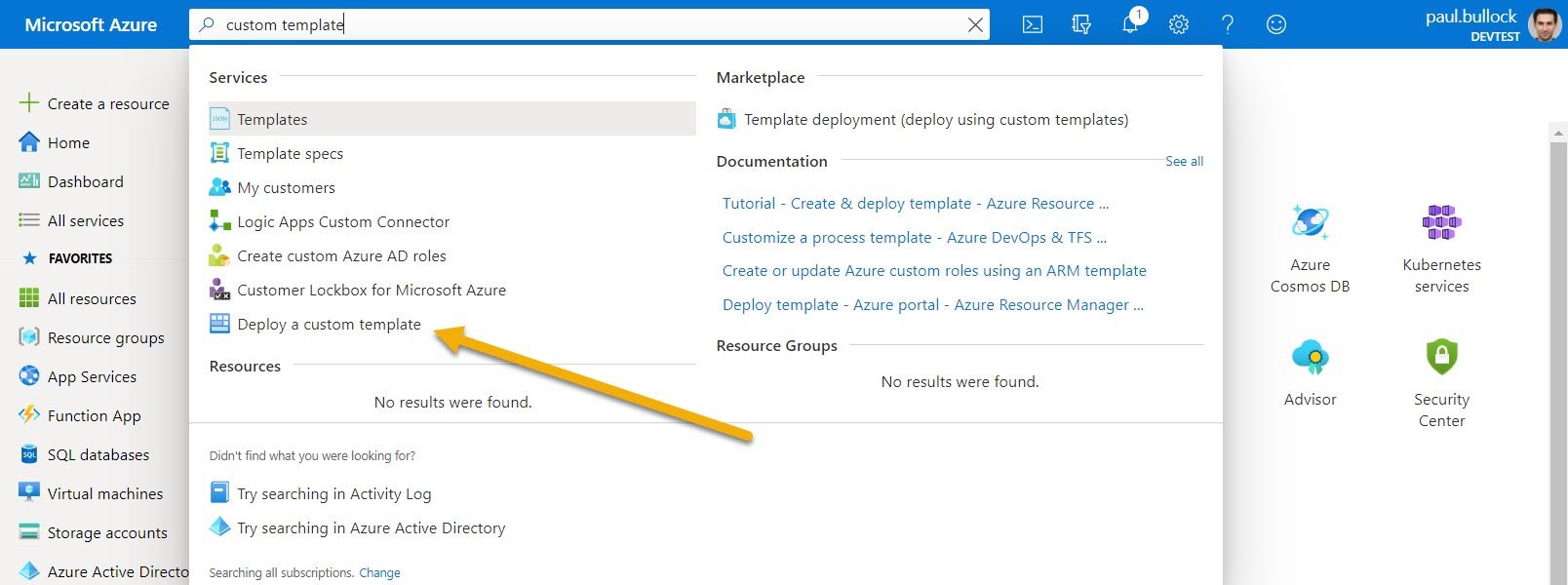
Following the instructions and complete the fields in which Azure presents to you, can deploy the template. After deployment is complete, navigate to the Logic App Designer, you may need to authenticate the connections, select those and a pop-up window will show for you to log in.
Once completed, you will need to Enable your Logic App then your Flow will be ready in Azure:
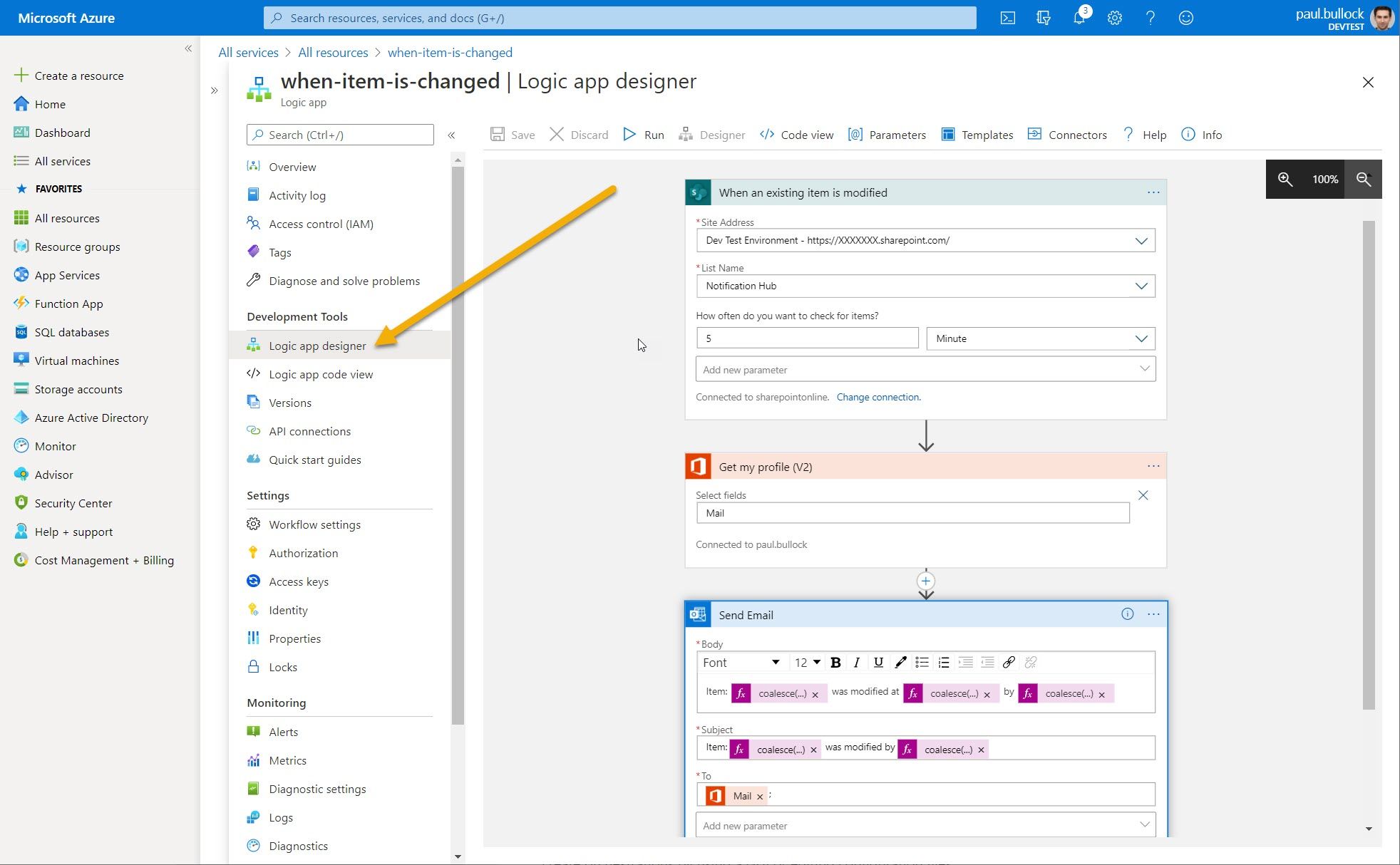
Whilst this is not the full instructions for performing the import, if you want to see the full process of importing the Flow, visit the article titled Export Flows from Power Automate and deploy to Azure Logic Apps.
Why would you transition from Power Automate to Logic Apps?
It’s a good question. There are many factors that could influence the decision to move, such as:
- You need to connect to Azure resources that would require Premium connectors – licensing could be a key factor. If you feel like the Flow could provide better value in that environment, then it is worth checking the option out with your IT team; additionally, you can visit the Azure Calculator to gauge the cost difference.
- Azure Logic Apps include connectors that connect to Office 365 services. As you develop or the Flow evolves, you might start to realise from an architectural standpoint that it makes sense for the Flow to reside in that environment.
- Take a flow that you are familiar with and explore this in the Azure ecosystem to understand what tools, options, and integrations you can expand to as part of a learning or exploratory exercise.
- You have an advanced security scenario that you cannot utilise with Power Automate.
- From a service perspective, you want to hand over to a support team that was provided by a third party or customised template over to Azure Logic apps to take advantage of the advanced features.
Whilst this is not an exhaustive list of reasons, there will be plenty of scenarios for the transition. But with the move to Azure, there are additional factors to consider, especially if you are setting up for the first time:
- The security profile in Azure, is this configured? And how the usage is monitored, and are there any connectors that are blocked by the policy?
- Who owns the subscription? And bears the cost for the app?
- Who within the team would be responsible for supporting the app once in place?
- I am deciding on a cool dev tool to explore and expand the logic within the app.
Whilst there is a lot to consider when looking at your Flow, you can rule out elements that do not apply, removing the noise from any decision.
What are the licensing implications?
Whilst this is not a licensing guide, this model does change as you move to Azure. The following provides an overview of the licensing differences between the two services:
** ** Power Automate Azure Logic Apps Charged By Office 365 plan, Per User Plan, Per Flow plan Azure Subscription Cost change Predictable cost each month or year – subscribe to a plan Consumption-based – pay for what you use Connectors Shown as Standard or Premium, Premium requires plan elevation from Office 365 plan. Standard or Enterprise Connector executions Other costs Standard cost model with an option to add connectors that require additional licensing such as Adobe Sign You can add services to the Logic Apps such as App Insights, Log Analytics that increases the cost profile.
When considering a change, ensure that the target service is configured appropriately and that you have done estimates based on the connectors used, number of actions, and executions per month to ensure there are no unexpected bills at the end of each month. Typically, when you provision Azure Resource Groups (like folders - just one level ;)) that contain the Azure resources you can planning to deploy – the advantage of this, there is a feature called “Budgets” which allow you to set up an alerting period, e.g. monthly that send notifications if the costings go over a budget, allowing you to assess the resource and optimise – but to note this isn’t a cap. 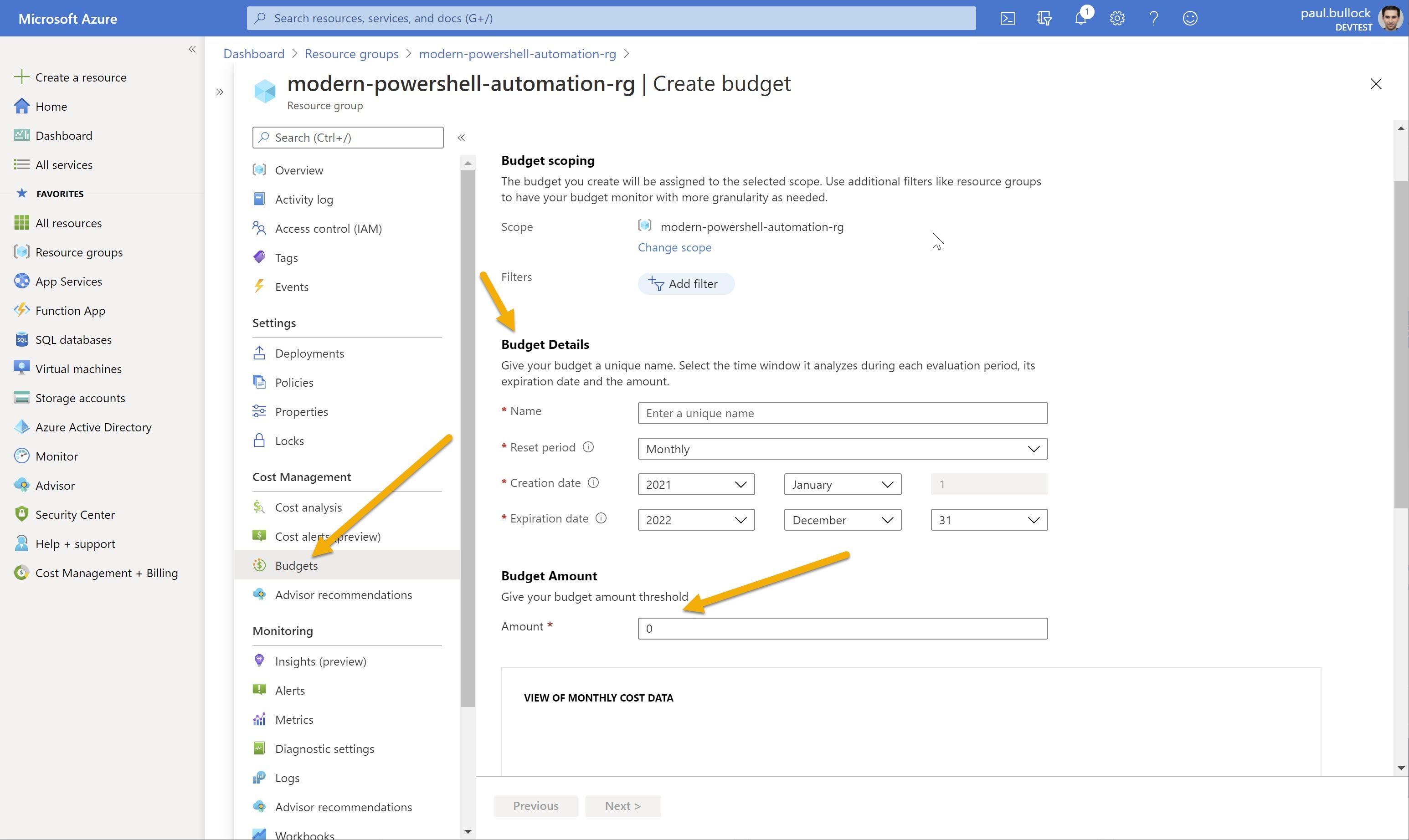
Azure Logic apps also have the option of Integrated Service Environments, whilst they provide access to dedicated Azure resources, the cost does go up accordingly. Check out the
to understand the costs before proceeding.
Community Resources
If you want to learn more about Power Automate, Logic Apps or the comparison, here are a list of additional resources that you can use to explore the technologies further:
- Microsoft Learn - Build automated workflows to integrate data and apps with Azure Logic Apps - Learn | Microsoft Docs
- Microsoft Learn - Browse all Power Automate Modules in Microsoft Learn | Microsoft Docs
- M365 Community Docs - Power Automate vs Logic Apps | Microsoft Docs
- Example Teams App Templates using Logic Apps and Power Automate - OfficeDev/microsoft-teams-apps-requestateam: Power Apps solution that automates the team creation pr...