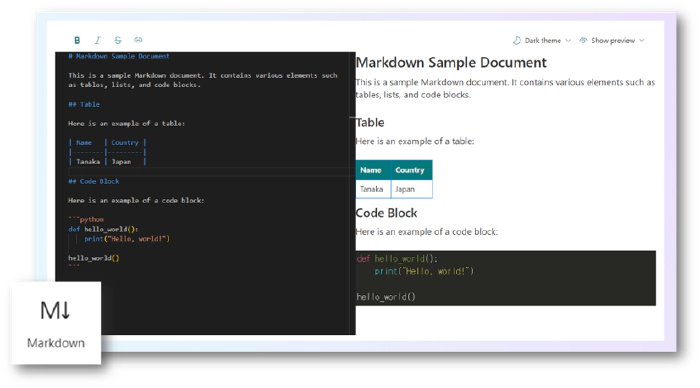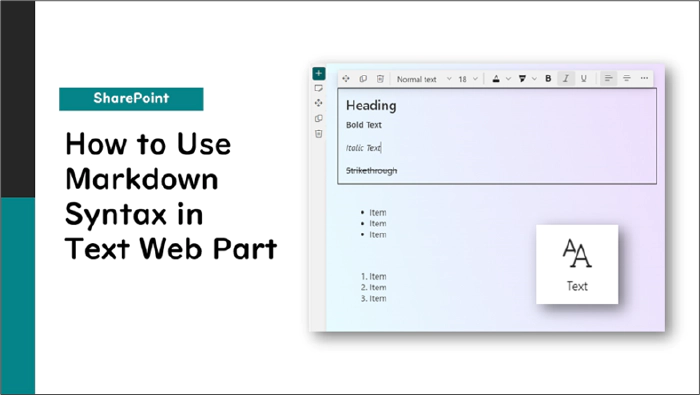
SharePoint: How to Use Markdown Syntax in Text Web Part
Introduction
Did you know that you can use Markdown syntax in SharePoint’s Text Web Part? With Markdown syntax, you can quickly set headings and text styles without using the mouse.
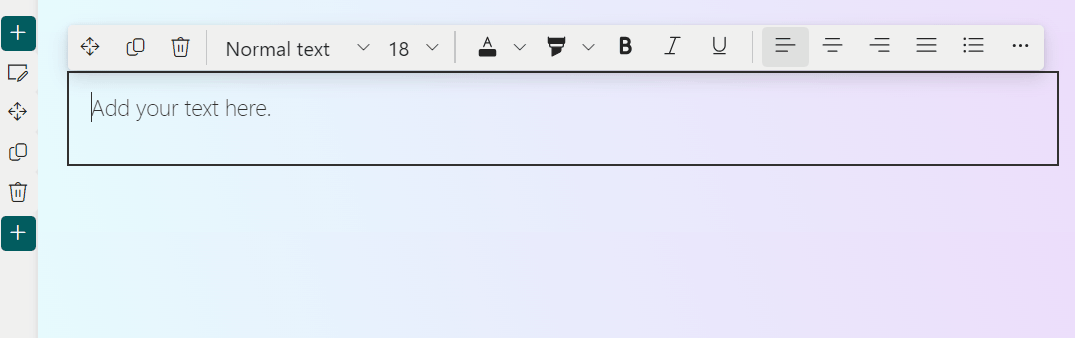
In this article, I’ll introduce the Markdown syntax that can be used in the Text Web Part.
Markdown Syntax Available in the Text Web Part
The following table lists the Markdown syntax available in the Text Web Part:
| Element | Markdown Syntax |
|---|---|
| Heading | #[space]Heading##[space]Heading###[space]Heading |
| Bold Text | **Bold Text**or __Bold Text__ |
| Italic Text | *Italic Text*or _Italic Text_ |
| Strikethrough | ~~Strikethrough~~ |
| Numbered List | 1.[space]Item |
| Bulleted List | *[space]Itemor -[space]Item |
| Quote | >[space]Quote |
Heading
To create a heading, start the line with # (hash) followed by a space, then write your text. Fewer # symbols indicate larger headings.
#[space]Heading
##[space]Heading
###[space]Heading

Bold Text
To make text bold, surround it with ** (two asterisks) or __ (two underscores).
**Bold Text**
__Bold Text__
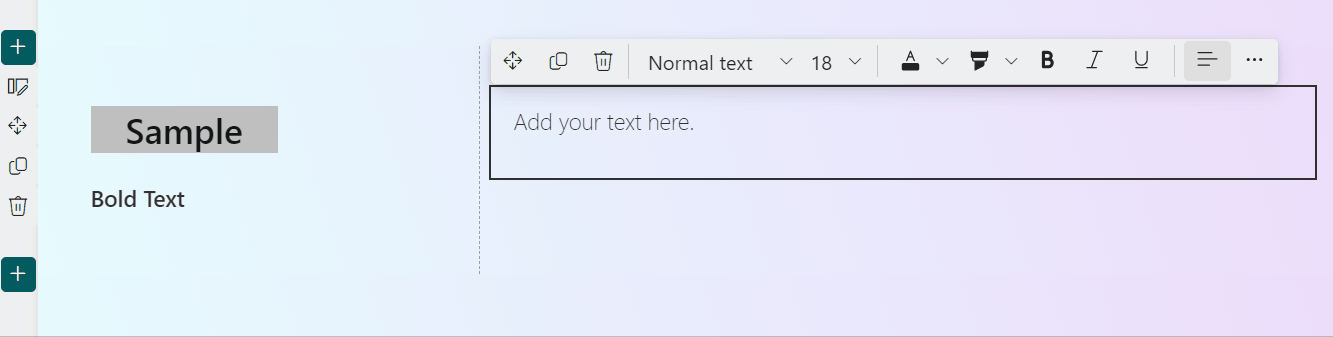
Italic Text
To italicize text, surround it with * (asterisk) or _ (underscore).
*Italic Text*
_Italic Text_
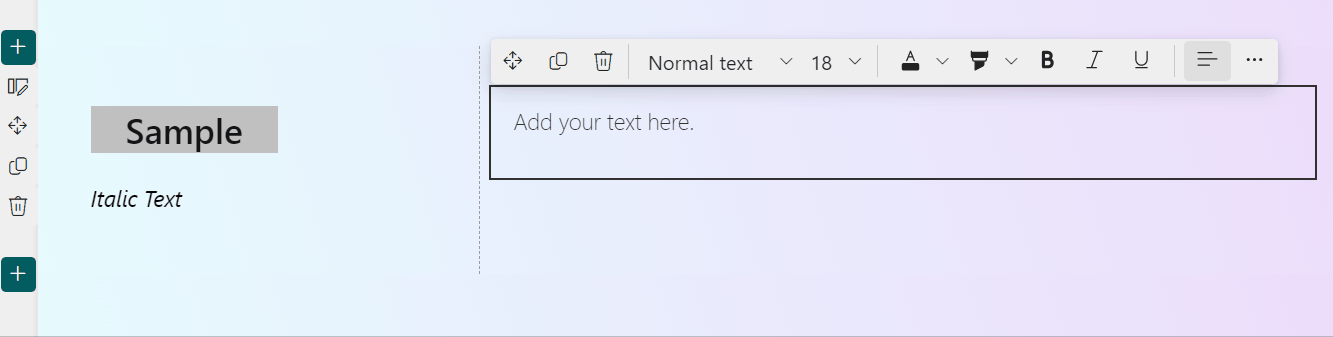
Strikethrough
To strikethrough text, surround it with ~~ (two tildes).
~~Strikethrough~~
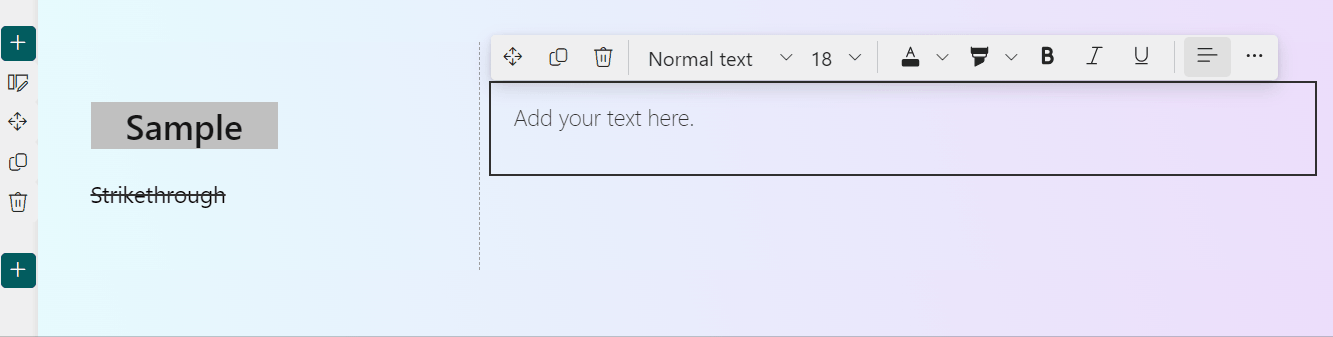
Numbered List
To create a numbered list, start the line with a number followed by a period and a space.
1.[space]Item
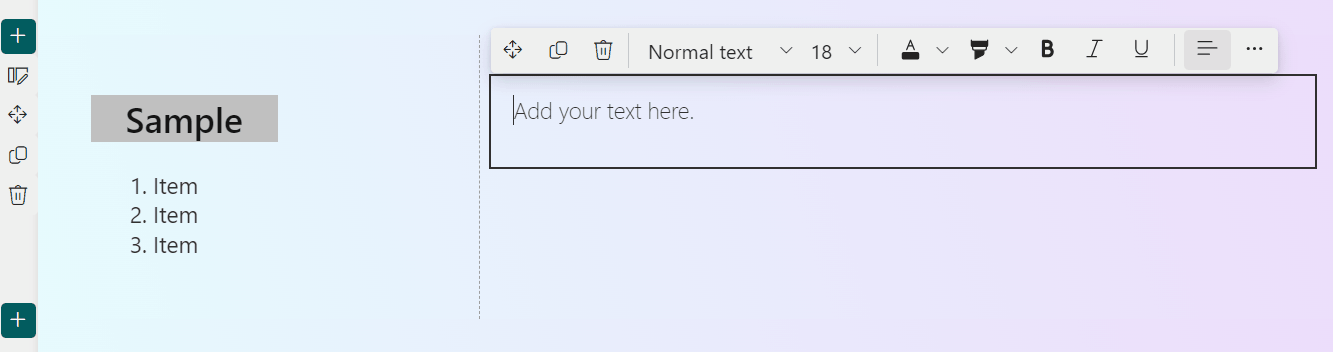
Bulleted List
To create a bulleted list, start the line with * (asterisk) or - (hyphen) followed by a space.
*[space]Item
-[space]Item
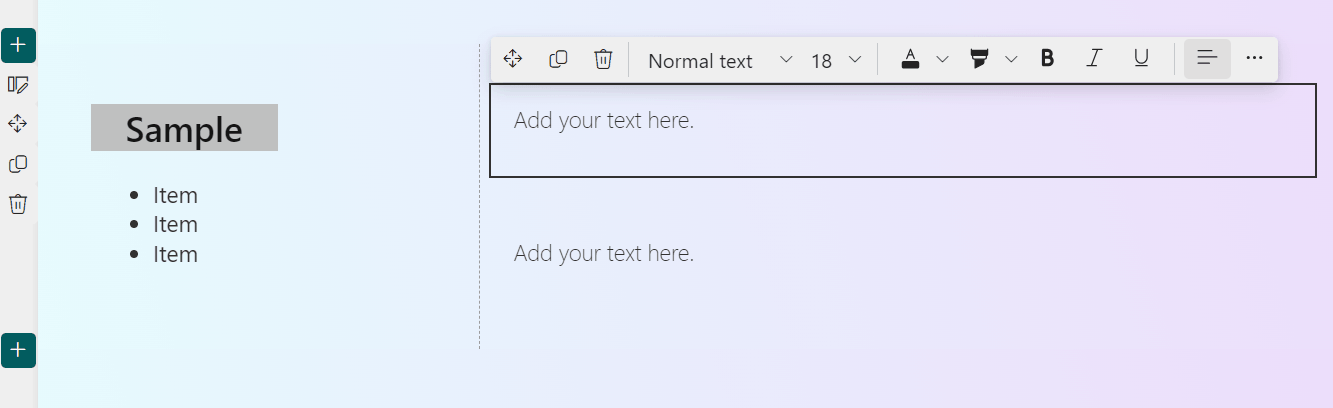
Quote
To create a quote, start the line with > (greater than) followed by a space.
>[space]Quote
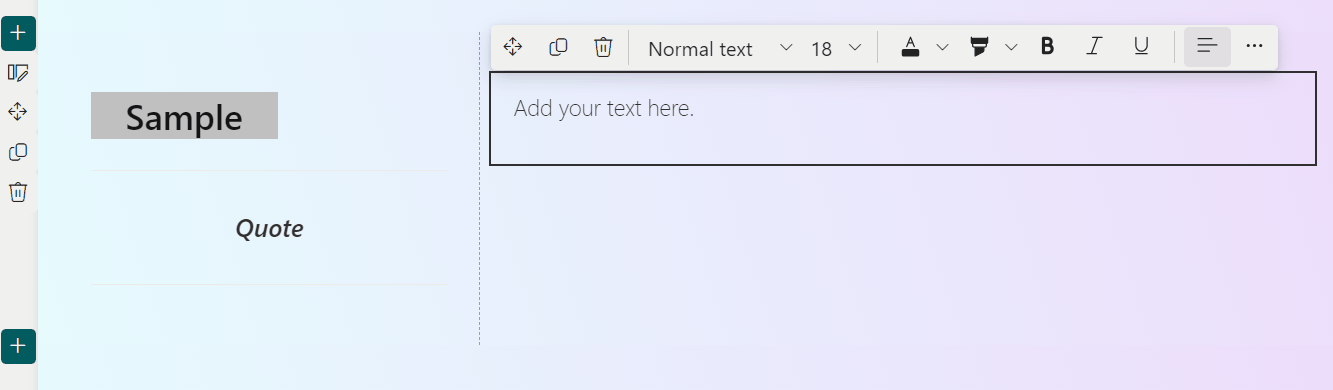
These are the Markdown formatting options available in the Text Web Part. Give them a try!
Additional Notes
SharePoint also has a Markdown Web Part, which allows you to create tables from Markdown-formatted text and retains the original Markdown format. Be sure to take advantage of the Markdown Web Part as well.