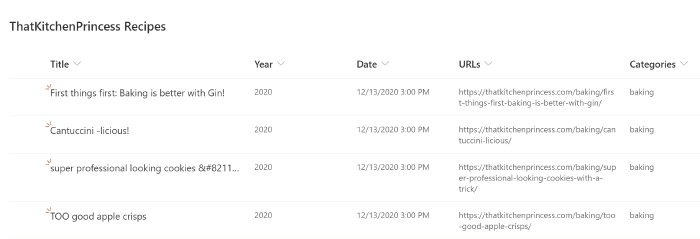
How to use Parse JSON action in Power Automate
We can see a a lot of JSON in our Power Automate flow run history, and if you wonder, how you can parse JSON to make Dynamic Content (which is selectable) out of it so you can more easily make use of an object, then this post is made for you. .jpg)
If you want to know what exactly is JSON and what you need to know about it, please read this great article by Bob German in the Microsoft 365 PnP Community at TechCommunity or watch this cool video by April Dunnam first, I will just wait here for you.
a little use case
Back again? Cool. Now that you know what JSON is, here is a little use case. Let’s say we wanted to post a random item from a SharePoint list to twitter each day using Power Automate. This is a screenshot of my list:
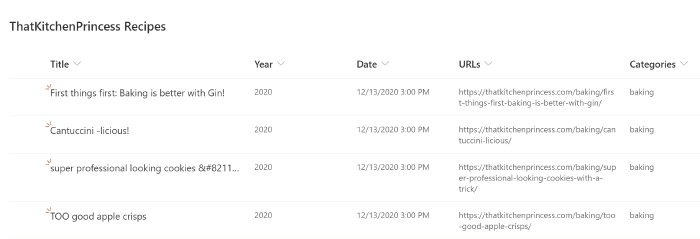
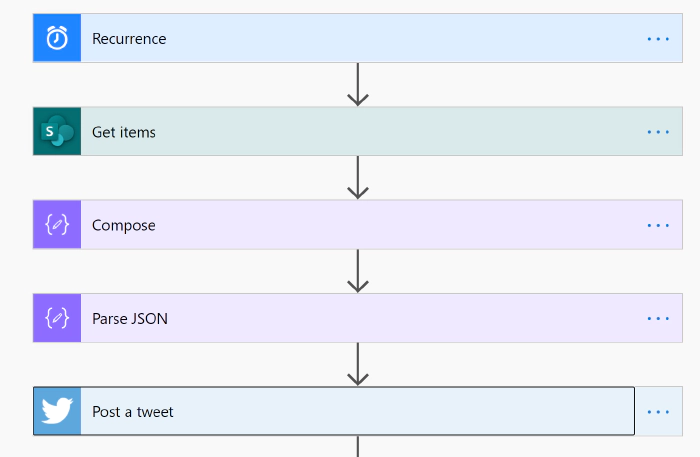
Trigger
First things first, our trigger needs to be the Recurrence trigger, in which we specify, in which rhythm this flow shall run.
SharePoint Get Items
Now our flow needs to get all items from the list that we want to randomly pick one item from.
Compose
We need to do some magic so we get a random item, I used the following expression for that:
body('Get_items')?['value'][rand(1,length(body('Get_items')?['value']))]
We use the rand() expression to get a random list item from that list.
The arguments inside of the
expression 1,length(body('Get_items')?['value']) mean that our flow
needs to pick a random number between 1 and (as this value could change
over time) the amount of list items (which is expressed by
our length(body('Get_items')?['value']))expression. The output of this
Compose action will reflect a random list item.
Parse JSON
Now to the interesting part of this flow: We want to exactly post this random list item but we if we look into our Dynamic Content, it gives us only content from the Get items action, but that is before we get a random list item, and as we do’t want to tweet ALL list items, this isn’t a good idea. How do we solve this now? Well, we parse JSON, which means that we turn the code into objects again and those objects are then reflected in the Dynamic Content in Power Automate.
Before we add the Parse JSON action, we need to find out, WHICH JSON we need to parse. As already mentioned, we can see the JSON code in our run history, which is why we save our unfinished flow and let it run. Then we open the run history, and have a look at the Outputs of the Compose action and copy everything inside of that box.
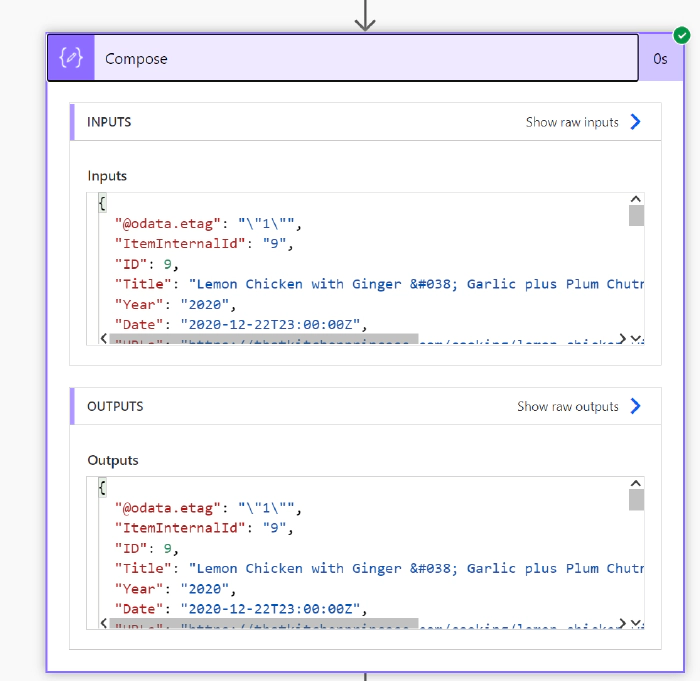
Now we edit our flow again, add the Parse JSON action, add the Outputs from our Compose Action as Inputs to that action and click the Generate from sample button. We will now paste the copied JSON into the Insert a sample JSON Payload box and click Done. What we did with that is telling the flow which objects it needs to parse. If we now look at this action, we can see the JSON inside of our Parse JSON action, but all values from the run history are replaced by placeholders: “string” (if it was text), “boolean” (if it was a yes/no), etc.
Now that this action knows what to parse, we can proceed with the next action
Send a tweet
We can now see a lot of new Dynamic Content which comes from our Parse JSON action.
We can now select all values we need in that tweet, plus some more or less generic hashtags (Pro’s will add hashtags into a dedicated column in SharePoint.) If we now save and run our flow, it will first GET all items from the list, then identify a random list element and send out a tweet with the Title and URL auf exactly that list item.
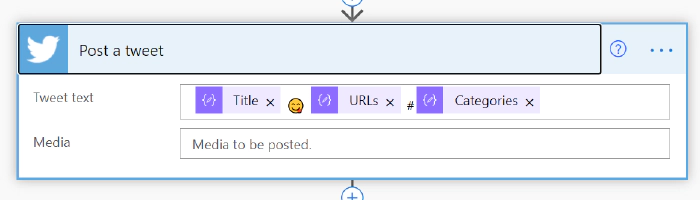
Conclusion & What’s next?
The Parse JSON action can help you turn Outputs from previous actions into Dynamic Content which you can then use in your flow. I’d love to know what you do with Parse JSON, let me know!
If you are now hungry because of recipes in the list: ThatKitchenPrincess.com First published on m365princess.com