
Microsoft Graph Fundamentals learning path -- Module 2
Welcome back to my series about the Microsoft Graph Fundamentals learning path on Microsoft Learn. This is part 2; if you did not read part 1 yet, this is your chance to catch up! I will stay here and wait for you with a coffee
This module is called Configure a JavaScript application to retrieve Microsoft 365 data using Microsoft Graph and we start with an
intro
We are still sticking to the business scenario from module 1: We want to create an app that can access email, chats, files, meetings. To authenticate users, Microsoft 365 uses Microsoft Identity, and we will need to use Microsoft Identity and Microsoft Graph to get the data we want to display in our app by using Microsoft Authentication Library(MSAL).
Wait, what? Don’t worry if you did not completely understand this. We will do this step-by-step.
Understand the role of Azure Active Directory with Microsoft Graph
OK, we already understood that Microsoft Graph is THE API to access data in Microsoft 365 - but of course, this data needs to be secured because we don’t want everyone to access them, right? This is what we need Microsoft Identity platform for. Microsoft identity ensures that only authorized users (delegated permissions) and apps (application permissions) access data stored in Microsoft 365. The challenge now is to link Microsoft Identity (of which we will use Azure Active Directory) to our Microsoft Graph powered app. The module explains in detail how you register your app in Azure AD and retrieve your application ID. Later on, you will add this ID into the MSAL (Microsoft Authentication Library)’s code of your app to link to your Azure Active directory.
But before we do this in an exercise, we will learn some theoretical stuff that we need later on.
Understand Microsoft Graph permissions and consent
Crucial to understand that a user or admin needs to consent before the app requests permission to access Microsoft 365 data via Graph, which is why we need to know a little bit more about:
Scopes
All resources have specific scopes, like User.Read (lets you read the profile of the signed-in user) or User.Read.All lets you read the profiles of all users present in this directory. Of course, you will want only to allow scopes that are necessary for the application. You can look up scopes for each request in the official documentation and also learn about them while trying out requests in Graph Explorer.
Permission types
We can perform requests on behalf of a user (delegated permission), and we can run background processes like creating, reading, updating, or deleting events of all calendars without the requirement of a signed-in user. This means that an admin will need to pre-consent to these permissions.
Access tokens
The unit also describes how the magic with an access token works - and uses a great comparison for that! An access token is like a movie ticket - but your application gives it to Graph to show it has permission to access the requested data in Microsoft 365. LOVE this explanation so much!

We use this movie ticket/access token in the Authorization header of our HTTP request.
Register an application with Azure Active Directory
In this unit, you learn which account type you can select when registering an app in AD and that web and single-page apps will require a redirect URI so that identity platform redirects and sends security tokens after authentication.
In case you wondered: There is a big difference between authentication and authorization.
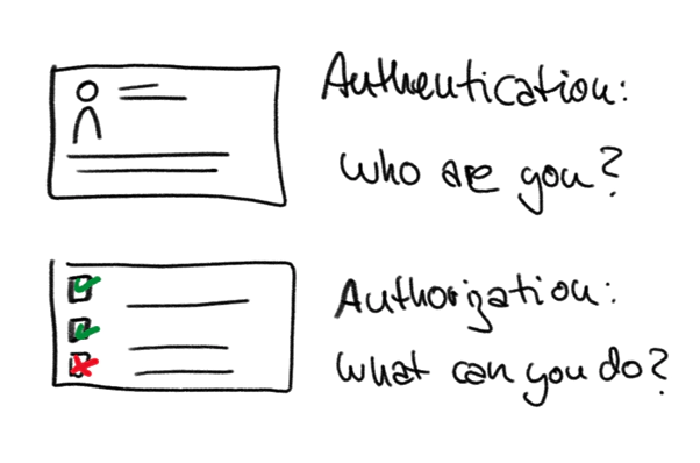
Exercise - Register an application with Azure Active Directory
This exercise walks us step by step through registering an app in Azure AD- I highly recommend following this unit if you never registered an application before:
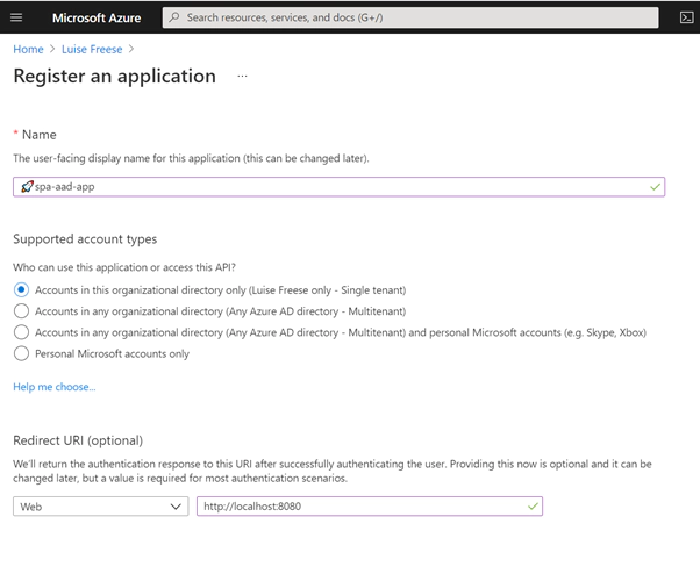
Let’s now
Retrieve an access token using MSAL
MSAL will make Token interaction more effortless for you because we can acquire tokens from the identity platform to authenticate users and access Microsoft Graph.
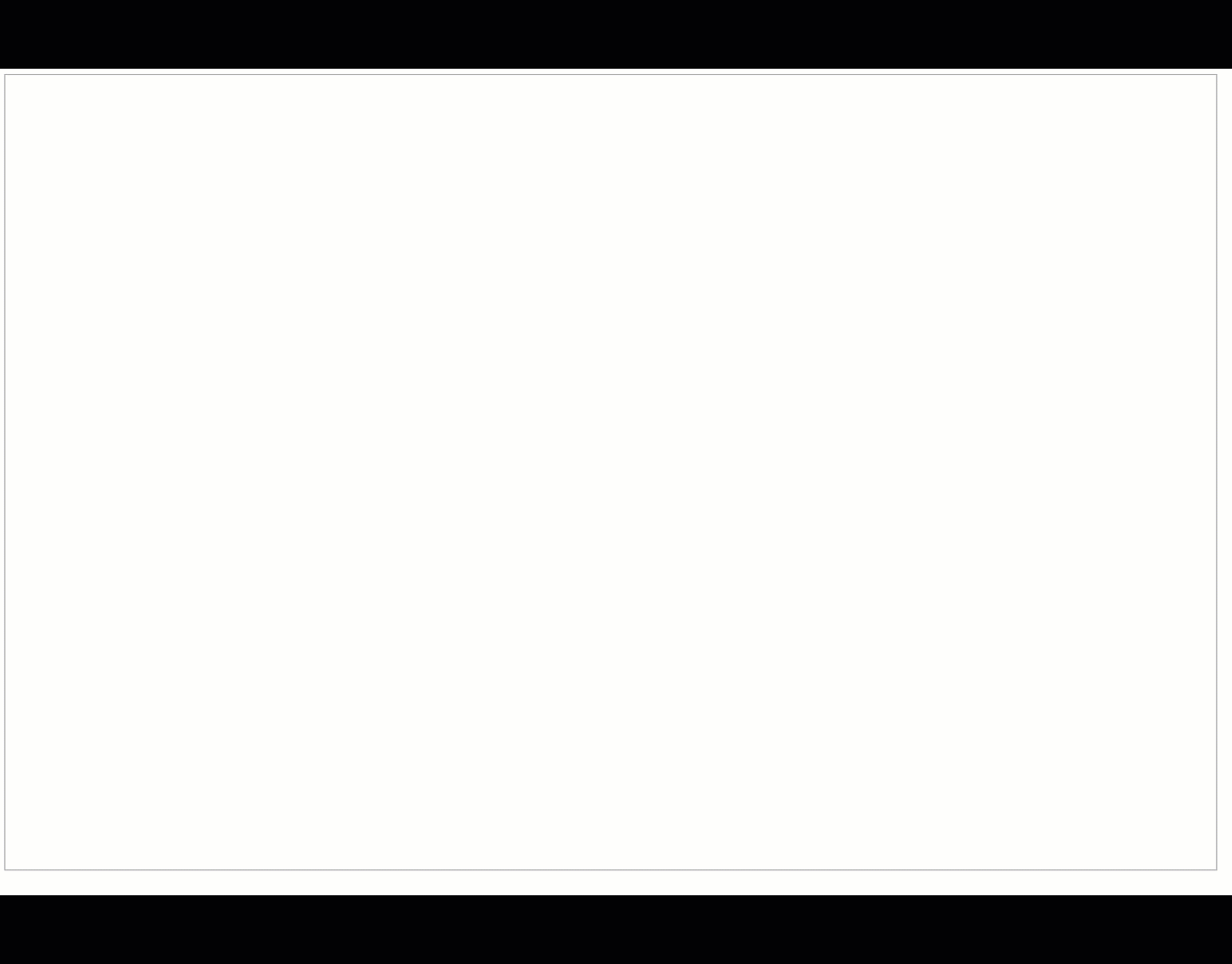
Now that we understood the authentication flow, it’s time to get our hands dirty with
Exercise - Retrieve an access token using MSAL
To get this straight - you will clone a repository either using git or downloading a zip file. After opening this in Visual Studio Code (or any other editor), you will need to replace two placeholders with tenant ID and app ID from your Azure app registration.
The unit walks you through some crucial parts of your app and lets you map this code to the authentication flow.
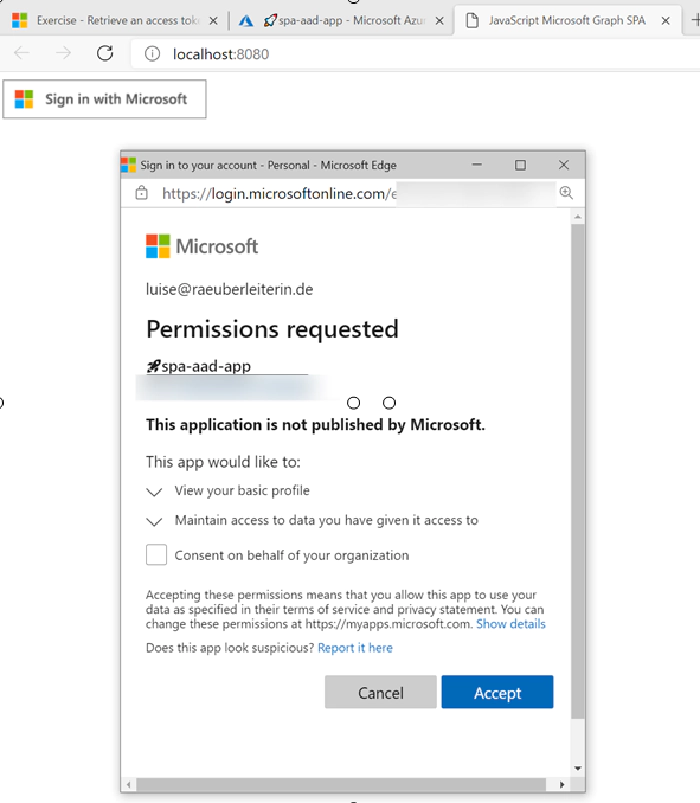
Congrats! - you made it!
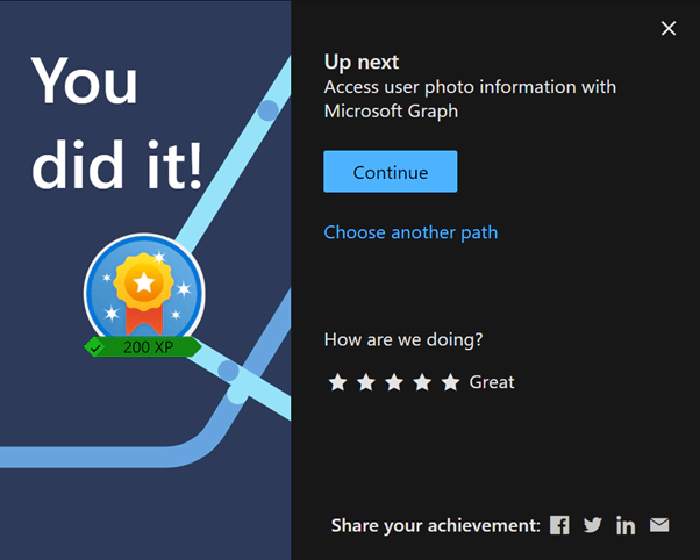
Conclusion
I loved this module - even if I already knew how to register applications and what Microsoft Graph does - it clarified the authentication flow once again and walked me nicely through some crucial parts of the code that I cloned from the MSLearn repository. Some basic understanding of JavaScript was beneficial to let the app run and know WHY and HOW it runs.