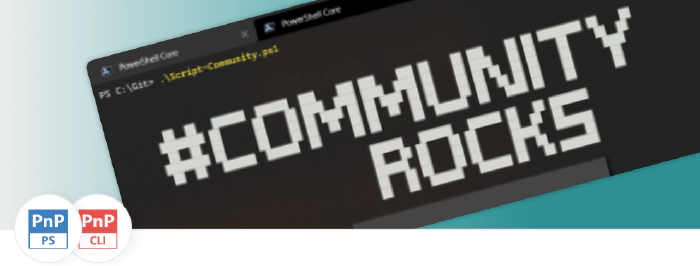
PnP PowerShell or CLI for Microsoft 365 or both or other
The intro (what’s up)
There are many ways we may manage Microsoft 365. To name a few we may use Microsoft Graph PowerShell SDK or SharePoint Online Management Shell or PnP PowerShell or CLI for Microsoft 365. During my SP consultant/dev work I most of the times used the last two. From time to time I got the question: which one is better? And probably you are expecting the answer to this question at the conclusion of this article but since this is one of my first articles ever I will do it a bit differently and give my answer now 😀. IMO we should use both, I mean it’s not about which one is better but in the end it’s all about which tool is more suitable for the task you are up against and the more tools you know (or you may use in your company) the more possibilities you have to succeed in your task.
PnP PowerShell
This one is almost always used and it’s quite understandable. I mean usually many of SP consultants used to work with the OnPrem version of SharePoint, and sooner or later there was always a need of some small provision or other setup kind of script to be created (at least this was my story and most of the people I worked with). The first thing usually used was the SharePoint PowerShell. The next cool thing that happened was the SharePointPnPPowerShell 2013/16/19 and all the improvements it gave. After some time it was the ‘must have tool’ when it comes to developing PowerShell scripts to manage SharePoint. Now it’s all about the cloud and every company wants to be Online and not only use SharePoint Online but all of Microsoft 365 capabilities. PnP PowerShell is a newer version of the SharePointPnPPowerShellOnline module (which is not maintained anymore) which is cross platform, that’s right, it will work not only on Windows but on MacOS or Linux as well, all thanks to PowerShell Core. So it’s natural many just picked PnP PowerShell. Currently it has almost 600 commands (check full docs list) that gives the possibility to manage SharePoint Online, Microsoft Teams, Microsoft Planner and Power Platform (mainly Power Automate (for PowerApps there is also thePowerApps.PowerShell which may be used. It’s straight forward and easy to use and it’s a perfect pick for any quick day to day tenant management as well as for huge scripts that may run every day to add that additional logic to your tenant (either reporting or maintenance or provisioning or other). And Like every other SharePoint module you may just install it using
Install-Module -Name "PnP.PowerShell"
command and you’re good to go. Maybe you would like to contribute? You would like to make something new or do a fix. That’s great, as it is written in C# (so how hard can it be right?), it uses CSOM (as expected for C# code and SP Online things) but also MS Graph, and there even is a ready guide to help you get started
CLI for Microsoft 365
And What’s this? And why would I need this? TBH those were my questions when I first go to know this tech. Please be aware at that time SharePointPnPPowerShellOnline (as the PnP.PowerShell was not out yet) was only for Windows (it could only run on windows PowerShell because of its dependencies), so the huge advantage of CLI for M365 was that you may use it on every platform just like that. Now of course PnP.PowerShell is also cross platform. You may use CLI for Microsoft 365 to manage many things. To name a few, you may manage OneDrive, Planner, Power Apps and Automate, Teams, Yammer, SharePoint (of course), now there is even a dedicated command to help you set up Viva and the list keeps on growing an growing. But that’s not only about managing Microsoft 365. CLI helps you also manage your own spfx environment (check out the doctor) or projects (rename, upgrade etc.). This is something I think PnP.PowerShell does not have. Some commands do simple things but some actually are ready to use scenarios all done under a single command. Check out the full list of commands That’s nice right. But how does it work. Well CLI for M365 is given as a npm package, that’s right you need Node.js (that’s why it’s cross platform), and if you are guessing that it’s probably all written in javascript than you are right again. How cool is that. I mean if it’s not cool for you then I will just bring a life example I had. Usually when you apply for an SharePoint dev kind of role there always is a PowerShell skill in the ‘must have’ in the job description. That’s understandable but still there are not many SharePoint developers so usually companies are looking for web developers. For SharePoint online maybe the story is not that different, at least not like for an SP OnPrem version where feature model is still used… now those are very specific skills and knowledge you need. Now for the SP Online a web developer may seem like a perfect fit but the PowerShell skill may seem a bit challenging for a developer who now using javascript may basically do all she or he needs (web page frontend using React or Angular or whatever + a backend web API using node.js). But now… well now (thanks to CLI for M365) with javascript that web developer may also manage Microsoft 365 and the PowerShell skills in the job description may not be that ‘must have’ as it used to be before. If you haven’t used it before probably you are also wondering how similar it is to PnP.PowerShell (in terms of commands). Check out this map table You may also think how much it is used? To answer this please check out PnP script samples gallery matrix and checkout were you see the most likes (yes in the CLI for M365 column). So maybe you would like to contribute? You tried it out and something did not work well and you want to add a fix. That’s great! It is written in javascript and mainly uses MS Graph and standard Web API (like SharePoint Rest API). Please check the contribute wiki page to get you started BTW did you know there are also ready to use CLI for Microsoft 365 GitHub actions you may use for you CI/CD workflows. Ever had this “ye and when we push on the master branch it would be nice if the webpart would be build and pushed to a test/QA tenant”. If yes then you have to see this GitHub Actions - CLI for Microsoft 365 pnp.github.io
When? What? Why?
Using either PnP.PowerShell or CLI for M365 is rather simple and totally logical. Lets have a look at this very simple script from PnP Script Sample gallery (https://pnp.github.io/script-samples) added by Paul Bullock. The script gets the site and disables the delete option on a list.
Connect-PnPOnline -Url "https://<tenant>.sharepoint.com" -Interactive
$list = Get-PnPList -Identity "<list or library>"
$list.AllowDeletion = $false
$list.Update()
Invoke-PnPQuery
Write-Host "Done! :-)" -ForegroundColor Green
source: Remove delete option on a document library | PnP Samples So the flow is simple. We connect to the site to which we want to make some changes, we do those changes and that’s it. Now lets look at the same thing done with CLI for M365.
$m365Status = m365 status
if ($m365Status -eq "Logged Out") {
m365 login
}
$site = "<site>"
$list = "<list or library>"
$json = m365 spo list get --title $list --webUrl $site
$json = $json | ConvertFrom-Json
m365 spo list set --webUrl $site --id $json.Id --allowDeletion false
Write-Host "Done! :-)" -ForegroundColor Green
What is the flow here? First we login (or we check if we are still logged in) to the tenant. And then we execute commands to get and/or modify passing the web url as an param. It does look very similar don’t you think? Both are really readable, logical and easy to maintain. Of course there will be scenarios when one is better over the other or one just does not support it (yet). In this simple example above we see the way we ‘connect’ is different. In PnP.PowerShell we usually connect to the site we want to change but in CLI for M365 we connect to the tenant, and not only that, the CLI persists the connection. This is very handy when you do CLI work on your tenant every day on multiple sites and you don’t want to start every time from logging in (connecting). Also it would seem that CLI for M365 would be better for a scenario were we have a list of sites we need to loop and apply some change. So lets say we have
$sites = @('https://thisisverycooltenant.sharepoint.com/sites/hr-live', 'https://thisisverycooltenant.sharepoint.com/sites/demoportal')
And now when using PnP.PowerShell we may do it like this
$Credential = Get-Credential
[SecureString]$SecurePass = ConvertTo-SecureString $Credential.GetNetworkCredential().password -AsPlainText -Force
[System.Management.Automation.PSCredential]$PSCredentials = New-Object System.Management.Automation.PSCredential($Credential.GetNetworkCredential().username, $SecurePass)
foreach ($site in $sites)
{
Connect-PnPOnline -Url $site -Credentials $PSCredentials
Set-PnPWeb -Title 'test'
Disconnect-PnPOnline
}
Of course we would not need to pass the credentials, as there are other authenticate options we might use like credential manager (but then it’s windows only) or Microsoft.PowerShell.SecretManagement and Microsoft.PowerShell.SecretStore (multi platform), please check this link for more info. But regardless of authenticate option still the concept of connecting and disconnecting would remain. Now when using CLI for M365 we might just do
$m365Status = m365 status
if ($m365Status -eq "Logged Out") {
m365 login
}
foreach ($site in $sites)
{
m365 spo web set --webUrl $site --title 'test'
}
Now should we say that one approach is better over the other… I don’t know ;). For me both tools did what I needed in a reasonable amount of time. The above example is just a simple case were but we may already have a feeling when and why we could use one tool over the other.
Both... really?
Using those both together. Now that’s strange. TBH I totally agree, but let’s think of example case were we already have some script ready in PnP.PowerShell doing something on the site (let’s say changing the title so the example will be similar to the previous one) but we just don’t know which sites should be modified and we need to query the lists of sites that match some pattern and apply changes only there. Well there is a single line for it in the CLI for M365, and it would be a shame not to use it.
$m365Status = m365 status
if ($m365Status -eq "Logged Out") {
m365 login
}
$sites = m365 spo site list --type CommunicationSite --filter "Url -like 'demoportal'"
$sites = $sites | ConvertFrom-Json
$Credential = Get-Credential
[SecureString]$SecurePass = ConvertTo-SecureString $Credential.GetNetworkCredential().password -AsPlainText -Force
[System.Management.Automation.PSCredential]$PSCredentials = New-Object System.Management.Automation.PSCredential($Credential.GetNetworkCredential().username, $SecurePass)
foreach ($site in $sites)
{
Connect-PnPOnline -Url $site.Url -Credentials $PSCredentials
Set-PnPWeb -Title 'test123'
Disconnect-PnPOnline
}
Now I totally wouldn’t recommend this kind of approach for any script which is supposed to be scheduled and runed iteratively. This is because the authorization process may be hard to maintain. But if this was some kind of one time task we need to do, why not combine the tools and the skills we already have and just go on with your work. Sticking to one tool and one approach only, may make our work less efficient. Of course it is almost always possible to do the same things in both tools but if one of those allows to do something easier why not combine the two and do what needs to done faster.
The End? Already?
Yes... I hope you will agree with me that using both, rather than picking the better one is the correct approach. If you are already using one of those tools try the other one. I strongly encourage you to try to reproduce one of your existing scripts you already have in tech you did not use to see the difference and maybe notice some improvements it might bring (or not). If you are already using both I would really love to here your opinion. Are you already using PnP.PowerShell or CLI for Microsoft 365? Or maybe both? Do you see some benefits of one over the other? Do you think one of those tools are lacking something important? Any comment is appreciated and also may be a good tip for the repo maintainers or friendly contributors.