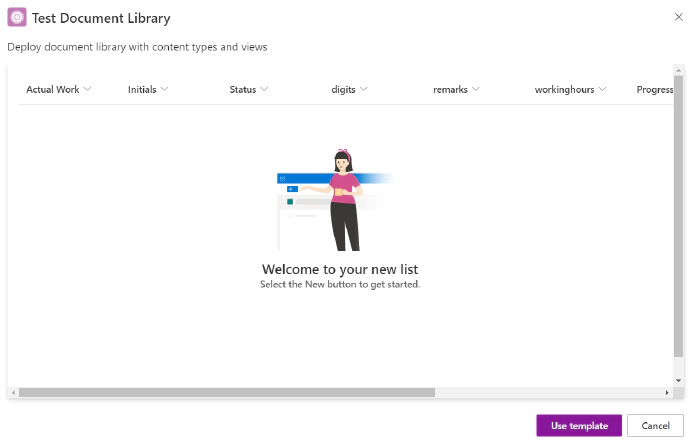
PnP PowerShell to manage list designs and create lists/libraries using list designs
PnP PowerShell has a set of cmdlets to manage custom list templates.
This article explores how to use PnP PowerShell scripts to manage list templates and create multiple instances of document libraries using a CSV file.
Add List Template
A list template can be created using an existing configured document library with custom content types, fields and views.
The script below is used to create a list template for the document library using Get-PnPSiteScriptFromList and Add-PnPListDesign.
$adminSiteUrl = "https://contoso-admin.sharepoint.com"
$listUrl = "https://contoso.sharepoint.com/sites/investment/test_ct"
Connect-PnPOnline -url $adminSiteUrl -interactive
$extracted = Get-PnPSiteScriptFromList -url $listUrl
Add-PnPSiteScript -Title "Test Document Library" -Description "This creates a custom document library" -Content $extracted
$siteScripts = Get-PnPSiteScript
$siteScriptObj = $siteScripts | Where-Object {$_.Title -eq "Test Document Library"}
Add-PnPListDesign -Title "Test Document Library" -Description "Deploy document library with content types and views" -SiteScriptIds $siteScriptObj.Id-ListColor Pink -ListIcon BullseyeTarget
Note: ListColor and ListIcon parameters are from the create list experience
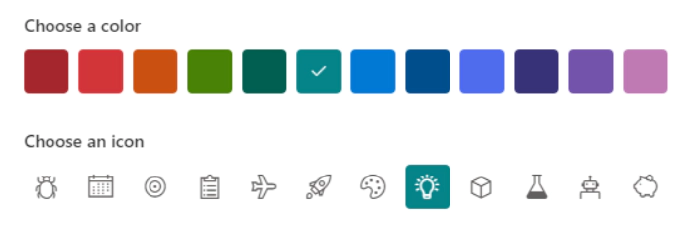
The template will be available From your organization section from Create a list.
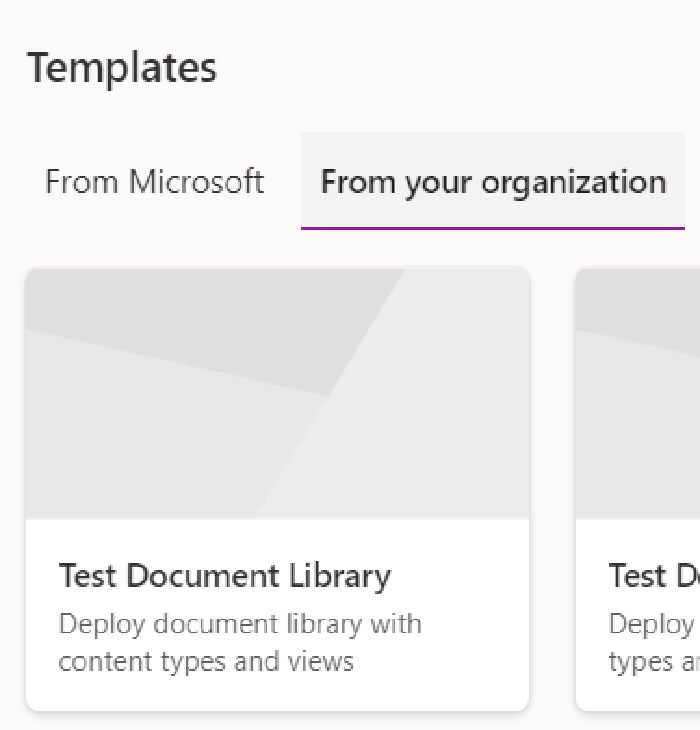
Creating lists/libraries using Invoke-PnPListDesign
From your organization under Templates section from Create a list, the custom template can be used to create a new library. Once selected the template is loaded and click on Use Template to provide a name, description for the library.
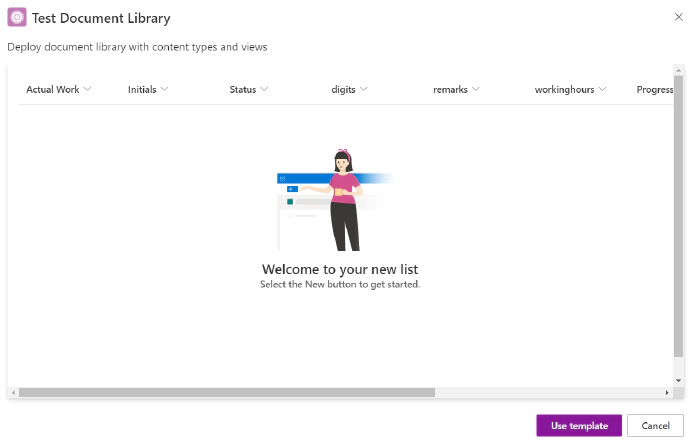
Once Create is clicked the library is created with the relevant views , content types and fields defined in the template.
That’s great that we can create a document library using the custom list/library template, however there are some settings like versionings , indexed columns, permissions, etc.. which are not included in the list design template yet.
The cmdlet Invoke-PnPListDesign can be used to apply the list design recursively to create multiple instances of the document library updating the internal name and display name based on the csv file and update the settings like indexed columns and versioning.
Sample CSV file format saved as libraries.csv
InternalName,DisplayName
AR,Annual Reports
CR,Credit Risk
Audit,Audit
PO,Purchase Orders
Execute the Invoke-PnPListDesign cmdlet
[CmdletBinding()]
Param(
[Parameter(Mandatory=$false, Position=0)]
[String]$adminSiteUrl = "https://contoso-admin.sharepoint.com",
[Parameter(Mandatory=$false, Position=1)]
[String]$siteUrl = "https://contoso.sharepoint.com/sites/investment",
[Parameter(Mandatory=$false, Position=2)]
[String]$librariesCSV = "C:\Scripts\DocumentLibraryTemplate\libraries.csv",
[Parameter(Mandatory=$false, Position=4)]
[String]$listDesign = "Test Document Library"
)
#creating indexed columns might help with performance of large libraries, i.e. >5000 files
function Create-Index ($list, $targetFieldName)
{
$targetField = Get-PnPField -List $list -Identity $targetFieldName
$targetField.Indexed = 1;
$targetField.Update();
$list.Context.ExecuteQuery();
}
Connect-PnPOnline -Url $siteUrl -Interactive
Import-Csv $librariesCSV | ForEach-Object {
Invoke-PnPListDesign -Identity $listDesign -WebUrl $siteUrl
#Get library just created and update Internal name and display name
$lib = Get-PnPList -Identity "test_ct" -Includes RootFolder
while(!$lib)
{
$lib = Get-PnPList -Identity "test_ct" -Includes RootFolder
sleep -second 5
}
if($lib)
{
$lib.Rootfolder.MoveTo($($_.InternalName))
Invoke-PnPQuery
#this will change library title
Set-PnPList -Identity $lib.Id -Title $($_.DisplayName)
#add list to quick launch
Add-PnPNavigationNode -Title $_.DisplayName -Url $($_.InternalName + "/") -Location "QuickLaunch"
#enable versioning on the library
Set-PnPList -Identity $lib.Id -EnableVersioning $True -EnableMinorVersions $True -MajorVersions 500 -MinorVersions 10
Write-host "`tSetting versioning to major/minor to :"$_.DisplayName
Create-Index $lib "Created By"
Create-Index $lib "Modified"
}
}
OutPut
PS C:\Windows\system32> C:\Scripts\DocumentLibraryTemplate\ApplyListDesignToCreateLibaries.ps1
Title OutcomeText Outcome
----- ----------- -------
Create site column WorkAddress through XML Success
Create site column _Status through XML Success
Create site column digits through XML Success
Create site column remarks through XML Success
Create site column workinghours through XML Success
Create site column Progress through XML Success
Create content type Legal NoOp
Add site column WorkAddress to content type NoOp
Add site column _Status to content type NoOp
Create content type test_210304 NoOp
Add site column digits to content type NoOp
Add site column remarks to content type NoOp
Add site column workinghours to content type NoOp
Add site column Progress to content type NoOp
Add site column _Status to content type NoOp
Create content type test_StatusComm NoOp
Add site column _Status to content type NoOp
Create content type test_11 NoOp
Add site column _Status to content type NoOp
Create or update library "test_ct" List with name test_ct already exists. NoOp
Add list column "ActualWork" List with name test_ct already exists. NoOp
Add list column "Initials" List with name test_ct already exists. NoOp
Add list column "_Status" List with name test_ct already exists. NoOp
Add list column "digits" List with name test_ct already exists. NoOp
Add list column "remarks" List with name test_ct already exists. NoOp
Add list column "workinghours" List with name test_ct already exists. NoOp
Add list column "Progress" List with name test_ct already exists. NoOp
Add list column "_Comments" List with name test_ct already exists. NoOp
Add list column "TriggerFlowInfo" List with name test_ct already exists. NoOp
Add list column "SelectFilename" List with name test_ct already exists. NoOp
Add content type "Document" List with name test_ct already exists. NoOp
Add content type "Folder" List with name test_ct already exists. NoOp
Add content type "Legal" List with name test_ct already exists. NoOp
Add content type "test_210304" List with name test_ct already exists. NoOp
Add content type "test_StatusComm" List with name test_ct already exists. NoOp
Add content type "test_11" List with name test_ct already exists. NoOp
Add view "All Documents" List with name test_ct already exists. NoOp
Add view "All Documents sorted" List with name test_ct already exists. NoOp
Annual Reports
Setting versioning to major/minor to : Annual Reports
Libraries created after running the script
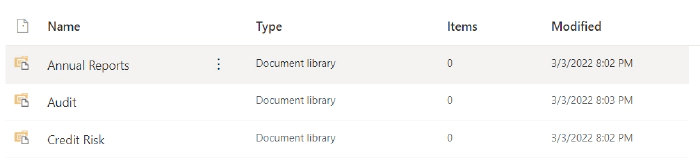
The custom template for lists/libraries and the ability to invoke the list design programmatically can speed up deploying standardised lists/document libraries.
Deleting list templates using Remove-PnPListDesign
The list template can be deleted by removing the list design followed by the site script. The script below removes a list design with the associated site script.
$adminSiteUrl = "https://contoso-admin.sharepoint.com/"
$listDesignName = "Test Document Library"
Connect-PnPOnline -url $adminSiteUrl -Interactive
$listDesign = Get-PnPListDesign -Identity $listDesignName
$siteScriptId = $listDesign | select SiteScriptIds
$siteScript = Get-PnPSiteScript -Identity $siteScriptId.SiteScriptIds.Guid
Remove-PnPListDesign -Identity $listDesignName -Force
Remove-PnPSiteScript -Identity $siteScript -Force