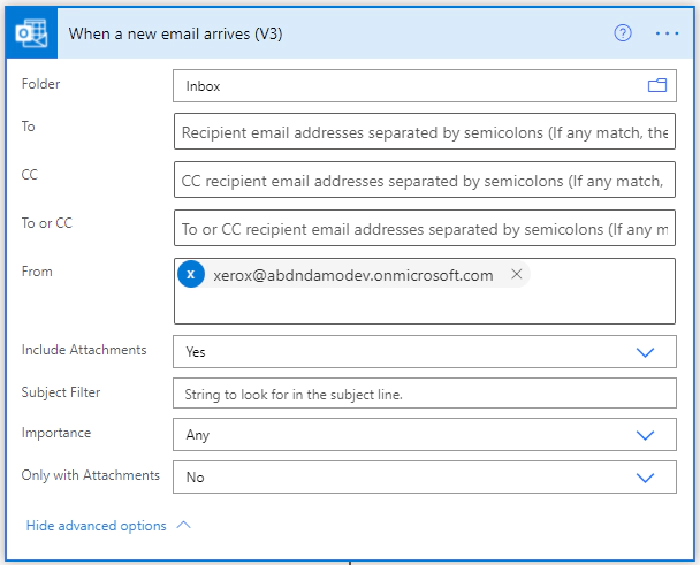
Save an email attachment to a custom path with Power Automate
This use case was generated from an idea involving Xerox Docucentres, which enables end-users to email themselves a scanned document. Equally, this applies to regular emails with attachments that you would like Power Automate to automatically save the attachment(s) to a specific (custom/bespoke/unique) folder and/or SharePoint site and therefore Document Library. The dynamically chosen path is based on the Subject Line OR File Name. This can be achieved relatively easily and would save you a lot of routine administration time.
The Solution
Using Power Automate, When a new email arrives (v3) trigger, we can be quite specific about the sender of the email and for this, I have assumed all emails will come from xerox@mydomain.com and the email must contain an attachment! Ideally, you want to limit the emails that this Flow will trigger by using the available parameters for that action.
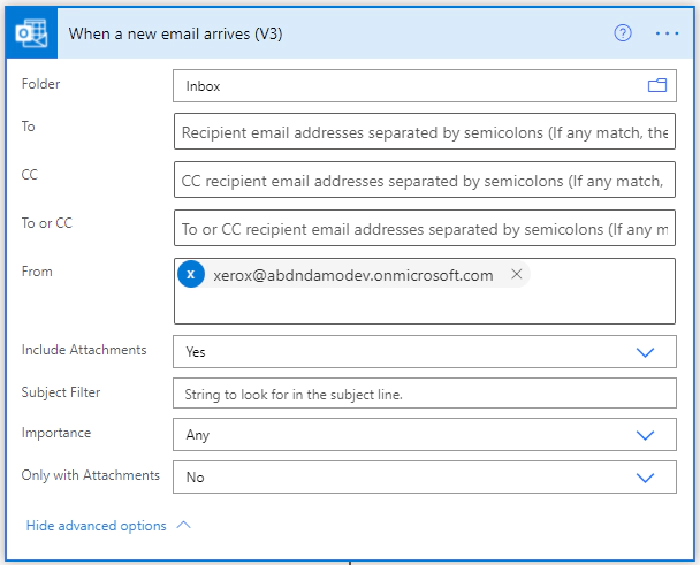
To define the locations for saving files, I have used an array in a compose action (but don’t panic!). You might want to use a SharePoint list as somewhere to save the specific subject or file name keywords, alongside the folder or SharePoint site path. The advantage of using an array is that only the owner(s) of the flow can define these and all of the parameters are in one place. Creating a list in SharePoint might give you and/or other colleagues the ability to easily define and visualise the locations.
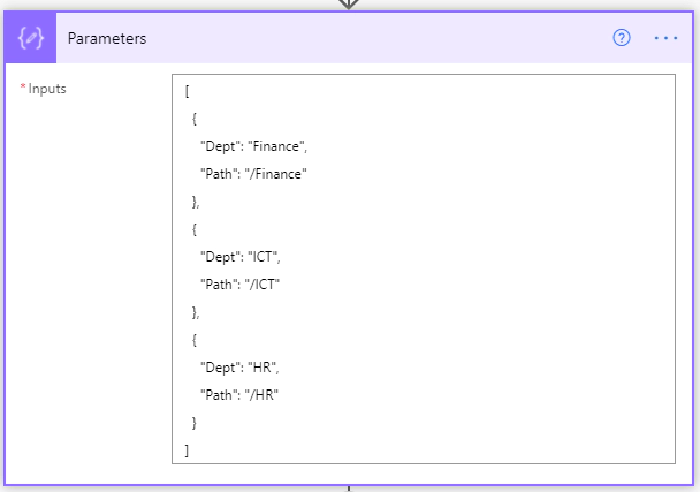
The parameters for this flow are basic, a keyword for searching the Subject or Filename containing, which I have called Dept; and the Path, which can either be a folder or a Site Name. If you are looking to have a dynamic Folder and Site, you can define a third parament or key:value pair.
Finding our path
We must now use the filter array action, which will allow us to search the Subject or Attachment name to see if it contains one of the keywords from the Dept key. If we get a match, the array will return a value for the Path. Here I use a compose action to return the first object from the array result. Why do I use the first expression? Because the result is returned as an array, it expects multiple elements. Calling the path without either using the first expression or body(‘FilterFindPath’)?[0]?[‘Path’] to select the first element, you will receive an error “Array elements can only be selected using an integer index”. Using First() or calling the element by using an integer will allow you to simplify your Flow if you know the result will always be the first element.
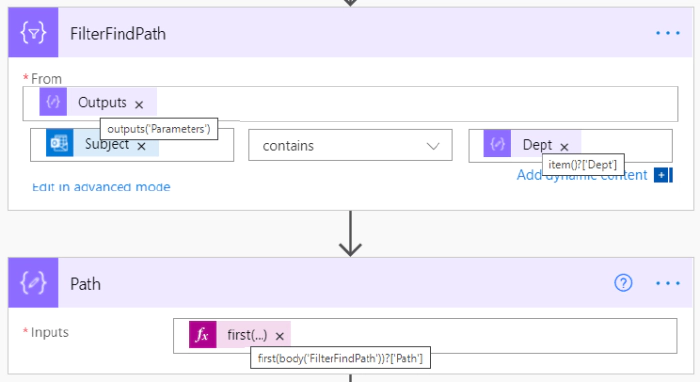
Saving the File(s) to a Custom Path
Using the Create File action for SharePoint, I am using the Attachments Name and Attachments Content dynamic expressions from the email trigger. By default, when you select these dynamic values, Power Automate will put your actions into an Apply to Each. Why? This is because the results for the attachment name and content are returned as an array. You can accept this and your solution will handle multiple attachments. For my solution, I am a stickler for efficiency and have used the first() expression described previously as my Xerox will only ever include one file. You can accept the default Power Automate build if you would prefer. I’ve two actions here, one to demonstrate how to save to a custom dynamic path, the other to a custom dynamic site. When manually supplying a custom path for the site or folder, you will have to select Enter Custom Value or Power Automate will try and resolve the address and error ‘Site Address’ is required or the folder path with try and delete any additional text that you supply.
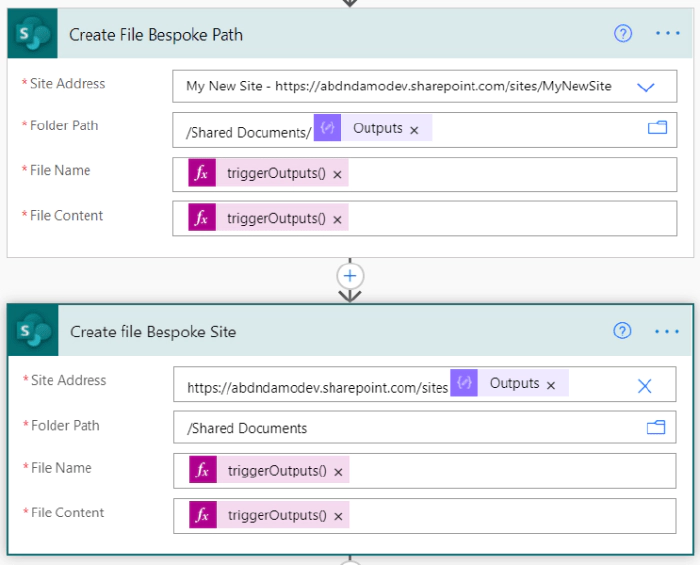
File Name: triggerOutputs()?[‘body/attachments’]?[0]?[’name’]
File Content: first(triggerOutputs()?[‘body/attachments’])?[‘contentBytes’]
To finish off my flow and this is personal preference, I have deleted the incoming email. Why keep it? The file attachment has been saved for me.
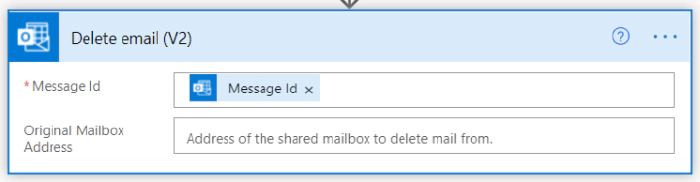
See it in Action
Here I have an incoming email from the Xerox mailbox. I’ve been sent me an attachment from the Xerox Mailbox. This will trigger my flow.
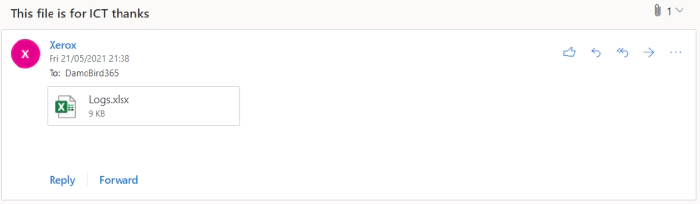
The filter action will look for each of the Dept values in the subject line and return a filtered array. In the example below, we output the ICT Path based on the subject line “This file is for ICT thanks”.
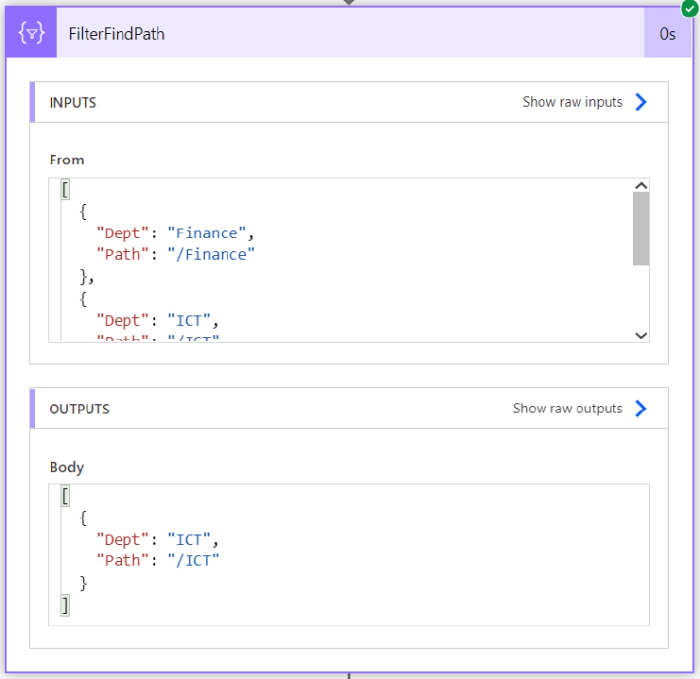
What do the two Create File Actions look like? Here you can see the custom dynamic paths for both the Folder Path or Site Address. I am obviously saving the file twice here in order to demonstrate the two options. You might want to combine the custom site and folder with an additional parameter in your Array or SharePoint List.
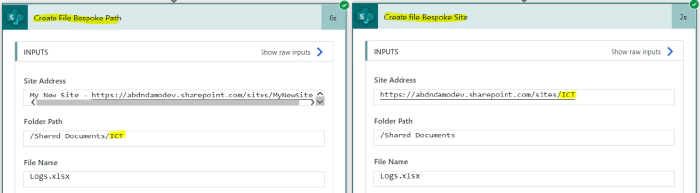
Summary
Quickly file away those routine attached documents received via email. Maybe this would simplify uploading documents into SharePoint? Work on a file and email it to a shared mailbox and have the Flow decide where to file the attachment based on keywords? Please let me know how you could use this. Make sure you check out my YouTube channel for other ideas and proof of concepts.