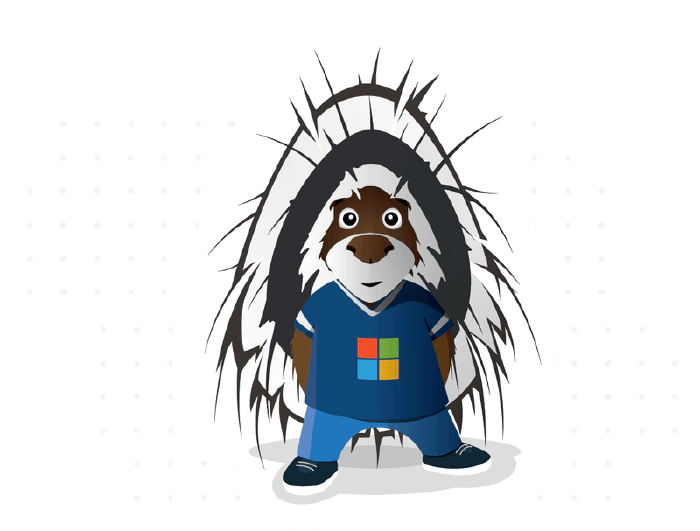
What's up with Markdown?
Perhaps you’ve noticed a technology called Markdown that’s been showing up in a lot of web sites and apps lately. This article will explain Markdown and help you get started reading and writing it.
Markdown is a simple way to format text using ordinary punctuation marks, and it’s very useful in Microsoft 365. For example, Microsoft Teams supports markdown formatting in chat messages and SharePoint has a Markdown web part. Adaptive Cards support Markdown as well, as do Power Automate approvals. For the bot builders among us, Bot Composer language generation and QnA Maker both support markdown as well. And what’s at the top level of nearly every GitHub repo? You guessed it, a markdown file called README.md.
Imagine you’re texting someone and all you have to work with is
letters, numbers, and a few punctuation marks. If you want to get their
attention, you might use **asterisks**, right? If you’ve ever done
that, then you were already using Markdown! Double asterisks make the
text bold.
Now imagine you’re replying to an email and want to quote what someone said earlier in the thread. Many people use a little greater-than sign like this:
Parker said,
> Sharing is caring
Guess what, that’s Markdown too! When it’s displayed, it looks like this:
Parker said,
Sharing is caring
Did you ever make a little table with just text characters, like this?
Alpha | Beta | Gamma
------|------|------
1 | 2 | 3
If so, you already know how to make a table in Markdown!
------- ------ -------
Alpha Beta Gamma
1 2 3
------- ------ -------
Markdown was designed to be intuitive. Where possible, it uses the formatting clues people type naturally. So you can type something _in italics_ on the screen and it actually appears in italics.
In all cases you’re starting with plain text - the stuff that comes out of your keyboard and is edited with Notepad or Visual Studio Code - into something richer. (Spoiler alert: it’s HTML.)
What about emojis? 😊
Markdown neither helps nor blocks emojis, they’re just characters. If your application can handle emojis, you can certainly include them in your markdown.
Commonly used Markdown
Markdown isn’t a formal standard, and a lot of variations have emerged. It all started at Daring Fireball; most implementations are faithful to the original but many have added their own features. For example, the SharePoint Markdown Web Part uses the "Marked" syntax; if you’re creating a README.md file for use in GitHub, you’ll want to use GitHub Flavored Markdown (GFM).
This article will stick to the most commonly used features that are widely supported. Each of the following sections shows an example of some simple Markdown followed by the formatted result.
1. Emphasizing Text
Markdown
You can surround text with *single asterisks* or _single underscores_ to emphasize it a little bit;
this usually formatted using italics.
You can surround text with **double asterisks** or __double underscores__ to emphasize it more strongly;
this is usually formatted using bold text.
Result
You can surround text with single asterisks or single underscores to emphasize it a little bit; this usually formatted using italics.
You can surround text with double asterisks or double underscores to emphasize it more strongly; this is usually formatted using bold text.
2. Headings
You can make headings using by putting several = (for a level 1 heading) or - signs (for a level 2 heading) in the line below your heading text.
Markdown
My Heading
---
Result
My Heading
You can also make headings with one or more hash marks in column 1. The number of hash marks controls the level of the heading.
Markdown
# First level heading
## Second level heading
### Third level heading
#### etc.
Result
First level heading
Second level heading
Third level heading
etc
3. Hyperlinks
Markdown
To make a hyperlink, surround the text in square brackets immediately followed by the URL in parenthesis (with no space in between!)
For example: [Microsoft](https://www.microsoft.com).
Result
To make a hyperlink, surround the text in square brackets immediately followed by the URL in parenthesis (with no space in between!)
For example: Microsoft.
4. Images
Images use almost the same syntax as hyperlinks except they begin with an exclamation point. In this case the “alt” text is in square brackets and the image URL is in parenthesis, with no spaces in between.
Markdown

Result
In case you were wondering, you can combine this with the hyperlink like this:
Markdown
[](http://pnp.github.io)
Result
5. Paragraphs and line breaks
Markdown
Markdown will
automatically
remove
single line breaks.
Two line breaks start a new paragraph.
Result
Markdown will automatically remove single line breaks.
Two line breaks start a new paragraph.
6. Block quotes
Markdown
Use a greater than sign in column 1 to make block quotes like this:
> Line 1
> Line 2
Result
Use a greater than sign in column 1 to make block quotes like this:
Line 1 Line 2
7. Bullet lists
Markdown
Just put a asterisk or dash in front of a line that should be bulleted.
* Here is an item starting with an asterisk
* Here is another item starting with an asterisk
* Indent to make sub-bullets
* Like this
- Here is an item with a dash
- Changing characters makes a new list.
Result
Just put a asterisk or dash in front of a line that should be bulleted.
Here is an item starting with an asterisk
Here is another item starting with an asterisk
- Indent to make sub-bullets
- Like this
Here is an item with a dash
- Changing characters makes a new list.
8. Numbered lists
Markdown
1. Beginning a line with a number makes it a list item.
1. You don't need to put a specific number; Markdown will renumber for you
8. This is handy if you move items around
1. Don't forget you can indent to get sub-items
1. Or sub-sub-items
1. Another item
Result
- Beginning a line with a number makes it a list item.
- You don’t need to put a specific number; Markdown will renumber for you
- This is handy if you move items around
- Don’t forget you can indent to get sub-items
- Or sub-sub-items
- Another item
9. Code samples
Many markdown implementations know how to format code by language. (This article was written in Markdown and made extensive use of this feature using “markdown” as the language!) For example to show some HTML:
Markdown
~~~html
<button type="button">Do not push this button</button>
~~~
Result
10. Tables
Tables are not universally supported but they’re so useful they had to be part of this article. Here is a simple table. Separate columns with pipe characters, and don’t worry about making things line up; Markdown will handle that part for you.
Markdown
Column 1 | Column 2 | Column 3
---|---|---
Value 1a | Value 2a | Value 3a
Value 1b | Value 2b | Value 3b
Result
Column 1 Column 2 Column 3 Value 1a Value 2a Value 3a Value 1b Value 2b Value 3b
MVP Luise Freese also pointed out that there’s a great Markdown tables generator here; looks like a big timesaver!
HTML and Markdown
Markdown doesn’t create any old formatted text - it specifically creates HTML. In fact, it was designed as a shorthand for HTML that is easier for humans to read and write.
Many Markdown implementations allow you to insert HTML directly into the middle of your Markdown; this may be limited to certain HTML tags depending on the application. So if you know HTML and you’re not sure how to format something in Markdown, try including the HTML directly!
Editing Markdown
If you’d like to play with Markdown right now, you might like to try the Markdown Previewer where you can type and preview Markdown using any web browser.
For more serious editing, Visual Studio Code does a great job, and has a built-in preview facility. Check the VS Code Markdown documentation for details.
There’s a whole ecosystem of tools around Markdown including converters for Microsoft Word and stand-alone editing apps; these are really too numerous to list but are easy to find by searching the web.
Legacy
From vinyl records to 8-bit games and static web sites, there’s a trend these days to rediscover simpler technologies from the past. Markdown definitely falls into this category.
Back before “WYSIWYG” (What You See Is What You Get) word processors were cheap and pervasive, there were “runoff” utilities that were very much like Markdown. They turned text files into nicely formatted printed documents (usually Postscript). Markdown harkens back to these legacy tools, but adds HTML compatibility and an intuitive syntax.
Conclusion
While it may seem unfamiliar at first, Markdown is intended to make it easy for people to read and write HTML. Whether you’re a power user, IT admin, or developer, you’re bound to run into Markdown sooner or later. Here’s hoping this article makes it a little easier to get started!
For more information please check out Cloud Advocate April Dunnam’s excellent video on Markdown!