
Working with APIs in Power Platform for beginners
I recently learned how to work with APIs and the different methods to call them. I started with a straight forward example that’s not too complex. I used an open API (that means I don’t need authentication for my request) to get the number of the day from a website called MathTOOLS. I want this number of the day to be posted as a chat message in Microsoft Teams.
Let’s start with some theory first
What’s an API?
API is an acronym for Application Programming Interface and they allow applications to communicate with each other and exchange data. An API lists operations that it can perform and which you can use, if you know how to trigger them. Usually the operations are...
- GET (read)
- POST (write)
- PUT (update)
- PATCH (update, but only partially)
- DELETE (remove)
How to address APIs?
An API is an interface that you can call and communicate with. You can perform different operations, like getting data, writing things, and so on. But you need to know the correct language, that the API will understand, you need to know the correct direct dial and You need to know what to tell the API to make it do what you want it to do. The language you need is HTTP, which is an acronym for Hypertext Transfer Protocol.
If the browser on your computer wants to communicate with a server somewhere on the world, it sends an HTTP request (it asks politely) and when we did everything in the right way, we will get a polite answer, an HTTP response.
An HTTP request gives us the ability to communicate with an API. So much for the theory, now let’s get our hands dirty 👏 and let’s see how it looks in Power Automate.
HTTP request
As I mentioned earlier an HTTP request consists of a view things. We will need a...
- Method
- URL
- Headers
- and a body
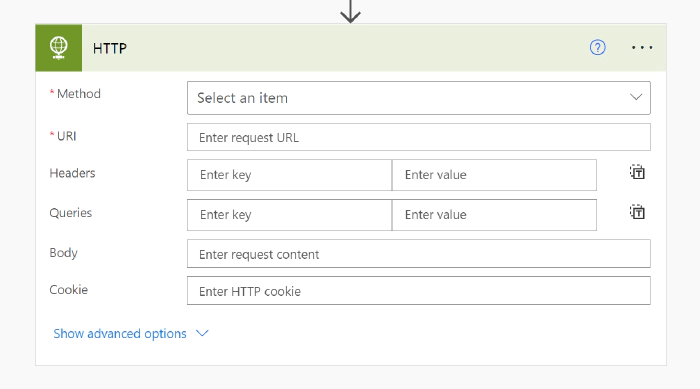
Method
Luckily we know the methods already.
Method Action GET read PUT update POST write PATCH update partially DELETE remove
In this use case we want to get the number of the day, so we choose the GET method.
URL
Now for the URL we need to know the URL (kind of obvious, isn’t it of the service we want to address. But not only that, we will also need the endpoint. This is something like the direct call, putting you to that exact point that you want. Usually an API will tell you how the endpoint looks:
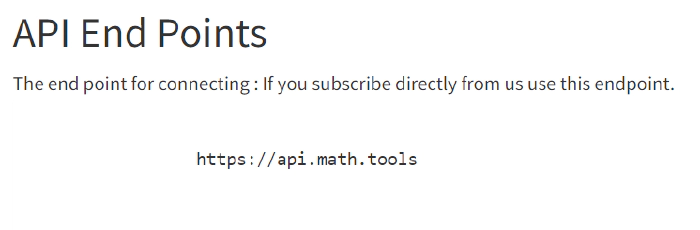
The endpoint of the website MathTOOLS is `https://api.math.tools`, but if we read carefully (I usually struggle with that), we get more details for the API of the number of the day:
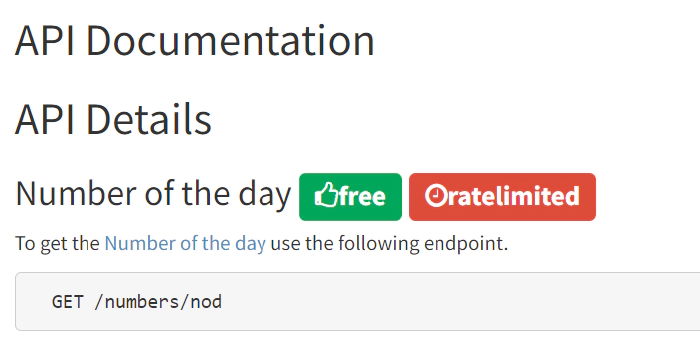
The endpoint for the number of the day is `https://api.math.tools/numbers/nod`. The API documentation even provides us with the information of how the HTTP response will look like:
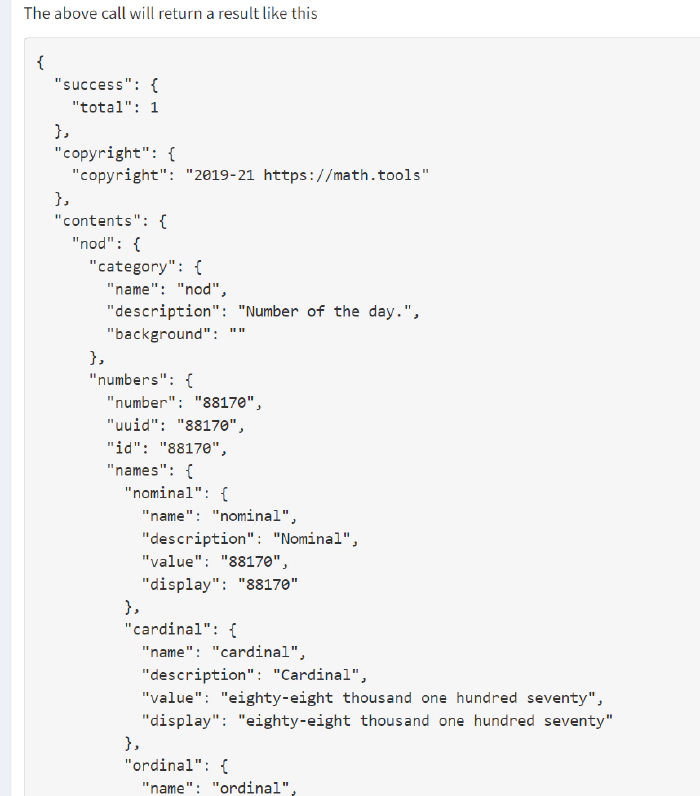
It’s a very long JSON object (if you want to get started with JSON, I recommend the amazing blog from Bob German Introduction to JSON.
But let’s stay at our HTTP request in Power Automate. We know the Method, we know the URL and we know that we don’t need any authentication. That means we can fill out all mandatory fields in that flow action and it looks like this:
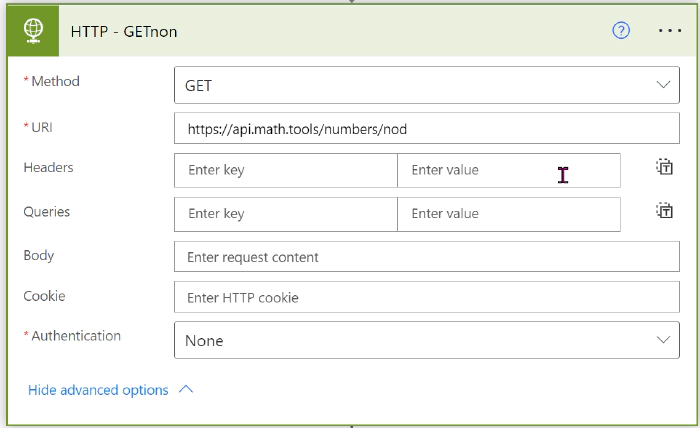
Let’s run this flow on a daily basis and see what the result looks like:
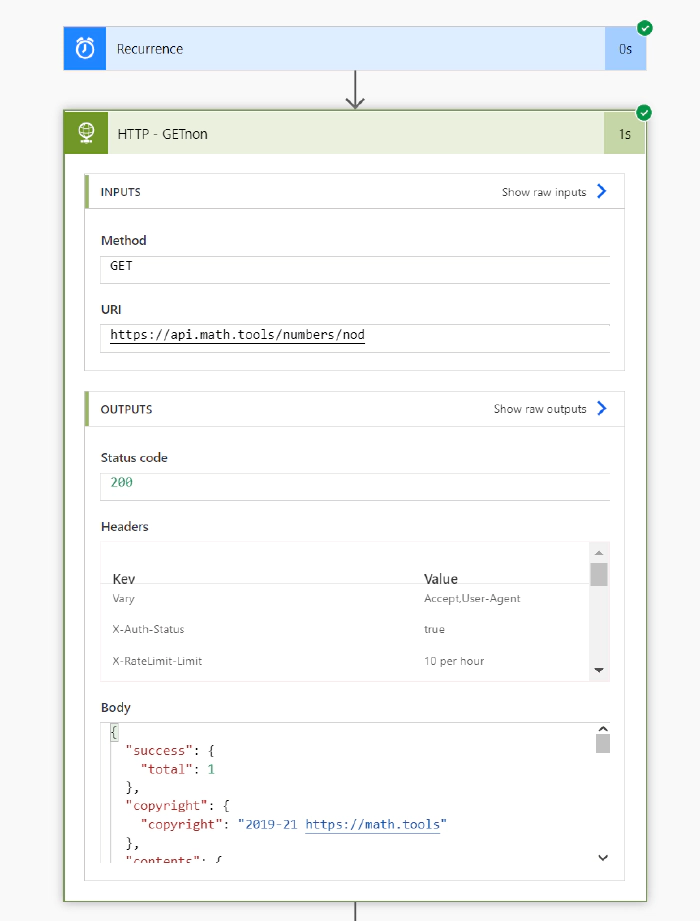
(Since you can hardly see the result, I paste the body here once again)
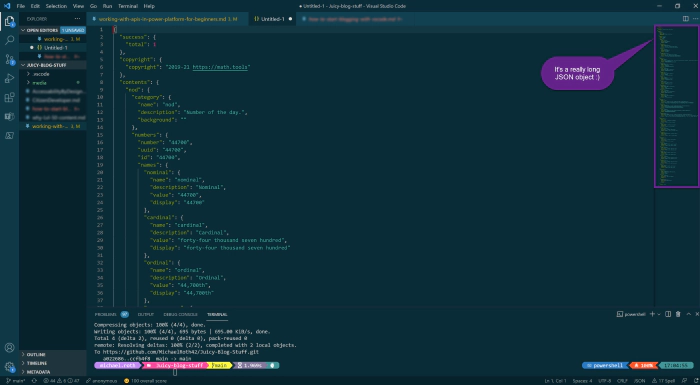
And that’s it, we used an HTTP request to GET information from a API. Now for the last part of this blog, we want to use some information from this result to be posted in a chat in Teams.
Use a certain information from a JSON object in a chat message
Now it would make a lot of sense, if we cover the question, how to use a certain information from that JSON object in, let’s say a chat message, right?
Let’s say, we want to post the number of the day in a daily Microsoft Teams chat. We need just two steps for that:
put the information of that JSON file in a variable, so it’s always up to date
use that variable in message in a Microsoft Teams chat
To use a certain information in a variable, you first need to initialize a variable and fill out all the information:
Name: I called mine NrOfDay
Type: We want to use a string here (a string is a sequence of characters, that can include letters or numbers, but it will be recognized as a “text”)
Value: Here we want to define the value of this variable. In our case that means that particular information from this long JSON object.
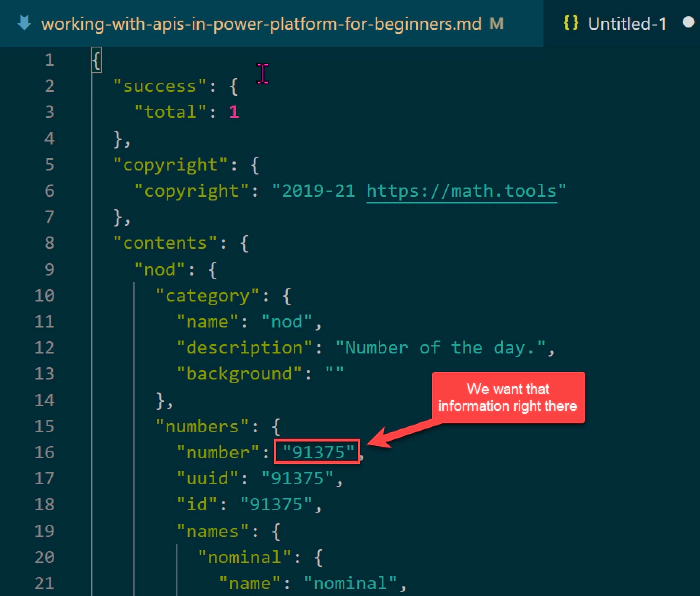
We want the value of the property “number”
Notice, that this JSON element consists of three different objects. We have the objects “success”, “copyright” and “content”. The object “content” contains an object called “nod”, which contains two more objects called “category” and “numbers”.
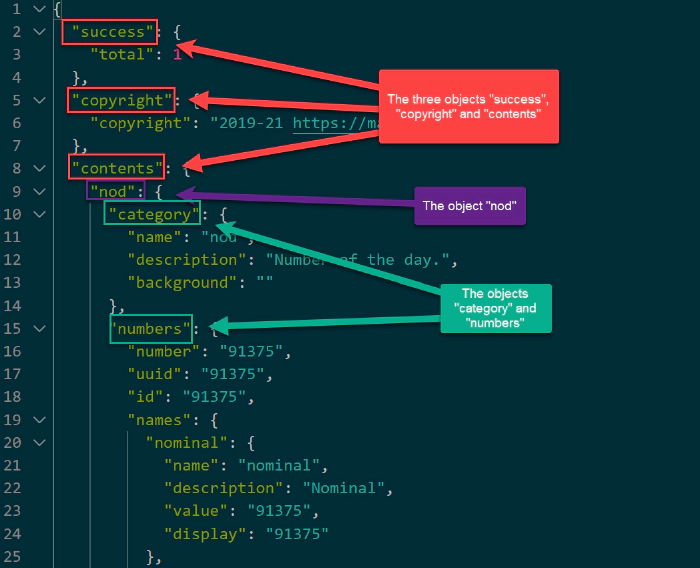
As stated earlier, we want the value of the property “number”, which is located in the object “numbers” (which is part of the object “nod”, which is part of the object “content”).
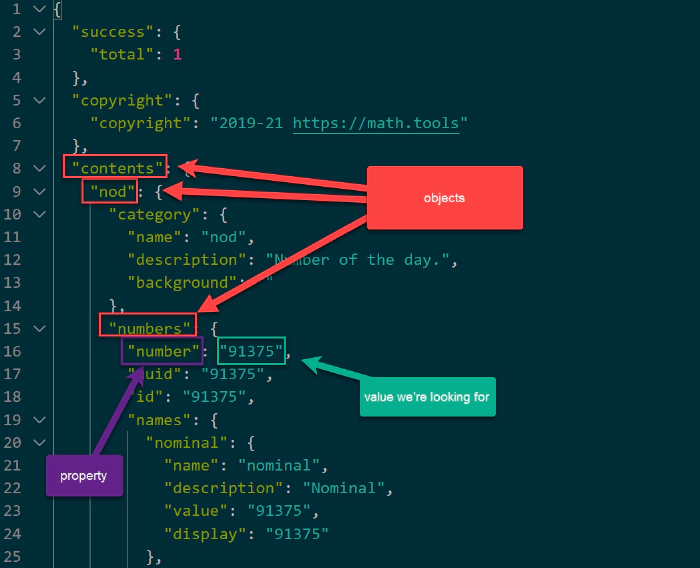
Now we can tell our variable in Power Automate the exact location of the value we want to use in this variable. The expression to “navigate” to the value of this property looks like this:
`body(‘HTTP_-_GETnon’)[‘contents’][’nod’][’numbers’][’number’]`
The first part (`body(‘HTTP_-_GETnon’)`) tells where we want to look, the later parts are navigating through the JSON object until we reach the exact object and the exact property. With this method you can get any value of any JSON object you like.
Now you can build in the variable in a “Post message in a chat or channel” action as dynamic content in Flow and it will always show the value of the property of that JSON object.
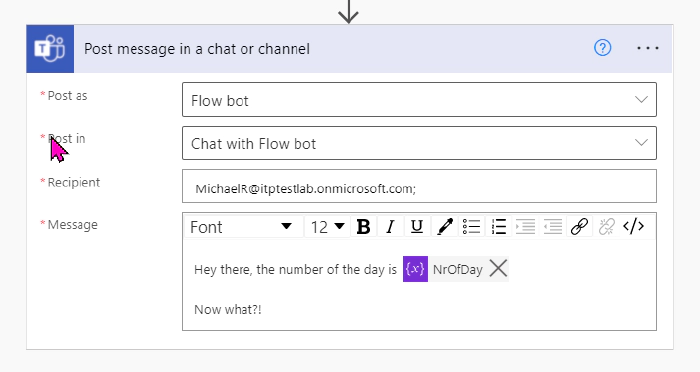
That’s it. That is how you call an API, get a JSON object back and use certain values from that object in Power Automate. I hope you liked it and it helps you. If anything is unclear, or you have questions, please feel free to reach out to me. Easiest way would be twitter.
As I mentioned in the beginning, I will further work with APIs. If you want to learn more, here’s what I’m going to work on next. If you have specific questions, please ask me or make suggestions. I’m always eager to learn new things.
Next API topic: What’s a custom connector, where is the difference between a http request and a custom connector and when to use what.