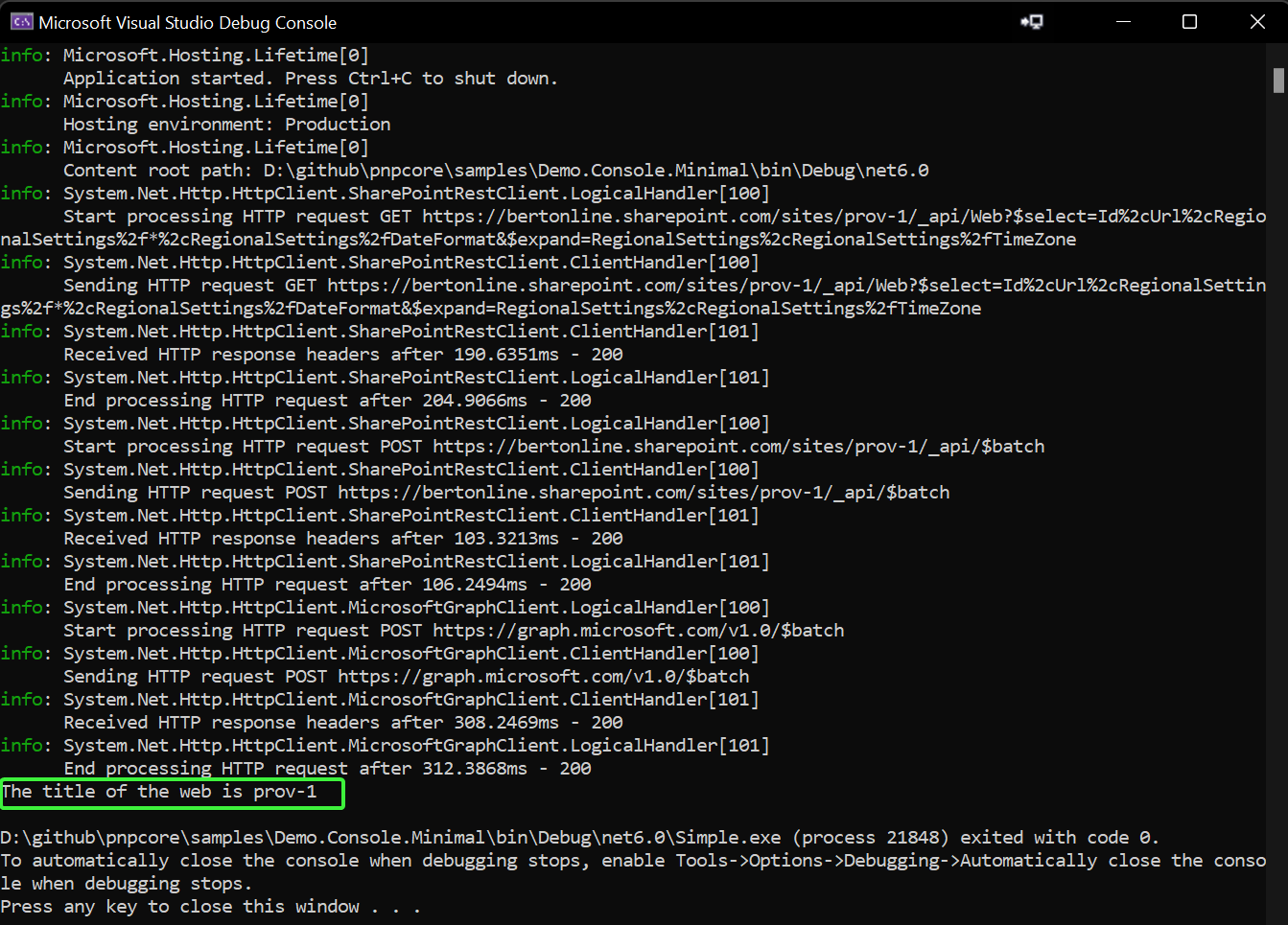PnP Core SDK - Minimal getting started sample
This solution aims at showing you how you can use PnP Core SDK using the minimal amount of configuration and code.
Source code
You can find the sample source code here: /samples/Demo.Console.Minimal
Note
This sample was created with Visual Studio 2022 using .NET 6.0.
Sample configuration
Create an Azure AD application
The one thing to configure before you can use this sample is an Azure AD application:
- Navigate to https://aad.portal.azure.com
- Click on Azure Active Directory, followed by navigating to App registrations
- Add a new application via the New registration link
- Give your application a name, e.g. PnPCoreSDKConsoleDemo and add http://localhost as redirect URI. Clicking on Register will create the application and open it
- Take note of the Application (client) ID value, you'll need it in the next step
- Click on API permissions and add these delegated permissions
- Microsoft Graph -> Sites.Manage.All
- SharePoint -> AllSites.Manage
- Consent the application permissions by clicking on Grant admin consent
Configure the application
Open Program.cs and update the value assigned to the clientId and siteUrl variables to the created Azure AD client id and valid site URL for your tenant.
using Microsoft.Extensions.DependencyInjection;
using Microsoft.Extensions.Hosting;
using PnP.Core.Auth;
using PnP.Core.Services;
string clientId = "c6b15c83-d569-4514-b4af-d433110123de";
string siteUrl = "https://bertonline.sharepoint.com/sites/prov-1";
// Creates and configures the host
var host = Host.CreateDefaultBuilder()
.ConfigureServices((context, services) =>
{
// Add PnP Core SDK
services.AddPnPCore(options =>
{
// Configure the interactive authentication provider as default
options.DefaultAuthenticationProvider = new InteractiveAuthenticationProvider()
{
ClientId = clientId,
RedirectUri = new Uri("http://localhost")
};
});
})
.UseConsoleLifetime()
.Build();
// Start the host
await host.StartAsync();
using (var scope = host.Services.CreateScope())
{
// Ask an IPnPContextFactory from the host
var pnpContextFactory = scope.ServiceProvider.GetRequiredService<IPnPContextFactory>();
// Create a PnPContext
using (var context = await pnpContextFactory.CreateAsync(new Uri(siteUrl)))
{
// Load the Title property of the site's root web
await context.Web.LoadAsync(p => p.Title);
Console.WriteLine($"The title of the web is {context.Web.Title}");
}
}
Run the sample
Press F5 to launch the sample. A new browser window/tab will open asking you to authenticate with your Microsoft 365 account. Once you've done that the application will get the title of the site and display it.