Create bulk dummy documents, including minor/major versions, in SharePoint Document library
Summary
Based on a script by Siddharth Vaghasia : scripts/create-dummy-docs-in-library There are times when we have to replicate scenario to bulk upload dummy documents in large numbers for replicating 5000 items limit or testing performance of dec/test/uat enviorments. This script would help us create 'n' number of dummy documents specified as maxCount in script. Script will also provide option to create dummy folder first for each file and then upload file inside that folder. Script will use the specified file and add counter inside file name to provide uniqueness of file. The reason for adding a number of versions for each file could be to use it as a testbed for other scripts. In my case I was testing the effect on SharePoint storage costs when stripping versions when a site collection is archived.
new functionality: For the File option you can specify a number of minor versions you wish to create : $minorVersionCount $minorVersionCountBeforeMajor specifies how often a major version should be created.
Sample: $minorVersionCount = 10 $minorVersionCountBeforeMajor = 3
the version history will be like: 0.1 0.2 1.0 1.1 1.2 2.0 2.1 2.2 3.0 3.1
Note about two available options
- Upload the dummy files directly on the SP library, you can provide this path in "$Folder"
- Create a dummy folder first and upload the file inside that folder, you can provide the root path in "$SiteRelativeURL"
Implementation
- Open Windows PowerShell ISE
- Create a new file
- Write a script as below,
- Change the variables to target to your environment, site, document library, document path, max count
- Run the script.
Screenshot of Output
Below is the output after I have ran the script twice with maxCount set to 5,
- Input as Folder (it has created five folder with auto incrementing folder name to get uniqueness and then added file inside each folder)
- Input as File (it has created five files and auto incremented file name to get uniqueness)
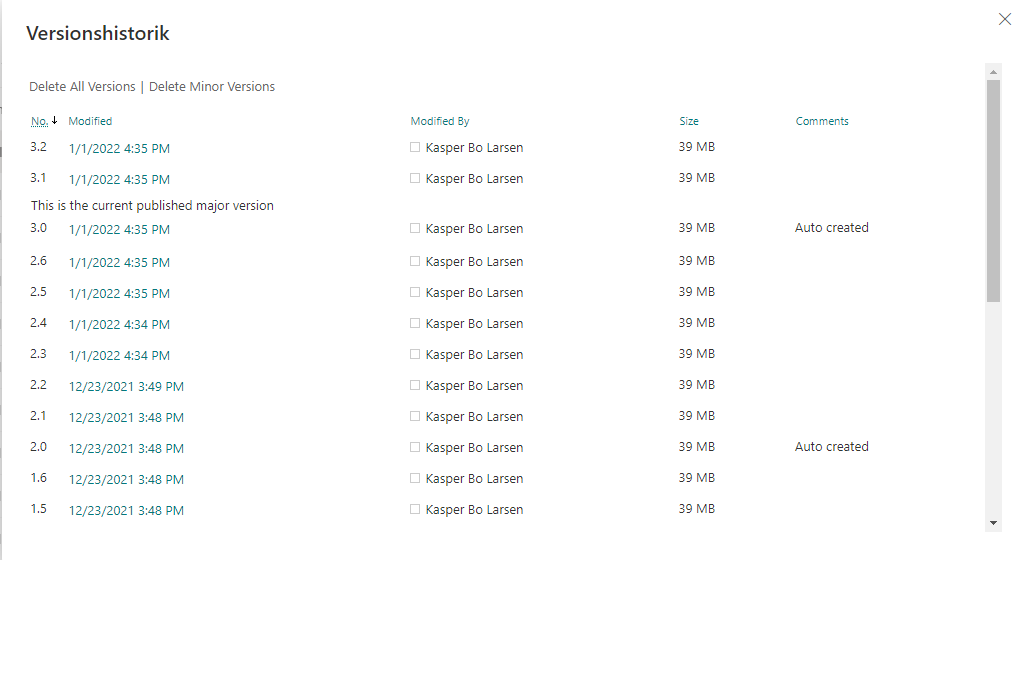
function ensureLibraryIsUsingMinorVersions
{
Set-PnPList -Identity $Folder -EnableMinorVersions $true
}
#Global Variable Declaration
$pnpPowerShellModule = Get-Module PnP.PowerShell
if ($null -eq $pnpPowerShellModule) {
Install-Module PnP.PowerShell
}
#Global Variables
$SiteURL = "https://yourdomain.sharepoint.com/sites/mytestsite"
#Serverrelative url of the Library, this will be used for Folder scenario
$SiteRelativeURL= "/sites/mytestsite/Shared Documents"
#Local file path where a single dummy document is available
$File= "D:\SP\repos\myscriptsamples\Dummy.docx"
#This can be used for file scenario and provide the folder path where we want to create files, it can be subfolder also
$Folder="Shared Documents"
#Read Information to get which operation need to perform
$MethodCall=Read-Host "Which Function Do you Need to Invoke ? Folder or File"
$MethodCall=$MethodCall.ToUpper()
#This will be max count of dummy folder or files which we have to create
$maxCount = 15
#this will define how many minor versions the script should create
$minorVersionCount = 6
#this will define how many minor versions the script should create before a major version is added
$minorVersionCountBeforeMajor = 3
if($maxCount -lt $minorVersionCount)
{
throw "MaxCount must be higher than minorVersionCount"
}
#For Sample Document Creation the file needs to be part of some location.
$FilePath= Get-ChildItem $File
$FileName = $FilePath.BaseName #Inorder to get the filename for the manipulation we used this function(BaseName)
#For Logging the Operations
$LogTime = Get-Date -Format "MM-dd-yyyy_hh-mm-ss"
$LogFile = 'D:\SP\repos\myscriptsamples\'+"FileFolderCreation_"+$LogTime+".txt"
if($MethodCall -eq "FOLDER" -or $MethodCall -eq "FILE")
{
Try
{
#Connect to PnP Online
Connect-PnPOnline -Url $SiteURL -UseWebLogin
#To Create Folder and Files
if($MethodCall -eq "FOLDER")
{
$FolderCnt=0
while($FolderCnt -lt $maxCount)
{
$FolderName= $FileName +"_"+ $FolderCnt
write-host $FolderName
$SiteRelativePath=$SiteRelativeURL+"/"+$FolderName
write-host $SiteRelativePath
Try
{
Add-PnPFolder -Name $FolderName -Folder $SiteRelativeURL -ErrorAction Stop
Add-PnPFile -Folder $SiteRelativePath -Path $File
}
catch
{
write-host "Folder Creation Error: $($_.Exception.Message)" -foregroundcolor Red
}
$FolderCnt++
}
write-output "New Folder and Files Created '$FolderName' Added! $($env:computername)" >> $LogFile
Write-host -f Green "Script execution completed...." |Out-File $LogFile -Append -Force
write-output "Script execution completed.... $($env:computername)" >> $LogFile -f Green
}
#To Create Files alone
if($MethodCall -eq "FILE")
{
if($minorVersionCount -gt 0)
{
ensureLibraryIsUsingMinorVersions
}
$FileCnt=0
while($FileCnt -lt $maxCount)
{
$NewFileName= $FileName+"_"+$FileCnt+".docx"
try
{
for($i=0; $i -lt $minorVersionCount;$i++)
{
if($i -gt 0 -and $i % $minorVersionCountBeforeMajor -eq 0)
{
$newfile = Add-PnPFile -Path $File -Folder $Folder -NewFileName $NewFileName
Set-PnPFileCheckedOut -Url $newfile.ServerRelativeUrl
Set-PnPFileCheckedIn -Url $newfile.ServerRelativeUrl -CheckinType MajorCheckIn -Comment "Auto created"
}
else
{
Add-PnPFile -Path $File -Folder $Folder -NewFileName $NewFileName
}
}
}
catch
{
write-host "Error: $($_.Exception.Message)" -foregroundcolor Red
}
$FileCnt++
Write-host -f Green "New File Created '$NewFileName' Added!" |Out-File $LogFile -Append -Force
write-output "New File Created '$NewFileName' Added! $($env:computername)" >> $LogFile -f Green
}
Write-host -f Green "Script execution completed...." |Out-File $LogFile -Append -Force
write-output "Script execution completed.... $($env:computername)" >> $LogFile -f Green
}
}
catch
{
write-host "Error: $($_.Exception.Message)" -foregroundcolor Red
}
}
else{
write-host "Please type either File or Folder" -foregroundcolor Red
}
Check out the PnP PowerShell to learn more at: https://aka.ms/pnp/powershell
The way you login into PnP PowerShell has changed please read PnP Management Shell EntraID app is deleted : what should I do ?
Contributors
| Author(s) |
|---|
| Kasper Larsen |
| Mathijs Verbeeck |
Disclaimer
THESE SAMPLES ARE PROVIDED AS IS WITHOUT WARRANTY OF ANY KIND, EITHER EXPRESS OR IMPLIED, INCLUDING ANY IMPLIED WARRANTIES OF FITNESS FOR A PARTICULAR PURPOSE, MERCHANTABILITY, OR NON-INFRINGEMENT.