Add/Remove users(bulk) from Power Apps from CSV file
Summary
This PowerShell script will Add/Remove/Modify multiple(bulk) users access to/from one or multiple Power Apps from CSV file....
CSV file columns details
| Column Name | Details | Comment |
|---|---|---|
| AppName | Power Apps App Id | This can checking details of the app from apps.powerapps.com and selecting the app |
| PrincipalDisplayName | User Display name | |
| PrincipalEmail | Email id of user or group id or external user principal name | |
| PrincipalType | User or Group | |
| RoleType | CanEdit, CanView, Remove | CanEdit will give co-owner access ~~ CanView will give user access ~~ Remove will remove user from targeted PowerApp |
| Environment | Power Platform Environment ID |
You can download input reference file at here
Screenshot of Input file for quick reference
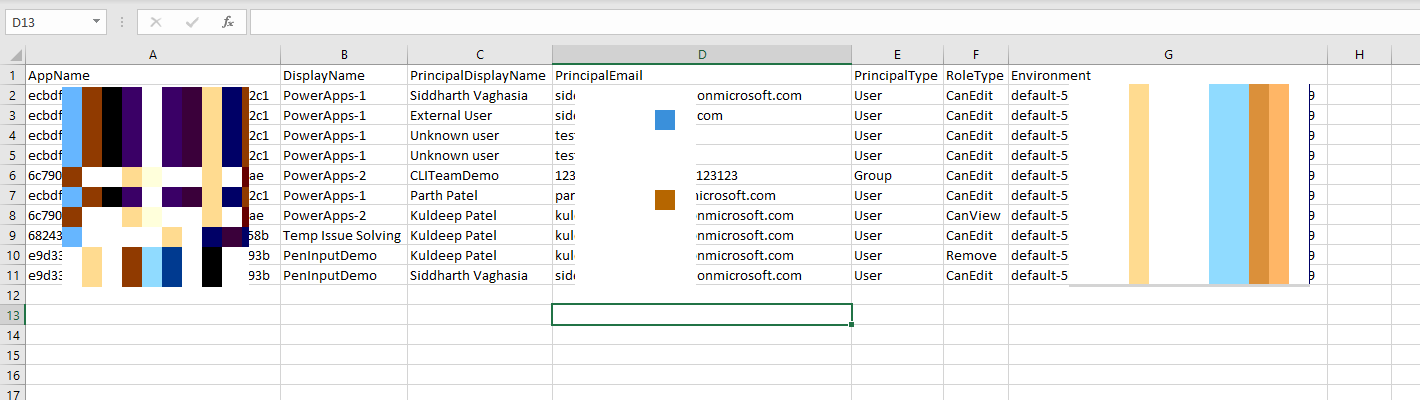
Screenshot of Output file for quick reference

Implementation
- Open Windows PowerShell ISE
- Create a new file
- Prepare the input csv file based on instruction above
- update the path in below script
- Save the file and run it
- Make sure you are Power Apps admin to so that you have access to all the apps
#Modules for Power Apps Powershell Commands
Install-Module -Name Microsoft.PowerApps.Administration.PowerShell
Install-Module -Name Microsoft.PowerApps.PowerShell -AllowClobber
#Power Apps Connection
Add-PowerAppsAccount
$CsvPath = 'D:\SP\repos\InputCSV.csv'
$currentTime=$(get-date).ToString("yyyyMMddHHmmss");
$outputFilePath= "D:\SP\repos\OutPutCSV"+$currentTime+".csv"
$resultColl=@()
write-host -ForegroundColor Green "Script Started!!"
foreach($User in (Import-Csv -Path $CsvPath))
{
$UserAppName=$User.AppName
$UserEnvironment=$User.Environment
$UserEmail=$User.PrincipalEmail
$UserType = $User.PrincipalType
$UserRoleType=$User.RoleType
$result = New-Object PSObject
$result | Add-Member -MemberType NoteProperty -name "AppName" -value $user.AppName -Force
$result | Add-Member -MemberType NoteProperty -name "DisplayName" -value $user.DisplayName -Force
$result | Add-Member -MemberType NoteProperty -name "PrincipalDisplayName" -value $user.PrincipalDisplayName-Force
$result | Add-Member -MemberType NoteProperty -name "PrincipalEmail" -value $user.PrincipalEmail-Force
$result | Add-Member -MemberType NoteProperty -name "PrincipalType" -value $user.PrincipalType-Force
$result | Add-Member -MemberType NoteProperty -name "RoleType" -value $user.RoleType-Force
$result | Add-Member -MemberType NoteProperty -name "Environment" -value $user.Environment -Force
#Role types in Input File
#Owner - Owner of app
#CanEdit - Co-Owner of App
#CanView - Read Access
write-host "Processing User $($UserEmail)..."
if($UserRoleType -eq "Remove")
{
try {
#Get Users Object ID
$ObjectVal= Get-UsersOrGroupsFromGraph -ObjectId $UserEmail
$Value=$ObjectVal.ObjectId
if($Value -eq $null){
$result | Add-Member -MemberType NoteProperty -name "Status" -value "Failed" -Force
$result | Add-Member -MemberType NoteProperty -name "Comments" -value "User not found in AD" -Force
$resultColl += $result
write-host -ForegroundColor Red "User Not found in AD"
}else
{
write-host "Attempting to Remove $($UserEmail)..."
$response = Remove-AdminPowerAppRoleAssignment -RoleId $Value -EnvironmentName $UserEnvironment -AppName $User.AppName
#to handle if the we are trying to remove owner which is not possible.
if($response.Code -eq "400")
{
$result | Add-Member -MemberType NoteProperty -name "Status" -value "Exception" -Force
$result | Add-Member -MemberType NoteProperty -name "Comments" -value $response.Error -Force
$resultColl += $result
write-host -ForegroundColor Red "Exception $($response.Error)"
}
else{
$result | Add-Member -MemberType NoteProperty -name "Status" -value "Successful" -Force
$result | Add-Member -MemberType NoteProperty -name "Comments" -value "User Removed Successfully" -Force
$resultColl += $result
write-host -ForegroundColor Green "$($UserEmail) removed successfully!!"
}
}
}
catch {
$ErrorMessage = $_.Exception.Message
$result | Add-Member -MemberType NoteProperty -name "Status" -value "Exception" -Force
$result | Add-Member -MemberType NoteProperty -name "Comments" -value $_.Exception.Message -Force
$resultColl += $result
write-host -ForegroundColor Red "Exception $($ErrorMessage)"
}
}
else
{
try {
#Get Users Object ID
$ObjectVal= Get-UsersOrGroupsFromGraph -ObjectId $UserEmail
$Value=$ObjectVal.ObjectId
if($Value -eq $null)
{
$result | Add-Member -MemberType NoteProperty -name "Status" -value "Failed" -Force
$result | Add-Member -MemberType NoteProperty -name "Comments" -value "User not found in AD" -Force
write-host -ForegroundColor Red "User Not found in AD"
$resultColl += $result
}else
{
write-host "Attempting to Add $($UserEmail)..."
Set-AdminPowerAppRoleAssignment -PrincipalType $UserType -PrincipalObjectId $Value -RoleName $UserRoleType -AppName $User.AppName -EnvironmentName $UserEnvironment
$result | Add-Member -MemberType NoteProperty -name "Status" -value "Successful" -Force
$result | Add-Member -MemberType NoteProperty -name "Comments" -value "User Added Successfully" -Force
$resultColl += $result
write-host -ForegroundColor Green "$($UserEmail) Added successfully!!"
}
}
catch {
$ErrorMessage = $_.Exception.Message
$result | Add-Member -MemberType NoteProperty -name "Status" -value "Exception" -Force
$result | Add-Member -MemberType NoteProperty -name "Comments" -value $_.Exception.Message -Force
$resultColl += $result
write-host -ForegroundColor Red "Exception $($ErrorMessage)"
}
}
}
$resultColl | Export-Csv $outputFilePath -NoTypeInformation
write-host -ForegroundColor Green "Successfully Script Completed"
Check out the Power Apps PowerShell to learn more at: https://learn.microsoft.com/power-platform/admin/powerapps-powershell
Contributors
| Author(s) |
|---|
| Siddharth Vaghasia |
Disclaimer
THESE SAMPLES ARE PROVIDED AS IS WITHOUT WARRANTY OF ANY KIND, EITHER EXPRESS OR IMPLIED, INCLUDING ANY IMPLIED WARRANTIES OF FITNESS FOR A PARTICULAR PURPOSE, MERCHANTABILITY, OR NON-INFRINGEMENT.