Associate Form Customizer Extension with List or Libraries Form
Summary
This script allows you to associate Form Customizer Extension to List/Library via Content Type properties. With SPFx version 1.15.1, we can now create new type of Extension as Form customizer which allows us to associate custom forms to SharePoint List. To associate a Form Customizer with list, we would have to update below new Content type properties which will associate the component id of the Form customizer extension to List.
Properties:
- NewFormClientSideComponentId - For New Form
- EditFormClientSideComponentId - For Edit Form
- DisplayFormClientSideComponentId - For Display Form
If you want to remove association you can pass empty string to update the properties and it would remove existing association.
Note: You need to find component id of your SPFx Form Customizer from manifest of the component (refer screenshot below). Go to your SPFx solution and open the manifest JSON file of the targeted Form Customizer Extension.
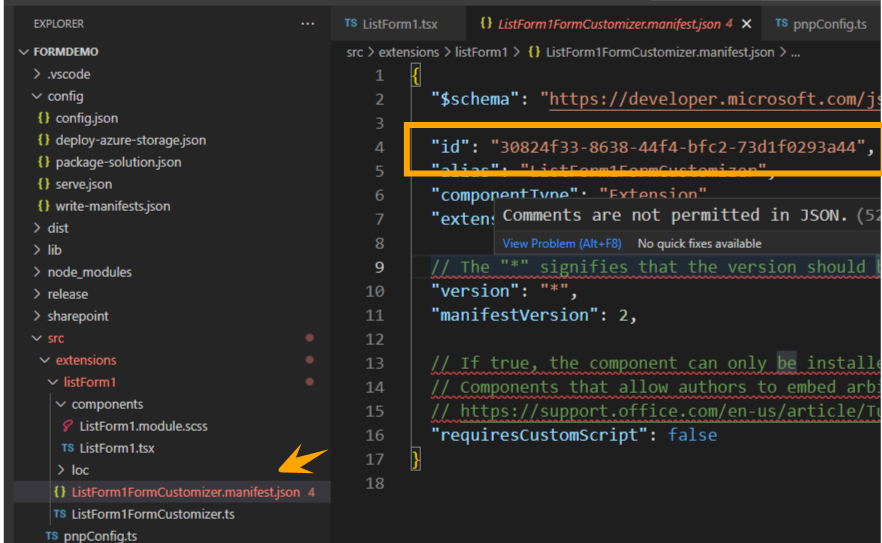
Implementation
- Open Windows PowerShell ISE
- Create a new file
- Write a script as below
- Run the script
- Provide inputs requested by script
# Importing PnP module for PowerShell
Import-Module PnP.PowerShell
# SharePoint online site URL
$siteUrl = Read-Host -Prompt "Enter your SharePoint site URL (e.g https://<tenant>.sharepoint.com/sites/contoso)"
# Connect to SharePoint Online site
Write-Host "Connecting to " $siteUrl -ForegroundColor Yellow
Connect-PnPOnline -Url $siteUrl -Interactive
# Enter SharePoint display list name and content type name
$listName = Read-Host 'Enter your SharePoint list name'
$contentTypeName = Read-Host 'Enter your list content type name'
# Enter new form component Id
$newFormComponentId = Read-Host 'Enter New form component Id'
# Enter edit form component Id
$editFormComponentId = Read-Host 'Enter Edit form component Id'
# Enter display form component Id
$displayFormComponentId = Read-Host 'Enter Display form component Id'
# Associate form customizer extension with SharePoint list forms
Set-PnPContentType -Identity $contentTypeName -List $listName -NewFormClientSideComponentId $newFormComponentId -EditFormClientSideComponentId $editFormComponentId -DisplayFormClientSideComponentId $displayFormComponentId
# Disconnect SharePoint online connection
Disconnect-PnPOnline
Check out the PnP PowerShell to learn more at: https://aka.ms/pnp/powershell
The way you login into PnP PowerShell has changed please read PnP Management Shell EntraID app is deleted : what should I do ?
Contributors
| Author(s) |
|---|
| Siddharth Vaghasia |
| Ganesh Sanap |
Disclaimer
THESE SAMPLES ARE PROVIDED AS IS WITHOUT WARRANTY OF ANY KIND, EITHER EXPRESS OR IMPLIED, INCLUDING ANY IMPLIED WARRANTIES OF FITNESS FOR A PARTICULAR PURPOSE, MERCHANTABILITY, OR NON-INFRINGEMENT.