Add/Update Image in SharePoint Image column
Summary
This sample script shows how to create a new list item with image column and update existing list item to update the image column using PnP PowerShell and CLI for Microsoft 365.
Scenario inspired from this blog post: Add/Update image columns in SharePoint/Microsoft Lists using PnP PowerShell
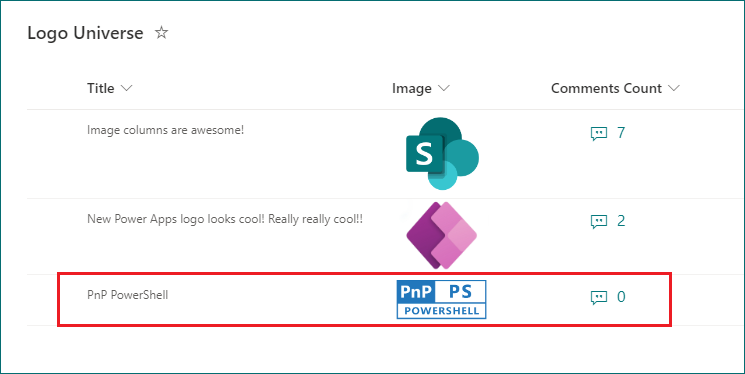
# SharePoint online site URL
$siteUrl = Read-Host -Prompt "Enter your site URL (e.g https://<tenant>.sharepoint.com/sites/contoso)"
# Server Relative URL of image file from same SharePoint site
$serverRelativeUrl = Read-Host -Prompt "Enter Server Relative URL of image file (e.g /sites/contoso/SiteAssets/Lists/dbc6f551-252b-462f-8002-c8f88d0d12d5/PnP-PowerShell-Blue.png)"
# Connect to SharePoint Online site
Connect-PnPOnline -Url $siteUrl -Interactive
# Get UniqueId of file you're referencing (without this part your image won't appear in Power Apps (browser or mobile app) or Microsoft Lists (iOS app))
$imageFileUniqueId = (Get-PnPFile -Url $serverRelativeUrl -AsListItem)["UniqueId"]
# Create new list item with image column
Add-PnPListItem -List "Logo Universe" -Values @{"Title" = "PnP PowerShell"; "Image" = "{'type':'thumbnail','fileName':'PnP-PowerShell-Blue.png','fieldName':'Image','serverUrl':'https://contoso.sharepoint.com','serverRelativeUrl':'$($serverRelativeUrl)', 'id':'$($imageFileUniqueId)'}"}
# Update list item with image column
Set-PnPListItem -List "Logo Universe" -Identity 15 -Values @{"Image" = "{'type':'thumbnail','fileName':'PnP-PowerShell-Blue.png','fieldName':'Image','serverUrl':'https://contoso.sharepoint.com','serverRelativeUrl':'$($serverRelativeUrl)', 'id':'$($imageFileUniqueId)'}"}
# Disconnect SharePoint online connection
Disconnect-PnPOnline
Check out the PnP PowerShell to learn more at: https://aka.ms/pnp/powershell
The way you login into PnP PowerShell has changed please read PnP Management Shell EntraID app is deleted : what should I do ?
Contributors
| Author(s) |
|---|
| Ganesh Sanap |
| Matt Jimison |
Disclaimer
THESE SAMPLES ARE PROVIDED AS IS WITHOUT WARRANTY OF ANY KIND, EITHER EXPRESS OR IMPLIED, INCLUDING ANY IMPLIED WARRANTIES OF FITNESS FOR A PARTICULAR PURPOSE, MERCHANTABILITY, OR NON-INFRINGEMENT.