Create Modern SharePoint Pages and add web parts
Summary
This sample demonstrates how to create Modern SharePoint Pages without the use of a provisioning engine then add the web parts of the page. This shows:
- Creating a page
- Setting up the page header, topic, image and author.
- Adding sections
- Adding Web Parts with some example content
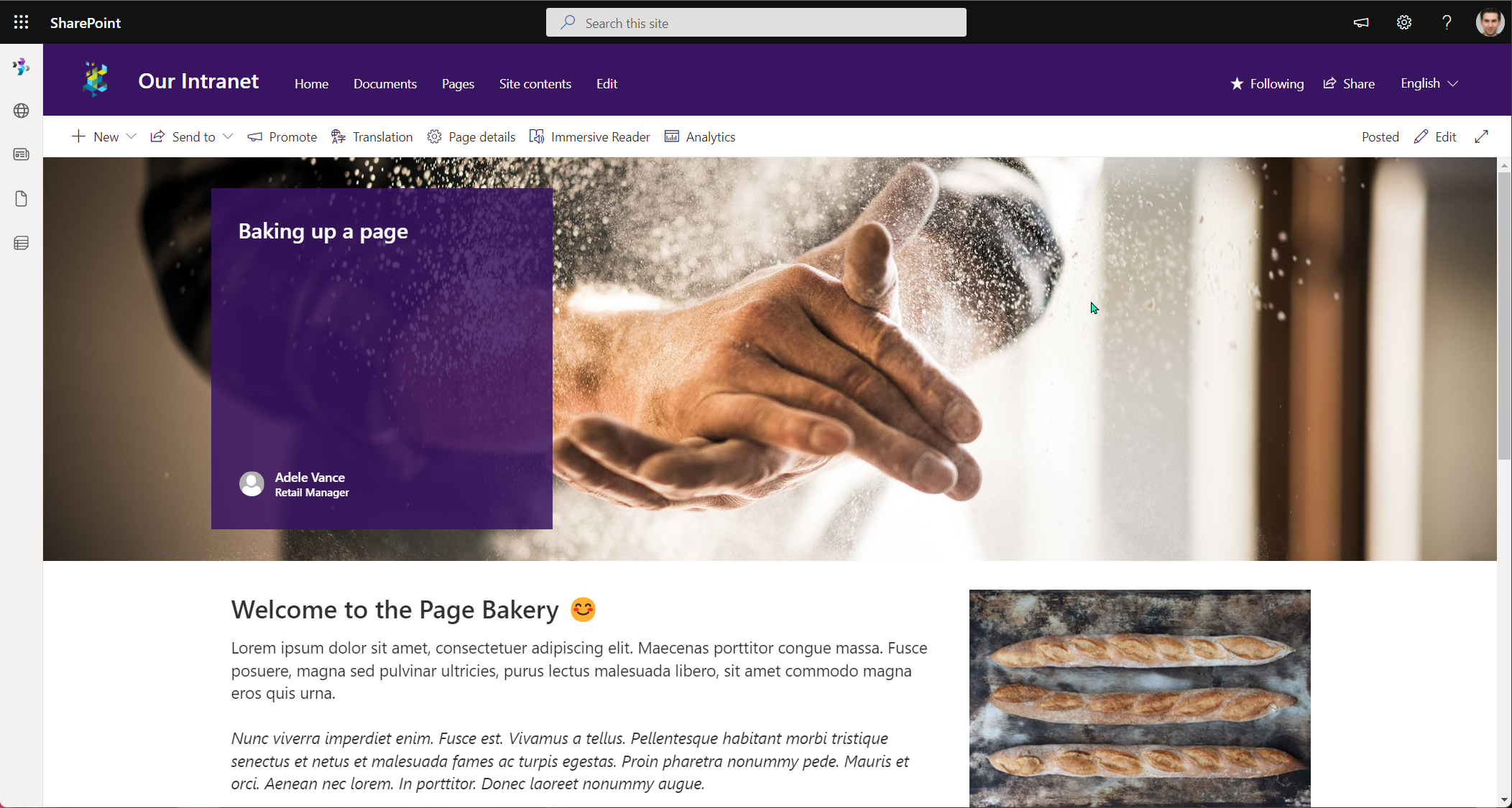
[CmdletBinding()]
param (
[string]$Tenant = "contoso",
[string]$Site = "Intranet",
[switch]$CleanExistingPage
)
begin{
Connect-PnPOnline "https://$($Tenant).sharepoint.com/sites/$($Site)" -Interactive
# Add Page
$pageParams = @{
Name = "Script-Built-Page.aspx"
Title = "Baking up a page"
HeaderLayoutType = "ColorBlock"
}
}
process {
if($CleanExistingPage){
# Clean Up if repeating script
Write-Host "Removing existing page..." -ForegroundColor Yellow
Remove-PnPPage $pageParams.Name -Force
}
Write-Host "Adding new page..."
$newPage = Add-PnPPage @pageParams
# Set the header, topic, image, and person
Write-Host "Setting the header, topic, image, and person..."
# You can use ?maintenancemode=true on an existing page to help get these values or Use Get-PnPPage and look through the properties in the controls object.
$newPage.PageHeader.ImageServerRelativeUrl = "https://cdn.hubblecontent.osi.office.net/m365content/publish/3c506e10-e846-4698-a041-f133fc505b7b/1140201187.jpg"
$newPage.PageHeader.TopicHeader = "Example"
$newPage.PageHeader.Show
$newPage.PageHeader.TranslateX = 49.6248124062031
$newPage.PageHeader.TranslateY = 37.5
# Authors details will reference the target tenant e.g. domain etc.
$newPage.PageHeader.Authors = '[{"id":"AdeleV@contoso.co.uk","email":"AdeleV@contoso.co.uk","name":"Adele Vance","role":"Retail Manager"}]'
$newPage.PageHeader.AuthorByLine = '["AdeleV@contoso.co.uk"]'
# Save the page
$newPage.Save()
# Refresh variable
$newPage = Get-PnPPage $pageParams.Name
# Create a one-third right section
# Add Text, Image
Write-Host "Row 1 - Setting the section and web parts"
$newPage | Add-PnPPageSection -SectionTemplate TwoColumnLeft -Order 1
# Column 1 - Text Web Part
$newPage | Add-PnPPageTextPart -Order 1 -Column 1 -Section 1 `
-Text @"
<h2>Welcome to the Page Bakery 😊</h2>
<p>Lorem ipsum dolor sit amet, consectetuer adipiscing elit. Maecenas porttitor congue massa. Fusce posuere, magna sed pulvinar ultricies, purus lectus malesuada libero, sit amet commodo magna eros quis urna. </p>
<p><em>Nunc viverra imperdiet enim. Fusce est. Vivamus a tellus. Pellentesque habitant morbi tristique senectus et netus et malesuada fames ac turpis egestas. Proin pharetra nonummy pede. Mauris et orci. Aenean nec lorem. In porttitor. Donec laoreet nonummy augue.</em></p>
"@
# Column 2 - Image Web Part
# The referenced image uses a stock image
$propsBreadImg = '{"title": "Image", "description": "Image", "dataVersion": "1.8", "properties": {"imageSourceType":2,"altText":"","overlayText":"","imgWidth":5616,"imgHeight":3744,"fixAspectRatio":false}, "serverProcessedContent": {"searchablePlainTexts":{"captionText":"Baking a lovely page"},"imageSources":{"imageSource":"https://cdn.hubblecontent.osi.office.net/m365content/publish/005eb6ca-fe86-4433-921c-126cb23c7adb/576678384.jpg"},"links":{}}}'
$newPage | Add-PnPPageWebPart -Order 1 -Column 2 -Section 1 -DefaultWebPartType Image -WebPartProperties $propsBreadImg
# Create a one-third left section
# Add Text, Image
Write-Host "Row 2 - Setting the section and web parts"
$newPage | Add-PnPPageSection -SectionTemplate TwoColumnRight -Order 2 -ZoneEmphasis 2
# Column 1 - Image Web Part
# Use Get-PnPPage and look through the properties in the controls object, if you want a reference
$propsBookImg = '{"title": "Image", "description": "Image", "dataVersion": "1.8", "properties": {"imageSourceType":2,"altText":"","overlayText":"","imgWidth":5616,"imgHeight":3744,"fixAspectRatio":false}, "serverProcessedContent": {"searchablePlainTexts":{"captionText":"Showing pages some love"},"imageSources":{"imageSource":"https://cdn.hubblecontent.osi.office.net/m365content/publish/0d3ff8a6-8854-4a6a-aee1-b1c7d04bb857/691081033.jpg"},"links":{}}}'
$newPage | Add-PnPPageWebPart -Order 1 -Column 1 -Section 2 -DefaultWebPartType Image -WebPartProperties $propsBookImg
# Column 2 - Text Web Part
$newPage | Add-PnPPageTextPart -Order 1 -Column 2 -Section 2 `
-Text @"
<h2>How you can improve your pages?</h2>
<p>Lorem ipsum dolor sit amet, consectetuer adipiscing elit. Maecenas porttitor congue massa. Fusce posuere, magna sed pulvinar ultricies, purus lectus malesuada libero, sit amet commodo magna eros quis urna. </p>
<p><strong><em>Nunc viverra imperdiet enim. Fusce est. Vivamus a tellus. Pellentesque habitant morbi tristique senectus et netus et malesuada fames ac turpis egestas. Proin pharetra nonummy pede. Mauris et orci. Aenean nec lorem. In porttitor. Donec laoreet nonummy augue.<strong></em></p>
"@
# Create single column section
# Add Quick Links inc Icons
Write-Host "Row 3 - Setting the section and web parts"
$newPage | Add-PnPPageSection -SectionTemplate OneColumn -Order 3 -ZoneEmphasis 3
# Column 1 - Quicklinks Web Part
# You can use ?maintenancemode=true on an existing page to help get these values or Use Get-PnPPage and look through the properties in the controls object.
$propsLinksWebPart = @"
{
"title": "Quick links",
"description": "Show a collection of links to content such as documents, images, videos, and more in a variety of layouts with options for icons, images, and audience targeting.",
"serverProcessedContent": {
"searchablePlainTexts": {
"title": "Interesting resources",
"items[0].title": "How to make a page",
"items[1].title": "Bringing pages into modern",
"items[2].title": "Accessibility Considerations in Pages",
"items[3].title": "Showing your page some love with images"
},
"links": {
"baseUrl": "/sites/Intranet",
"items[0].sourceItem.url": "/sites/Intranet/SitePages/Homepage-Example.aspx",
"items[1].sourceItem.url": "/sites/Intranet/SitePages/Homepage-Example.aspx",
"items[2].sourceItem.url": "/sites/Intranet/SitePages/Homepage-Example.aspx",
"items[3].sourceItem.url": "/sites/Intranet/SitePages/Homepage-Example.aspx"
}
},
"dataVersion": "2.2",
"properties": {
"items": [
{
"thumbnailType": 2,
"id": 4,
"description": "",
"fabricReactIcon": { "iconName": "glimmer"},
"altText": "",
"rawPreviewImageMinCanvasWidth": 32767
},
{
"thumbnailType": 2,
"id": 3,
"description": "",
"fabricReactIcon": { "iconName": "webappbuilderfragment" },
"altText": "",
"rawPreviewImageMinCanvasWidth": 32767
},
{
"thumbnailType": 2,
"id": 2,
"description": "",
"fabricReactIcon": { "iconName": "group" },
"altText": "",
"rawPreviewImageMinCanvasWidth": 32767
},
{
"thumbnailType": 2,
"id": 1,
"description": "",
"fabricReactIcon": { "iconName": "heartfill" },
"altText": "",
"rawPreviewImageMinCanvasWidth": 32767
}
],
"isMigrated": true,
"layoutId": "CompactCard",
"shouldShowThumbnail": true,
"imageWidth": 100,
"buttonLayoutOptions": {
"showDescription": false,
"buttonTreatment": 2,
"iconPositionType": 2,
"textAlignmentVertical": 2,
"textAlignmentHorizontal": 2,
"linesOfText": 2
},
"listLayoutOptions": { "showDescription": false, "showIcon": true },
"waffleLayoutOptions": { "iconSize": 1, "onlyShowThumbnail": false },
"hideWebPartWhenEmpty": true,
"dataProviderId": "QuickLinks",
"iconPicker": "glimmer"
}
}
"@
$newPage | Add-PnPPageWebPart -Order 1 -Column 1 -Section 3 -DefaultWebPartType QuickLinks -WebPartProperties $propsLinksWebPart
Write-Host "Publishing Page and promote Page as News..."
$newPage | Set-PnPPage -PromoteAs NewsArticle -Publish
}
end{
Write-Host "Done! :)" -ForegroundColor Green
}
Check out the PnP PowerShell to learn more at: https://aka.ms/pnp/powershell
The way you login into PnP PowerShell has changed please read PnP Management Shell EntraID app is deleted : what should I do ?
Contributors
| Author(s) |
|---|
| Paul Bullock |
Disclaimer
THESE SAMPLES ARE PROVIDED AS IS WITHOUT WARRANTY OF ANY KIND, EITHER EXPRESS OR IMPLIED, INCLUDING ANY IMPLIED WARRANTIES OF FITNESS FOR A PARTICULAR PURPOSE, MERCHANTABILITY, OR NON-INFRINGEMENT.