Export and import library folder structure
Summary
Sometimes you just need to copy a folder structure from one library to another. This script will export the folder structure from one library and import it to another library using a JSON file to store the folder structure. The can be used as is or be an invidual function in a site provisioning script.
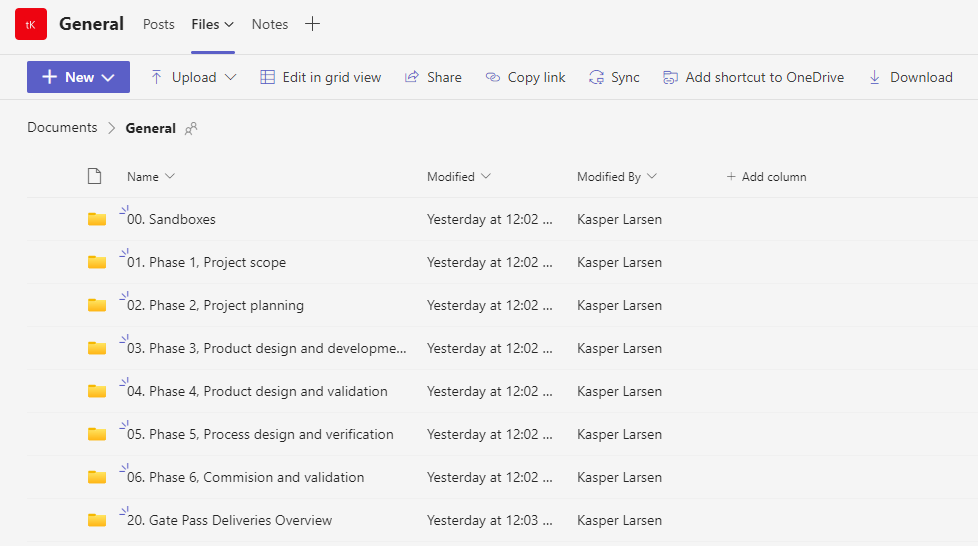
# export part
function Get-Folderstructure
{
param(
[Parameter(Mandatory=$true)]
[string]$folderUrl,
[Parameter(Mandatory=$true)]
[string]$folderName,
[Parameter(Mandatory=$true)]
[string]$ListName,
[Parameter(Mandatory=$true)]
[int]$level
)
# $thisFolder = Get-PnPFolder -Url $folderUrl -Connection $conn
if($folderName -eq "Forms")
{
continue
}
$result = $null
$folderColl=Get-PnPFolderItem -FolderSiteRelativeUrl $folderUrl -ItemType Folder -Connection $conn
$leaves = @()
$elements = @()
foreach($folder in $folderColl)
{
$subFolderURL= $folderUrl+"/"+$folder.Name
$testForSubFolders=Get-PnPFolderItem -FolderSiteRelativeUrl $subFolderURL -ItemType Folder -Connection $conn
if($testForSubFolders.Count -gt 0)
{
write-host "subfolder found for folder $($folder.Name) at level $level" -ForegroundColor Yellow
$level = $level+1
$result = Get-Folderstructure -folderUrl $subFolderURL -ListName $ListName -folderName $folder.Name -level $level
$result = $result | ConvertFrom-Json -Depth 100
$elements += $result
}
else
{
#Write-Host "leaf node $($folder.Name)" -ForegroundColor Yellow
$FolderItem = Get-PnPListItem -List $ListName -UniqueId $folder.UniqueId -ErrorAction Stop -Connection $conn
$foldercolor = $FolderItem.FieldValues["_ColorHex"]
if($foldercolor)
{
Write-Host "color found for folder $($folder.Name) - $foldercolor" -ForegroundColor Green
}
$leave = [PSCustomObject]@{Name = $folder.Name; Color = $foldercolor}
$elements += $leave
}
}
if($elements.Count -gt 0)
{
$folder = Get-PnPFolder -Url $folderUrl -Connection $conn
$UniqueId = Get-PnPProperty -ClientObject $folder -Property UniqueId -Connection $conn
$FolderItem = Get-PnPListItem -List $ListName -UniqueId $UniqueId -ErrorAction Stop -Connection $conn
$foldercolor = $FolderItem.FieldValues["_ColorHex"]
if($foldercolor)
{
Write-Host "color found for folder $($folder.Name) - $foldercolor" -ForegroundColor Green
}
$element = [PSCustomObject]@{
Name = $folderName
Color = $foldercolor
Folders = $elements
}
}
$element = $element | ConvertTo-Json -Depth 100
return $element
}
$url = "https://contoso.sharepoint.com/sites/thesite"
$conn = Connect-PnPOnline -Url $url -Interactive -ReturnConnection
$finalJson = @()
$finalJson = Get-Folderstructure -folderUrl "/Shared Documents"
$finalJson | ConvertTo-Json -Depth 100
#write result to file
$finalJson | Out-File -FilePath "C:\temp\folderstructureRecursive.json" -Force
################################
# import part
function SetFolder
{
#add mandatory parameter folder
param(
[Parameter(Mandatory=$true)]
[object]$folder,
[Parameter(Mandatory=$true)]
[string]$folderurl,
[Parameter(Mandatory=$true)]
[string]$documentLibrary
)
$createdFolder = Add-PnPFolder -Name $folder.Name -Folder $folderurl -ErrorAction Stop -Connection $conn
# Get the created folder item
$newFolderItem = Get-PnPListItem -List $documentLibrary -UniqueId $createdFolder.UniqueId -ErrorAction Stop -Connection $conn
$folderColor = $folder.Color
# Change the value of the _ColorHex column of the created folder to change the color
Set-PnPListItem -List $documentLibrary -Identity $newFolderItem.Id -Values @{"_ColorHex" = $folderColor } -ErrorAction Stop -Connection $conn
foreach($folder in $folder.Folders)
{
SetFolder -folder $folder -folderurl $createdFolder.ServerRelativeUrl -documentLibrary $documentLibrary
}
}
function Set-FolderstructurefromJson
{
param(
[Parameter(Mandatory=$true)]
[object]$json,
[Parameter(Mandatory=$true)]
[string]$folderName,
[Parameter(Mandatory=$true)]
[string]$documentLibrary
)
$folders = $json.Folders
foreach($folder in $folders)
{
$res = SetFolder -folder $folder -folderurl $folderName -documentLibrary $documentLibrary
}
}
$url = "https://contoso.sharepoint.com/sites/targetsite/"
$conn = connect-pnponline -URL $url -Interactive -ReturnConnection
#the json file can be stored in a document library or locally
$jsonUrl = "/sites/SampleTeamSite/Shared%20Documents/folderstructureRecursive.json"
$jsonSiteUrl = "https://contoso.sharepoint.com/sites/SampleTeamSite"
$jsonsiteconn = Connect-PnPOnline -Url $jsonSiteUrl -Interactive -ReturnConnection
$file = Get-PnPFile -Url $jsonUrl -AsString -Connection $jsonsiteconn
$json = ConvertFrom-Json $file
#if you want start the folder structure in the root of the library
Set-FolderstructurefromJson -json $json -folderName "Shared Documents/"
#if you want to start the folder structure in a subfolder of the library
Set-FolderstructurefromJson -json $json -folderName "Shared Documents/General"
Check out the PnP PowerShell to learn more at: https://aka.ms/pnp/powershell
The way you login into PnP PowerShell has changed please read PnP Management Shell EntraID app is deleted : what should I do ?
Contributors
| Author(s) |
|---|
| Kasper Larsen |
Disclaimer
THESE SAMPLES ARE PROVIDED AS IS WITHOUT WARRANTY OF ANY KIND, EITHER EXPRESS OR IMPLIED, INCLUDING ANY IMPLIED WARRANTIES OF FITNESS FOR A PARTICULAR PURPOSE, MERCHANTABILITY, OR NON-INFRINGEMENT.