Reorder Content Types in SharePoint List
Summary
This guide details how to rearrange content types in a SharePoint list using PnP PowerShell.
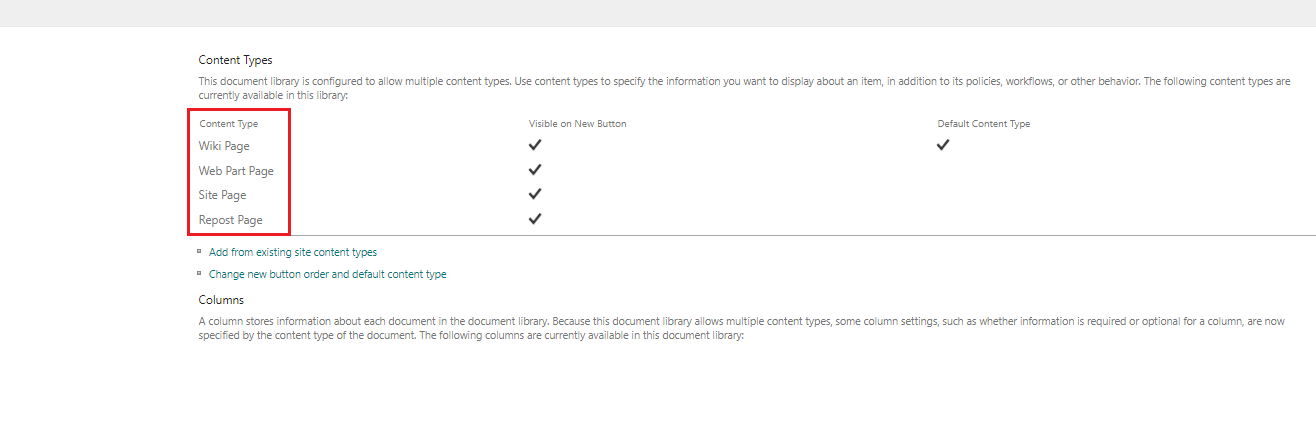
# Specify the Site URL
$SiteURL = "https://contoso.sharepoint.com/"
# Connect to SharePoint online admin center
Connect-PnPOnline -Url $SiteURL -Interactive
# Note Down the Content Types order you need
$ContentTypesOrder = @("Site Page","Web Part Page","Wiki Page","Repost Page")
# Specify the List Name
$ListName = "Site Pages"
#Get the List Details
$List = Get-PnPList -Identity $ListName -Includes ContentTypes,RootFolder.UniqueContentTypeOrder
#Create a List for content types order
$ContentTypeOrder = New-Object System.Collections.Generic.List[Microsoft.SharePoint.Client.ContentTypeId]
#Arrange Content Types Order
ForEach($ContentType in $ContentTypesOrder)
{
#Get the Content Type from List and Add to Content Type Order List
$CType = $List.ContentTypes | Where {$_.Name -eq $ContentType}
If($CType -ne $Null)
{
$ContentTypeOrder.Add($CType.Id)
}
}
#Set Content type Order
$List.RootFolder.UniqueContentTypeOrder = $ContentTypeOrder
$List.RootFolder.Update()
Invoke-PnPQuery
# Disconnect SharePoint online connection
Disconnect-PnPOnline
Check out the PnP PowerShell to learn more at: https://aka.ms/pnp/powershell
The way you login into PnP PowerShell has changed please read PnP Management Shell EntraID app is deleted : what should I do ?
Contributors
| Author |
|---|
| Aman Panjwani |
Disclaimer
THESE SAMPLES ARE PROVIDED AS IS WITHOUT WARRANTY OF ANY KIND, EITHER EXPRESS OR IMPLIED, INCLUDING ANY IMPLIED WARRANTIES OF FITNESS FOR A PARTICULAR PURPOSE, MERCHANTABILITY, OR NON-INFRINGEMENT.