Set Page Author Byline
Summary
Modern pages have a field called _AuthorByLine. When we set the value of this field of a page to the login name (or the email address) of a user, we will see the user details appear in the page header byline. However, as soon as we edit the page those details disappear.
So, to fix that, along with the _AuthorByLine field, we also need to set LayoutWebpartsContent field of the page with the details of the user.
This script uses PnP PowerShell to set the Authors and AuthorByline properties of the PageHeader which inturn set the _AuthorByLine field and update LayoutWebpartsContent field of the page.
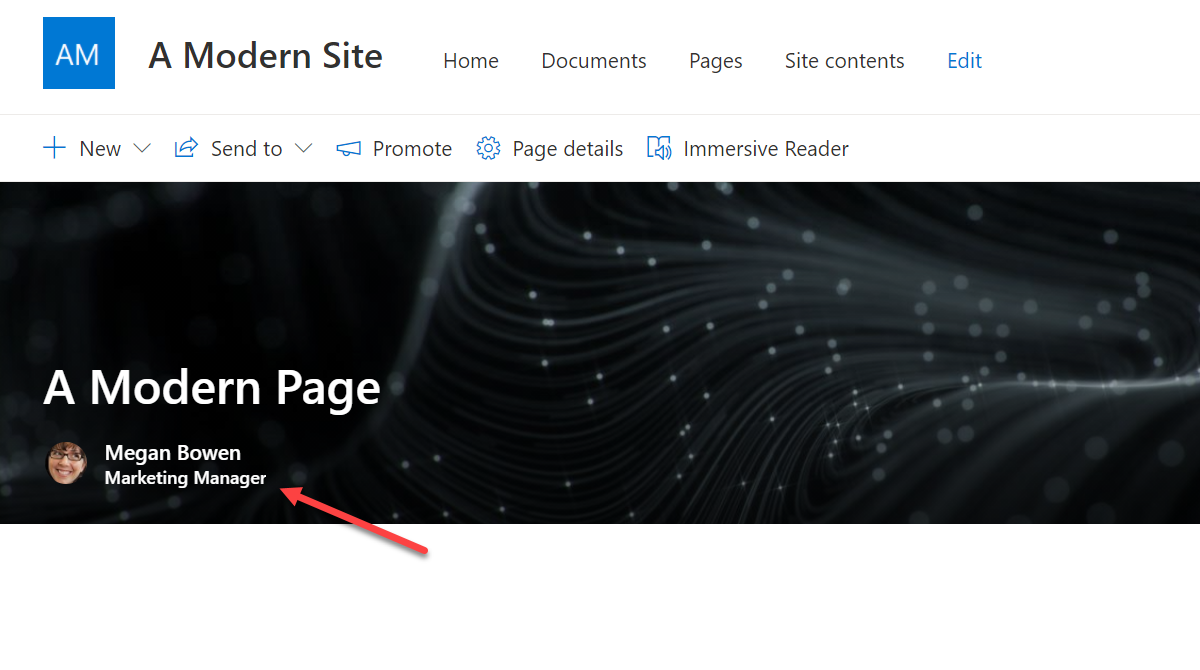
Param(
[Parameter(mandatory = $true)]
[string]$SiteUrl,
[Parameter(mandatory = $true)]
[string]$PageName,
[Parameter(mandatory = $true)]
[string]$UserEmail
)
function Set-PageAuthorByline {
# Connect to the site
Connect-PnPOnline -Url $SiteUrl;
# If there is an error in the connection then return
if ($null -eq $(Get-PnPConnection).ConnectionType) {
return;
}
# Get the page object from the specified page name / url
$page = Get-PnPPage -Identity $PageName;
# Return if page is not found
if ($null -eq $page) {
Write-Error "Page Name is not valid";
return;
}
# Get the required user from the User Information list
Write-Host "Getting user information from User Information list..." -ForegroundColor Yellow;
$user = Get-PnPUser | Where-Object Email -eq $UserEmail;
if ($null -ne $user) {
Write-Host "Got user information from User Information list." -ForegroundColor Yellow;
}
else {
# If not user is not present in User Information list then add the user to the list
# This will not affect any permissions to the site
Write-Host "User information not present in User Information list, hence adding..." -ForegroundColor Yellow;
$user = New-PnPUser -LoginName $UserEmail;
# Return if the user is not found / email address is incorrect
if ($null -eq $user) {
Write-Error "User Name is not valid";
return;
}
}
Write-Host "Setting page header author..." -ForegroundColor Yellow;
# Set the Authors and AuthorByLine properties of the PageHeader
# Both these are string properties
$page.PageHeader.Authors = "[{`"id`":`"$($user.LoginName)`"}]";
$page.PageHeader.AuthorByLine = "[`"$($user.Email)`"]";
# Save the chnages and publish the page
$page.Save();
$page.Publish();
Write-Host "Done." -ForegroundColor Green;
Disconnect-PnPOnline;
}
Set-PageAuthorByline;
# Set-Page-Author-Byline.ps1 -SiteUrl https://tenantname.sharepoint.com/sites/sitename -PageName Page-1.aspx -UserEmail user@tenantname.onmicrosoft.com
Check out the PnP PowerShell to learn more at: https://aka.ms/pnp/powershell
The way you login into PnP PowerShell has changed please read PnP Management Shell EntraID app is deleted : what should I do ?
Contributors
| Author(s) |
|---|
| Anoop Tatti |
Disclaimer
THESE SAMPLES ARE PROVIDED AS IS WITHOUT WARRANTY OF ANY KIND, EITHER EXPRESS OR IMPLIED, INCLUDING ANY IMPLIED WARRANTIES OF FITNESS FOR A PARTICULAR PURPOSE, MERCHANTABILITY, OR NON-INFRINGEMENT.