Hide the 'See All' Button in the Highlighted Content Web Part
Summary
Recently, I encountered an issue with the "Show title and commands" toggle in the out-of-the-box Highlighted Content web part. It stopped working on both my development and customer tenant.
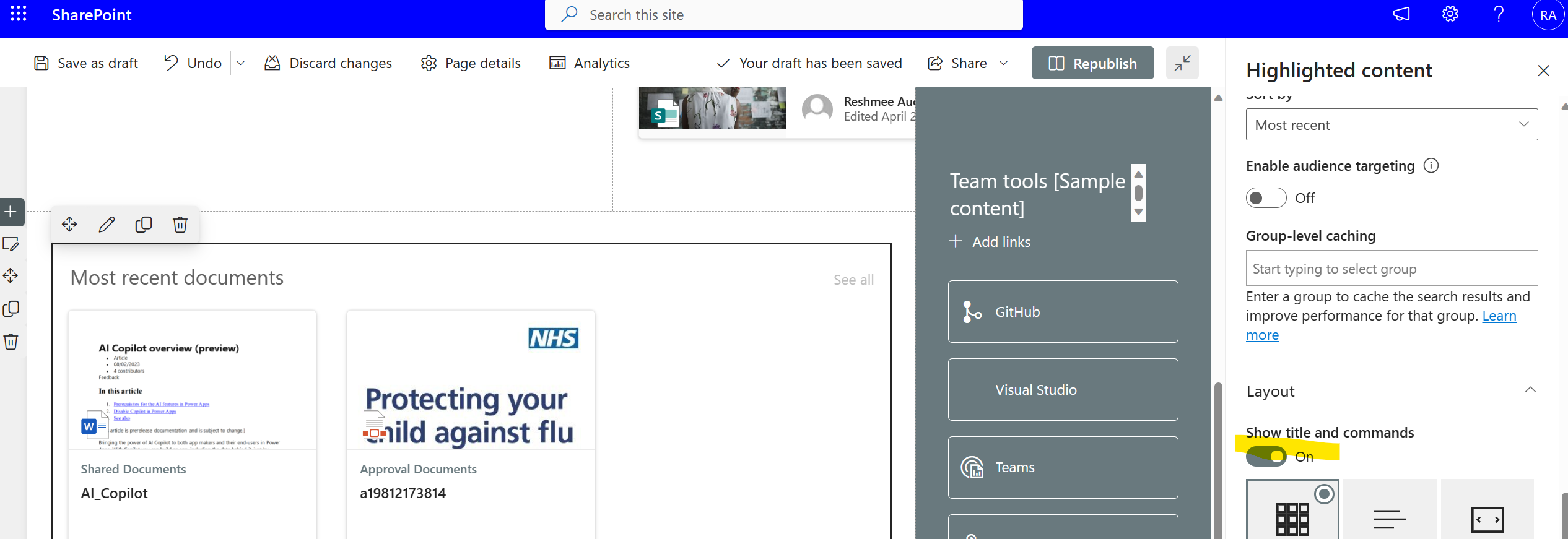
While awaiting a resolution from Microsoft, I decided to find a workaround. That's when the PnP PowerShell cmdlet Set-PnPPageWebPart came to the rescue. The solution involves updating the PropertiesJson property of the web part.
# Connect to your SharePoint site
Connect-PnPOnline -Url "https://contoso.sharepoint.com/sites/Project" -Interactive
# Specify the page URL
$pageUrl = "ProjectHome.aspx"
# Get the page and its web parts
$page = Get-PnPClientSidePage -Identity $pageUrl
$webParts = $page.Controls | Where-Object { $_.Title -eq 'Highlighted content' }
# Loop through each web part
foreach ($webPart in $webParts) {
# Update isTitleEnabled property within PropertiesJson
$jsonUp = $webpart.PropertiesJson.Replace('"isTitleEnabled":true','"isTitleEnabled":false')
Set-PnPPageWebPart -Page $pageUrl -Identity $webPart.InstanceId -PropertiesJson $jsonUp
}
# Disconnect from the SharePoint site
Disconnect-PnPOnline
Check out the PnP PowerShell to learn more at: https://aka.ms/pnp/powershell
The way you login into PnP PowerShell has changed please read PnP Management Shell EntraID app is deleted : what should I do ?
Source Credit
Sample first appeared on How to Hide the 'See All' Button in the Highlighted Content Web Part using PnP PowerShell
Contributors
| Author(s) |
|---|
| Reshmee Auckloo |
Disclaimer
THESE SAMPLES ARE PROVIDED AS IS WITHOUT WARRANTY OF ANY KIND, EITHER EXPRESS OR IMPLIED, INCLUDING ANY IMPLIED WARRANTIES OF FITNESS FOR A PARTICULAR PURPOSE, MERCHANTABILITY, OR NON-INFRINGEMENT.