Standard gulp tasks¶
- build - Builds the client-side solution project.
- bundle - Bundles the client-side solution project entry point and all its dependencies into a single JavaScript file.
- serve - Serves the client-side solution project and assets from the local machine.
- clean - Cleans the client-side solution project's build artifacts from the previous build and from the build target directories (lib and dist).
- test - Runs unit tests, if available, for the client-side solution project.
- package-solution - Packages the client-side solution into a SharePoint package.
- deploy-azure-storage - Deploys client-side solution project assets to Azure Storage.
Additional gulp tasks¶
- dist - Combines clean, bundle and package-solution (above) to package the solution for production
- dev - Combines clean, bundle and package-solution (above) to package the solution for development
npm version¶
'npm version' is a command that increases the version number in the package.json file.
With this generator out of the box, using npm version will change the version in the following files:
package.jsonconfig/package-solution.jsonteams/manifest.json(if applicable)
To use npm version, you must have committed your changes - your working directory must be clean. If it isn't, you'll see an error like:
npm ERR! Git working directory not clean.
npm ERR! M config/package-solution.json
...
Once you have committed all of your changes, you can run one of the following:
npm version majorSet a major version and upgrade the ‘package.json’ to v1.0.0, v2.0.0, …npm version minorSet a minor version and upgrade the ‘package.json’ to v1.1.0, v1.2.0, v1.3.0, …npm version patchSet a minor version and upgrade the ‘package.json’ to v1.1.1, v1.1.2, v1.1.3, …
Note
It is up to you to ensure that the versions all match before you run these commands. Otherwise, your version numbers may be inconsistent.
If you'd like to customize what happens when you run npm version, you can add your customizations to the pre-version.js file in the tools directory.
The current commit will also be tagged on the git repository.
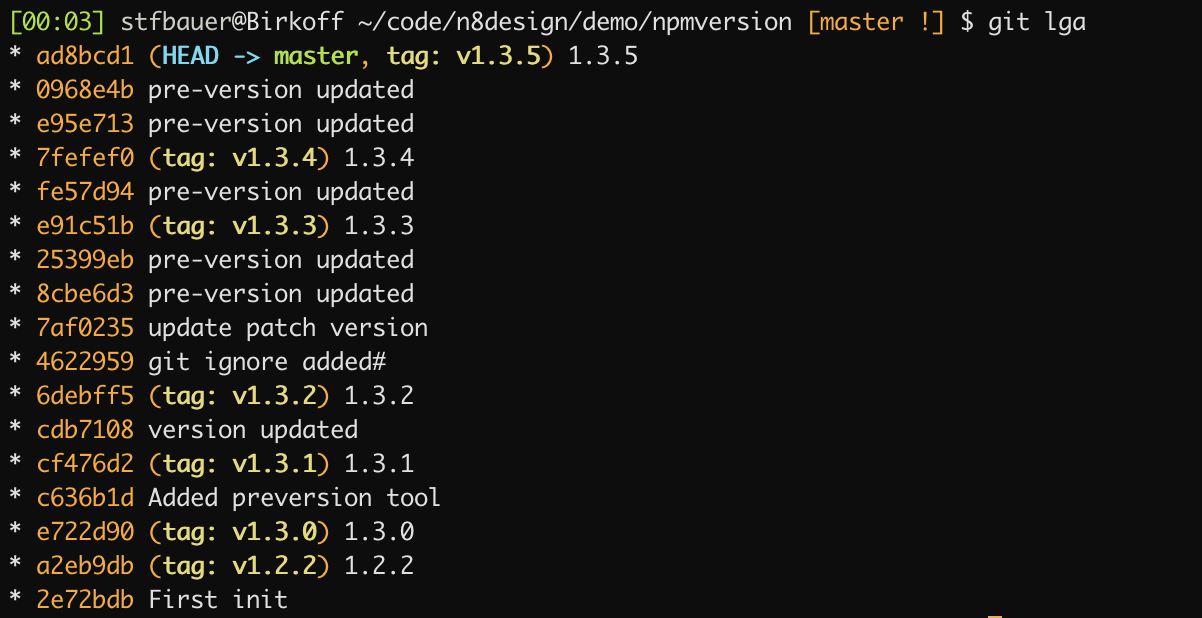
Info
Additional information:
- npm-version - npm documentation
- git-tag - git documentation
- Use
npm versionto upgrade the version of your SPFx solution