PropertyFieldFilePicker control¶
File picker control allows to browse and select a file from various places via the property pane. Currently supported locations
- Recent files - tab allows to select a file from recently modified files based on the search results.
- Web search - tab uses Bing cognitive services to look for a file. (Only images)
- OneDrive - tab allows to select a file from the user's One Drive.
- Site document libraries - tab allows to select a file from the existing site document libraries.
- Upload - tab allows to upload a file from local drive.
- From a link - tab allows to paste a link to the document.
Overview¶
The control supports all types of file, however it also allows to specify list of extensions for the files that are going to be looked displayed. Currently, only single file selection is supported.
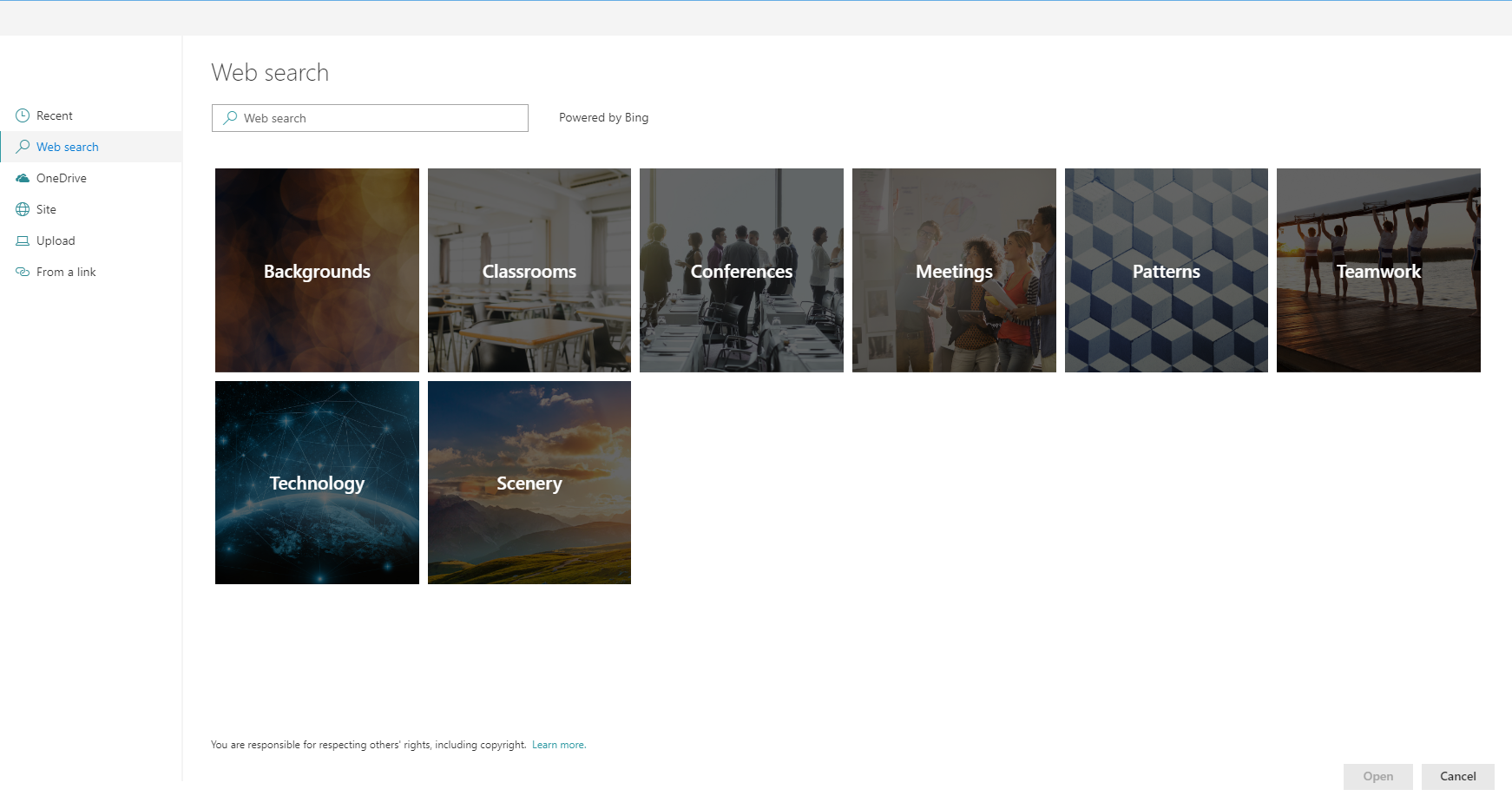
Different display types¶
File picker support 3 types of views : List, Compact list and Tiles. In case Tiles view is selected, the control shows the thumbnail of the file.
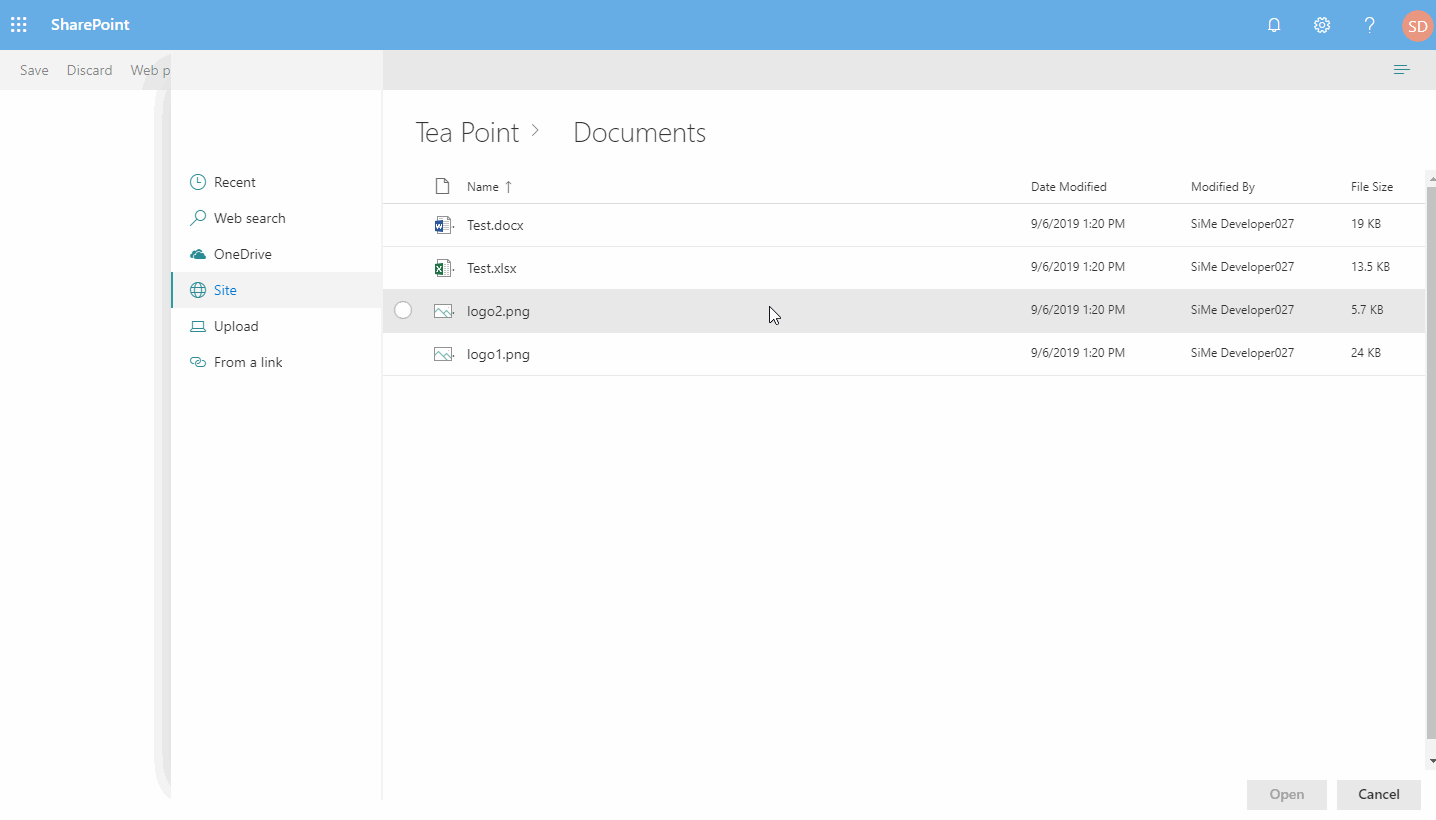
Breadcrumb support¶
The control displays breadcrumb navigation that allows to easily switch folders or document libraries.
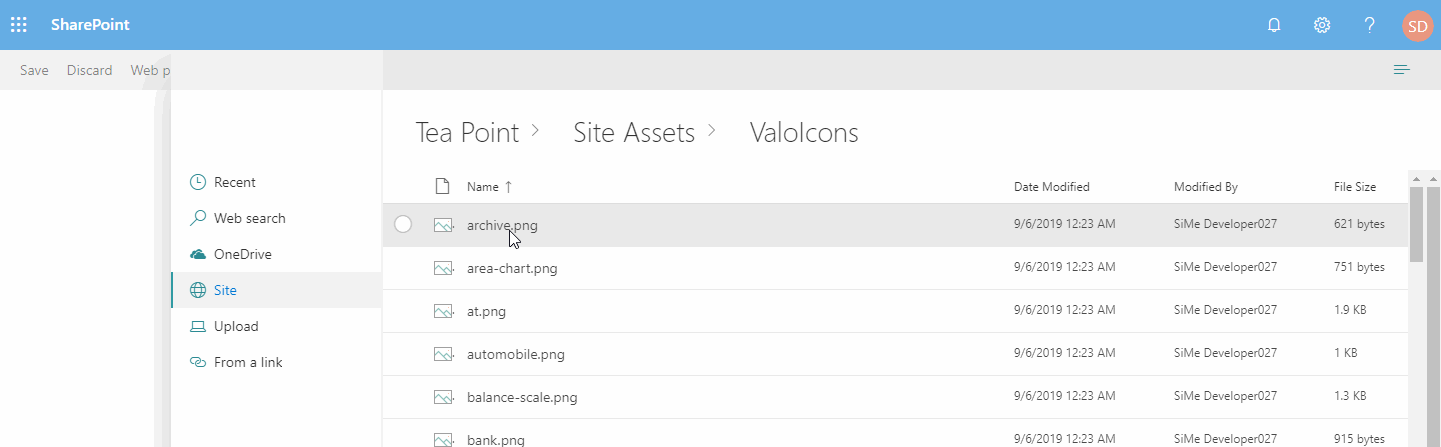
Paged data load¶
File picker doesn't load all the files that exist in the folder. Instead, it allows to specify how many results are loaded in a batch, and executes paged requests when new data is required.
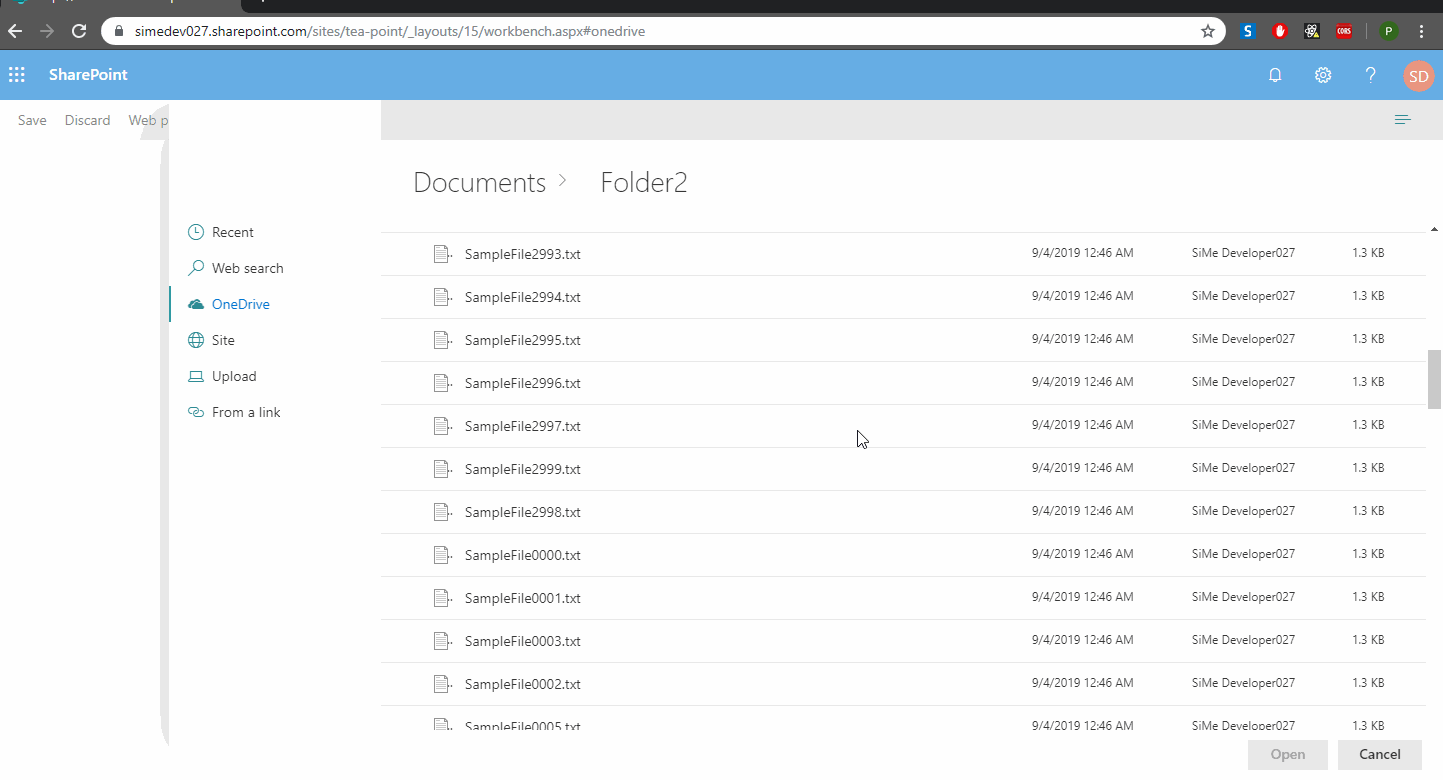
PropertyFieldFilePicker example usage
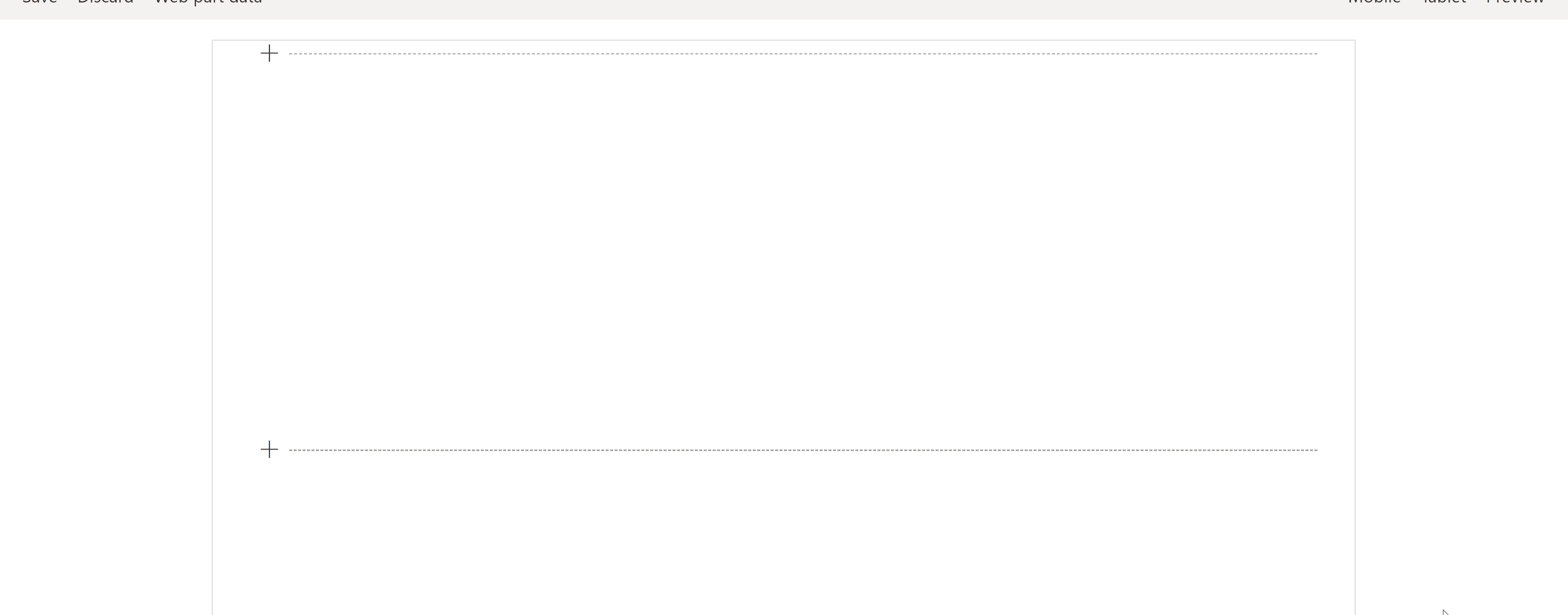
How to use this control in your solutions¶
- Check that you installed the
@pnp/spfx-property-controlsdependency. Check out The getting started page for more information about installing the dependency. - Import the following modules to your webpart:
import { PropertyFieldFilePicker, IPropertyFieldFilePickerProps, IFilePickerResult } from "@pnp/spfx-property-controls/lib/PropertyFieldFilePicker";
Create a new property for your web part, for example:
export interface IPropertyControlsTestWebPartProps {
filePickerResult: IFilePickerResult;
}
- Add the file picker property control to the
groupFieldsof the web part property pane configuration:
PropertyFieldFilePicker('filePicker', {
context: this.context,
filePickerResult: this.properties.filePickerResult,
onPropertyChange: this.onPropertyPaneFieldChanged.bind(this),
properties: this.properties,
onSave: (e: IFilePickerResult) => { console.log(e); this.properties.filePickerResult = e; },
onChanged: (e: IFilePickerResult) => { console.log(e); this.properties.filePickerResult = e; },
key: "filePickerId",
buttonLabel: "File Picker",
label: "File Picker",
})
Implementation¶
The PropertyFieldFilePicker control can be configured with the following properties:
| Property | Type | Required | Description |
|---|---|---|---|
| properties | any | yes | Parent web part properties, this object is used to update the property value. |
| key | string | yes | A unique key that indicates the identity of this control. |
| context | BaseComponentContext | yes | Current webpart context. |
| onPropertyChange | function | yes | Defines a onPropertyChange function to raise when the data gets changed. |
| label | string | no | Specifies the text describing the file picker. |
| buttonLabel | string | no | Specifies the label of the file picker button. |
| buttonIcon | string | no | In case it is provided the file picker will be rendered as an action button. |
| onSave | (filePickerResult: IFilePickerResult) => void | yes | Handler when the file has been selected and picker has been closed. |
| onChange | (filePickerResult: IFilePickerResult) => void | no | Handler when the file selection has been changed. |
| onCancel | () => void | no | Handler when the file picker panel has been closed without selection of a file. |
| accepts | string[] | no | Array of strings containing allowed files extensions. E.g. [".gif", ".jpg", ".jpeg", ".bmp", ".dib", ".tif", ".tiff", ".ico", ".png", ".jxr", ".svg"] |
| required | boolean | no | Sets the label to inform that the value is required. |
| bingAPIKey | string | no | Used to execute WebSearch. If not provided SearchTab will not be available. |
| disabled | boolean | no | Specifies if the picker button is disabled |
| itemsCountQueryLimit | number | no | Number of items to obtain when executing REST queries. Default 100. |
| hideRecentTab | boolean | no | Specifies if RecentTab should be hidden. |
| hideWebSearchTab | boolean | no | Specifies if WebSearchTab should be hidden. |
| hideStockImages | boolean | no | Specifies if StockImagesTab should be hidden. |
| hideOrganisationalAssetTab | boolean | no | Specifies if OrganisationalAssetTab should be hidden. |
| hideOneDriveTab | boolean | no | Specifies if OneDriveTab should be hidden. |
| hideSiteFilesTab | boolean | no | Specifies if SiteFilesTab should be hidden. |
| hideLocalUploadTab | boolean | no | Specifies if LocalUploadTab should be hidden. |
| hideLinkUploadTab | boolean | no | Specifies if LinkUploadTab should be hidden. |
| storeLastActiveTab | boolean | no | Specifies if last active tab will be stored after the Upload panel has been closed. Note: the value of selected tab is stored in the queryString hash. Default true |
| defaultSelectedTab | FilePickerTabType | no | Specify a tab to be selected by default. If not specified, it will default to "RecentTab". |
| allowExternalLinks | boolean | no | Specifies if external links should be allowed. |
| checkIfFileExists | boolean | no | When using file links, this property allows the user to choose if the control should check if the link point to a file that exists or not. |
| includePageLibraries | boolean | no | Specifies if site pages should be displayed. |
interface IFilePickerResult
The value returned from the selected file object.
| Value | Type | Description |
|---|---|---|
| fileName | string | File name of the result with the extension. |
| fileNameWithoutExtension | string | File name of the result without the extension. |
| fileAbsoluteUrl | string | Absolute URL of the file. Null in case of file upload. |
| downloadFileContent | () => Promise |
Function allows to download file content. Returns File object. |