PropertyFieldSearch control¶
This control generates an input field for Search.
PropertyFieldSearch example usage

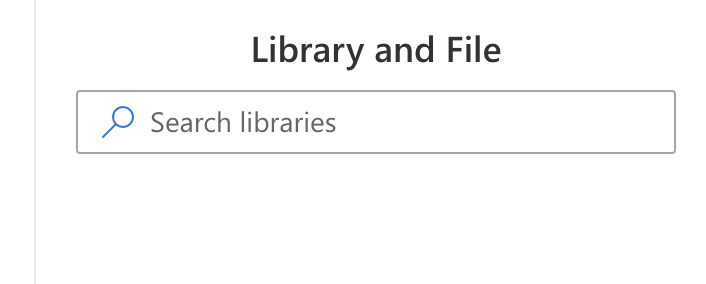
How to use this control in your solutions¶
- Check that you installed the
@pnp/spfx-property-controlsdependency. Check out The getting started page for more information about installing the dependency. - Import the following modules to your component:
import { PropertyFieldSearch } from '@pnp/spfx-property-controls/lib/PropertyFieldSearch';
- Create a new property for your web part, for example:
export interface IPropertyControlsTestWebPartProps {
searchValue: string;
}
- Add the custom property control to the
groupFieldsof the web part property pane configuration:
PropertyFieldSearch("searchValue", {
key: "search",
placeholder: 'Search libraries',
value: this.properties.searchValue,
onSearch: this._onSearch,
styles: { root: { margin: 10 } }
}),
Implementation¶
The PropertyFieldSearch control can be configured with the following properties:
| Property | Type | Required | Description |
|---|---|---|---|
| key | string | yes | An unique key that indicates the identity of this control. |
| PlaceHolder | string | no | Property field PlaceHolder displayed on input. |
| value | number | no | Value to be displayed in field. |
| underlined | boolean | no | Indicate if control is render as underline |
| styles | ISearchBoxStyles | no | Styles to apply |
| className | string | no | Class Name |
| onSearch | (value: string) => void | no | If set, this method is used to get the the input value when user press enter key |
| onChange | (value: string) => void | no | If set, this method is used to get the the input value when it changed |
| onClear | (ev: any) => void | no | If set, this method is fired when user click the clear (cross) on the input field |
| onEscape | (ev: any) => void | no | If set, this method is fired when user press the escape key |