ListItemAttachments control¶
This control allows you to manage list item attachments, you can add or delete associated attachments. The attachments are listed in tile view.
Here is an example of the control:
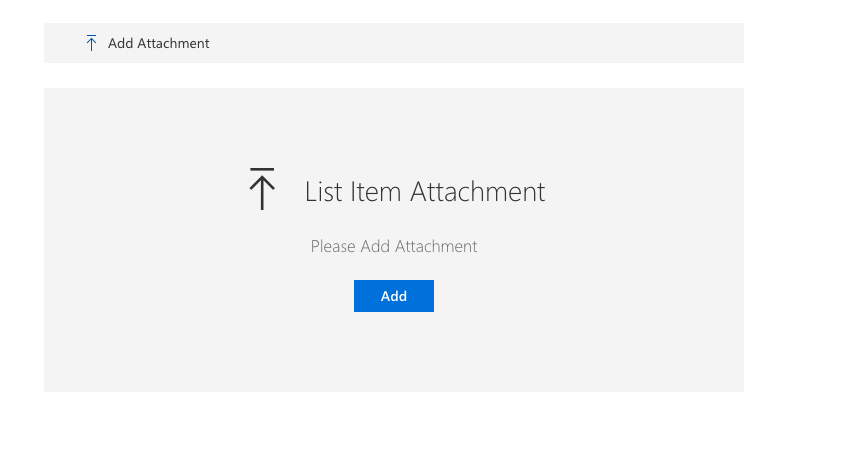

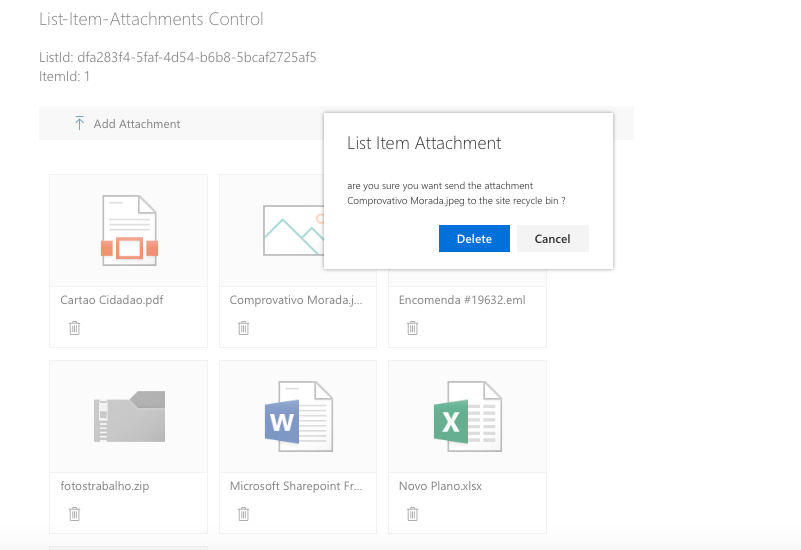
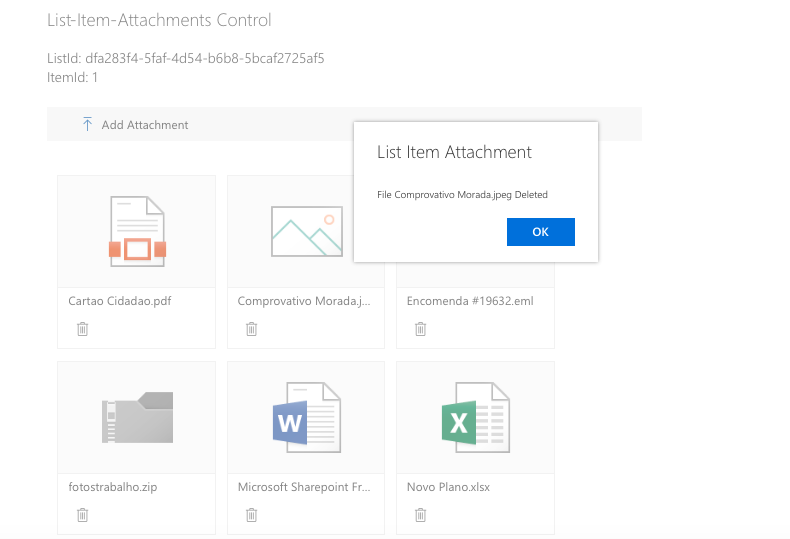
How to use this control in your solutions¶
- Check that you installed the
@pnp/spfx-controls-reactdependency. Check out the getting started page for more information about installing the dependency. - Import the control into your component:
import { ListItemAttachments } from '@pnp/spfx-controls-react/lib/ListItemAttachments';
- Use the
ListItemAttachmentscontrol in your code as follows:
<ListItemAttachments listId='dfa283f4-5faf-4d54-b6b8-5bcaf2725af5'
itemId={1}
context={this.props.context}
disabled={false} />
- If You want to use
ListItemAttachmentscontrols with new form You have to use React.createRef.
Following example will add selected attachments to list item with id = 1
let listItemAttachmentsComponentReference = React.createRef<ListItemAttachments>();
...
<ListItemAttachments
ref={listItemAttachmentsComponentReference}
context={this.props.context}
listId="dfcfdb95-2488-4757-b55b-14d94166ad87"
itemId={0} />
...
<PrimaryButton text="Save to Item with id 1" onClick={()=>{
//@ts-ignore
listItemAttachmentsComponentReference.current.uploadAttachments(1);
}} />
Implementation¶
The ListItemAttachments control can be configured with the following properties:
| Property | Type | Required | Description |
|---|---|---|---|
| context | BaseComponentContext | yes | SPFx web part or extention context |
| itemId | number | no | List Item Id |
| listId | string | yes | Guid of the list. |
| webUrl | string | no | URL of the site. By default it uses the current site URL. |
| label | string | no | Main text to display on the placeholder, next to the icon. |
| description | string | no | Description text to display on the placeholder, below the main text and icon. |
| disabled | boolean | no | Specifies if the control is disabled or not. |
| openAttachmentsInNewWindow | boolean | no | Specifies if the attachment should be openend in a separate browser tab. Use this property set to true if you plan to use the component in Microsoft Teams. |