RichText control¶
This control provides rich text editing and display capability.
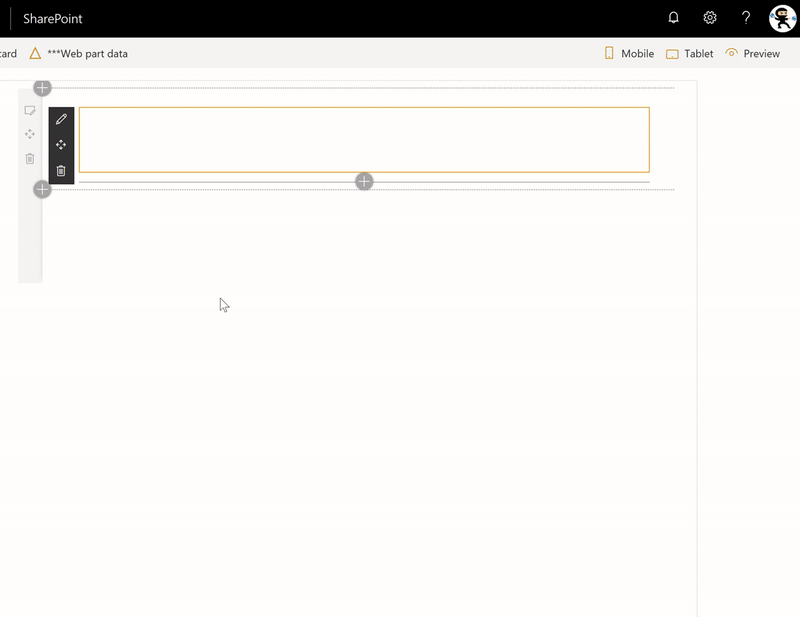
How to use this control in your solutions¶
- Check that you installed the
@pnp/spfx-controls-reactdependency. Check out the getting started page for more information about installing the dependency. - Import the following modules to your component:
import { RichText } from "@pnp/spfx-controls-react/lib/RichText";
- The simplest way to use the
RichTextcontrol in your code is as follows:
<RichText value={this.props.value}
onChange={(text)=>this.onTextChange(text)}
/>
- The
valueproperty should contain the HTML that you wish to display - The
onChangehandler will be called every time a user changes the text. For example, to have your web part store the rich text as it is updated, you would use the following code:
private onTextChange = (newText: string) => {
this.properties.myRichText = newText;
return newText;
}
It is possible to use the onChange handler as users type -- for example, the following code replaces all instance of the word bold with bold text.
private onTextChange = (newText: string) => {
newText = newText.replace(" bold ", " <strong>bold</strong> ");
this.properties.description = newText;
return newText;
}
- By adding
labelproperty, the control is better identified, especially when used in a form
<RichText label="My multiline text field" value={this.props.value} />
It is also possible to customize the control label's rendering:
const richText = (
<RichText id="spfxRichText" label="My multiline text field"
onRenderLabel={onRenderCustomLabel}
value={this.props.value} />
);
const onRenderCustomLabel = (rtProps: IRichTextProps): JSX.Element => {
return <Label htmlFor={rtProps.id}>{rtProps.label}</Label>;
}
Implementation¶
The RichText control can be configured with the following properties:
| Property | Type | Required | Description |
|---|---|---|---|
| id | string | no | The ID to apply to the RichText control. |
| label | string | no | The label displayed above the RichText control. |
| className | string | no | The custom CSS class to apply to the RichText control. |
| style | React.CSSProperties | no | The custom styles to apply to the RichText control. |
| isEditMode | boolean | no | true indicates that users will be able to edit the content of the RichText control. false will display the rich text as read-only. |
| styleOptions | StyleOptions | no | Define the styles you want to show or hide for the rich text editor |
| value | string | no | Sets the rich text to display in the RichText control. |
| onChange | (text: string) => string | no | onChange handler for the RichText control. The function must return a string containing the rich text to display in the RichText control. |
| onRenderLabel | (props: IRichTextProps) => JSX.Element | no | Custom renderer for the RichText control's label. The function must return a JSX.Element. |
StyleOptions interface
| Property | Type | Required | Description |
|---|---|---|---|
| showAlign | boolean | no | Indicates whether to show the Align toolbar button or not. Default value is true |
| showBold | boolean | no | Indicates whether to show the Bold toolbar button or not. Default value is true |
| showItalic | boolean | no | Indicates whether to show the Italic toolbar button or not. Default value is true |
| showLink | boolean | no | Indicates whether to show the Hyperlink toolbar button or not. Default value is true |
| showList | boolean | no | Indicates whether to show the List toolbar button or not. Default value is true |
| showMore | boolean | no | Indicates whether to show the More toolbar button or not. Note that this option is indenpendent from the other show___ options. I.e.: Setting showBold to false will disable the Bold toolbar, but will not disable it from the formatting pane. Default value is true |
| showStyles | boolean | no | Indicates whether to show the Headings toolbar button or not. Note that this option is indenpendent from the other show___ options. I.e.: Setting showBold to false will disable the Bold toolbar, but will not disable it from the formatting pane. Default value is true |
| showUnderline | boolean | no | Indicates whether to show the Underline toolbar button or not. Note that this option is indenpendent from the other show___ options. I.e.: Setting showBold to false will disable the Bold toolbar, but will not disable it from the formatting pane. Default value is true |
Note that setting
showAlign,showBold,showItalic,showLink,showList,showStyles, orshowUnderlinetofalsedoes not remove the user's ability to apply the button's associated formatting -- it only hides the toolbar option. Also, ifshowMoreistrue, all options remain available in the formatting pane -- regardless whether they were turned off usingshow___. To prevent users from applying specific formats, use theonChangehandler to parse the rich text and remove the formatting as desired.